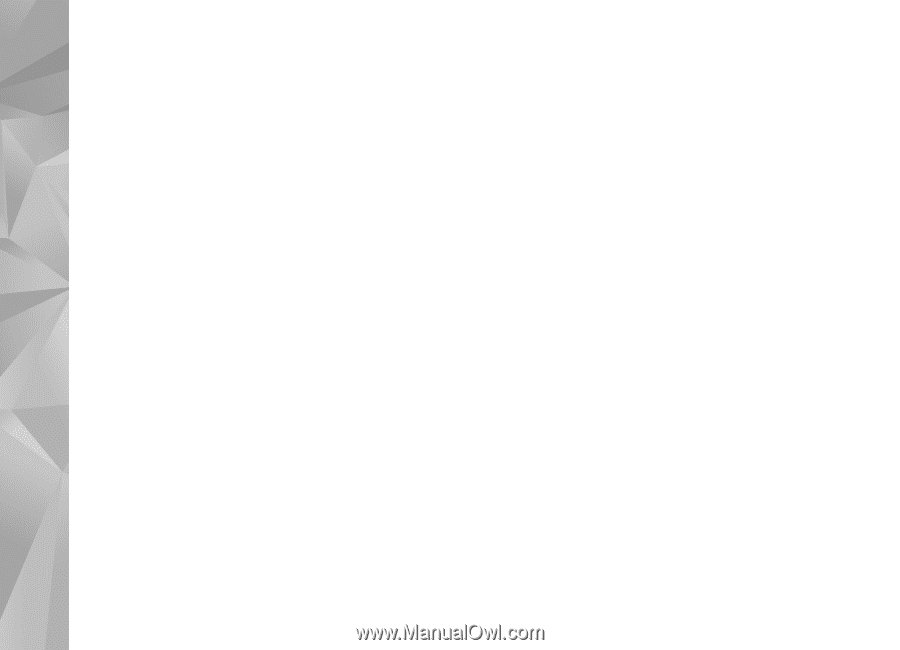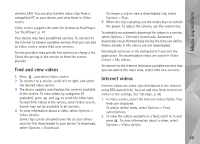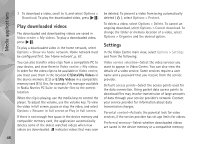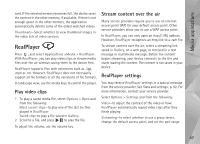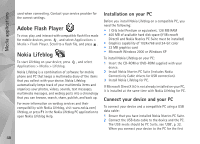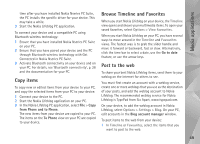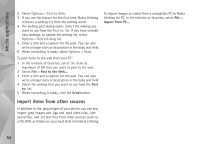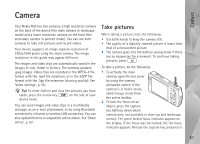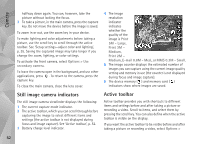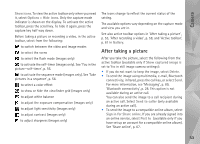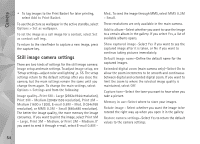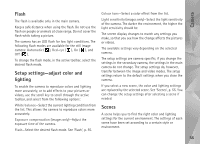Nokia N95 User Guide - Page 50
Import items from other sources, Options, Post to Web, Post to, Refresh blog list
 |
UPC - 758478012536
View all Nokia N95 manuals
Add to My Manuals
Save this manual to your list of manuals |
Page 50 highlights
Media applications 2 Select Options > Post to Web. 3 If you use the feature for the first time, Nokia Lifeblog retrieves a weblog list from the weblog server. 4 The weblog post dialog opens. Select the weblog you want to use from the Post to: list. If you have created new weblogs, to update the weblog list, select Options > Refresh blog list. 5 Enter a title and a caption for the post. You can also write a longer story or description in the body text field. 6 When everything is ready, select Options > Send. To post items to the web from your PC: 1 In the timeline of favorites, select the items (a maximum of 50) that you want to post to the web. 2 Select File > Post to the Web.... 3 Enter a title and a caption for the post. You can also write a longer story or description in the body text field. 4 Select the weblog that you want to use from the Post to: list. 5 When everything is ready, click the Send button. To import images or videos from a compatible PC to Nokia Lifeblog for PC, in the timeline or favorites, select File > Import from PC.... Import items from other sources In addition to the .jpeg images of your device, you can also import .jpeg images and .3gp and .mp4 video clips, .amr sound files, and .txt text files from other sources (such as a CD, DVD, or folders on your hard disk) into Nokia Lifeblog. 50