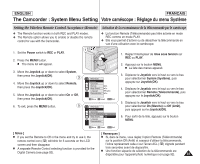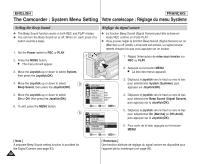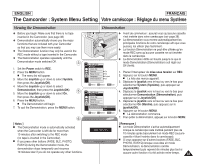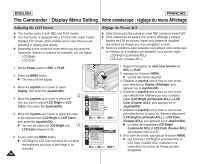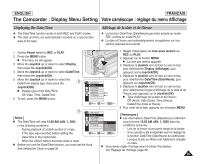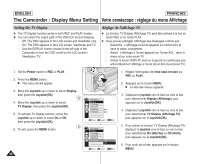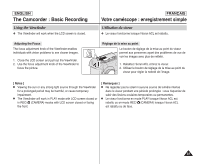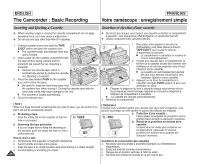Samsung SCD6550 User Manual (ENGLISH) - Page 36
Setting the TV Display, Réglage de l'affichage TV
 |
UPC - 036725365506
View all Samsung SCD6550 manuals
Add to My Manuals
Save this manual to your list of manuals |
Page 36 highlights
ENGLISH FRANÇAIS The Camcorder : Display Menu Setting Votre caméscope : réglage du menu Affichage Setting the TV Display ✤ The TV Display function works in both REC and PLAY modes. ✤ You can select the output path of the OSD (On Screen Display). - Off: The OSD appears in the LCD screen and Viewfinder only. - On: The OSD appears in the LCD screen, Viewfinder and TV. - Use the DISPLAY button located at the left side of the Camcorder to turn the OSD on/off on the LCD screen / Viewfinder / TV. Réglage de l'affichage TV ✤ La fonction TV Display (Affichage TV) peut être activée à la fois en mode REC et en mode PLAY. ✤ Vous pouvez prérégler l'affichage des messages comme suit : - Désactivé : L'affichage à l'écran apparaît sur l'écran ACL et dans le viseur uniquement. - Activé : L'affichage à l'écran apparaît sur l'écran ACL , dans le viseur et sur votre écran TV. - Utilisez le bouton DISPLAY situé sur la gauche du caméscope pour activer/désactiver l'affichage à l'écran (écran ACL/viseur/écran TV). 1. Set the Power switch to REC or PLAY. 1 2. Press the MENU button. I The menu list will appear. 3. Move the Joystick up or down to select Display, then press the Joystick(OK). 3 4. Move the Joystick up or down to select TV Display, then press the Joystick(OK). 5. To activate TV Display function, move the Joystick up or down to select On or Off, then press the Joystick(OK). 5 6. To exit, press the MENU button. 36 REC Mode √Display LCD Bright LCD Color Date/Time √Off TV Display √On Move OK Select MENU Exit REC Mode √Display LCD Bright LCD Color Date/Time TV Display Off On Move OK Select MENU Exit 1. Réglez l'interrupteur de mise sous tension sur REC ou PLAY. 2. Appuyez sur le bouton MENU. I La liste des menus apparaît. 3. Déplacez le joystick vers le haut ou vers le bas pour sélectionner Display (Affichage), puis appuyez sur le Joystick(OK). 4. Déplacez le joystick vers le haut ou vers le bas pour sélectionner TV Display (Affichage TV), puis appuyez sur le Joystick(OK). 5. Pour activer la fonction TV Display (Affichage TV), déplacez le joystick vers le haut ou vers le bas pour sélectionner On (Marche) ou Off (Arrêt), puis appuyez sur le Joystick(OK). 6. Pour sortir de la liste, appuyez sur le bouton MENU.