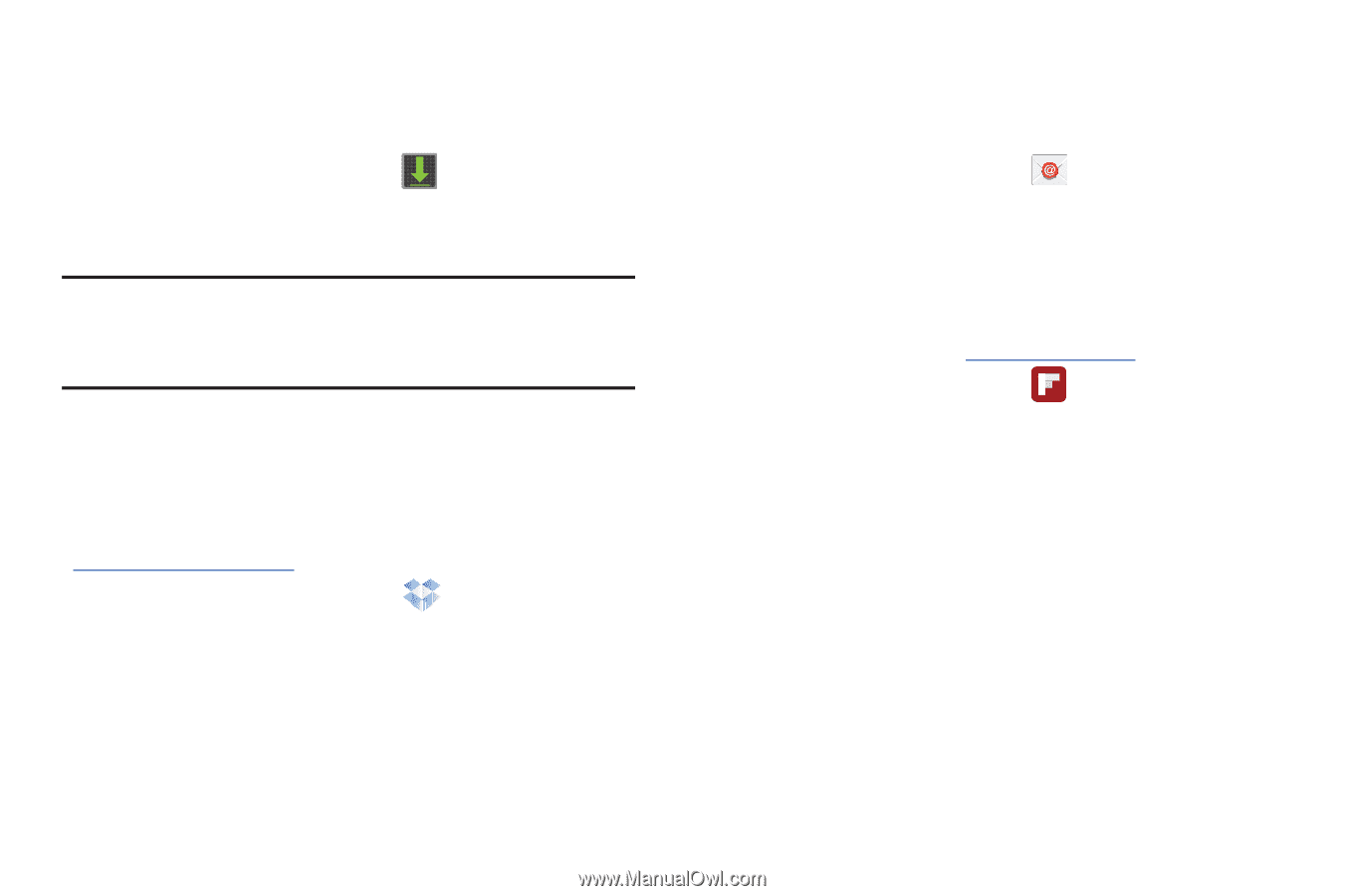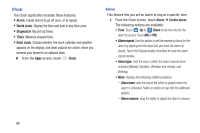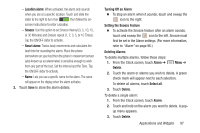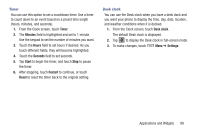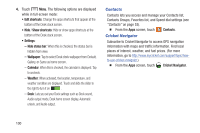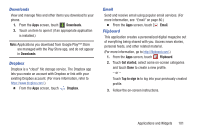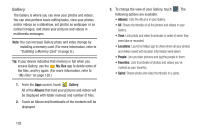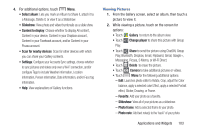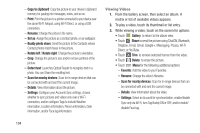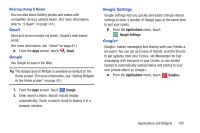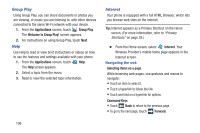Samsung SCH-R970C User Manual Cricket Sch-r970c Galaxy S 4 Jb English User Man - Page 107
Downloads, Dropbox, Email, Flipboard, Get started, Tap to sign
 |
View all Samsung SCH-R970C manuals
Add to My Manuals
Save this manual to your list of manuals |
Page 107 highlights
Downloads View and manage files and other items you download to your phone. 1. From the Apps screen, touch Downloads. 2. Touch an item to open it (if an appropriate application is installed.) Note: Applications you download from Google Play™ Store are managed with the Play Store app, and do not appear in Downloads. Dropbox Dropbox is a "cloud" file storage service. The Dropbox app lets you create an account with Dropbox or link with your existing Dropbox account. (For more information, refer to https://www.dropbox.com/.) Ⅲ From the Apps screen, touch Dropbox. Email Send and receive email using popular email services. (For more information, see "Email" on page 80.) Ⅲ From the Apps screen, touch Email. Flipboard This application creates a personalized digital magazine out of everything being shared with you. Access news stories, personal feeds, and other related material. (For more information, go to http://flipboard.com/.) 1. From the Apps screen, touch Flipboard. 2. Touch Get started, select some on-screen categories and touch Done to create a new profile. - or - Touch Tap to sign in to log into your previously created profile. 3. Follow the on-screen instructions. Applications and Widgets 101