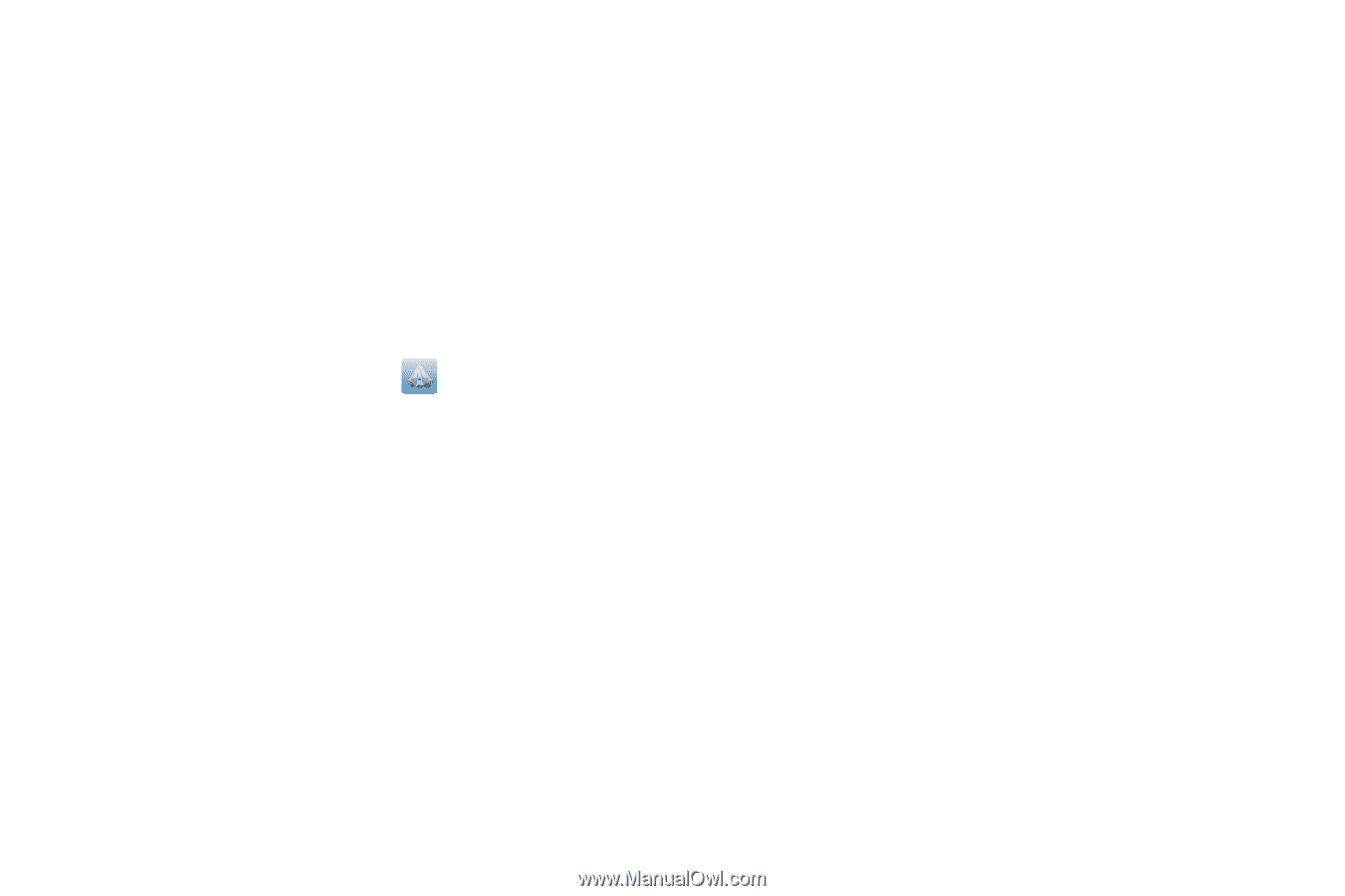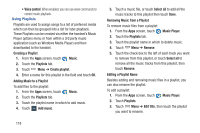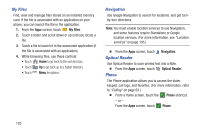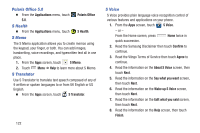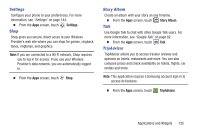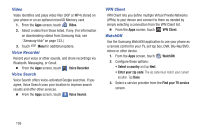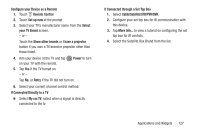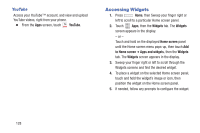Samsung SCH-R970C User Manual Cricket Sch-r970c Galaxy S 4 Jb English User Man - Page 129
Samsung Apps, Samsung Hub, Samsung Hub Notices, Accept
 |
View all Samsung SCH-R970C manuals
Add to My Manuals
Save this manual to your list of manuals |
Page 129 highlights
9. At the S Voice screen, say "Hi Galaxy" to wake up S voice. 10. Speak into the phone and follow the on-screen instructions. Samsung Apps Samsung Apps allows you to easily download many different types of applications to your phone. You can download games, news, reference, social networking, navigation, and other applications. 1. From the Apps screen, touch Samsung Apps. 2. Read the Disclaimer, Terms and conditions, and Privacy policy and tap Accept to continue. 3. Follow the on-screen instructions to use Samsung Apps. Samsung Hub Browse and purchase Music, Video, Books, or Games using Samsung Hub. Samsung Hub Notices Any media item (Media Content) may be rented or purchased after you create an account in Samsung Hub. Media Content that is purchased and downloaded may be viewed concurrently on up to five (5) devices with Samsung Hub (or "the service") that are also registered to the same account. You may remove a device from your account no more than once every 90 days. You may remove Media Content from a device as many times as you'd like. You will have the ability to re-download the Media Content later subject to content re-download availability and content provider permissions. You may need network coverage to access Media Content you have acquired through the Service. You can use 3G, 4G, or Wi-Fi connectivity to download Media Content. Unlike purchased Media Content, rented Media Content will be viewable on only 1 device in your account at a time. Applications and Widgets 123