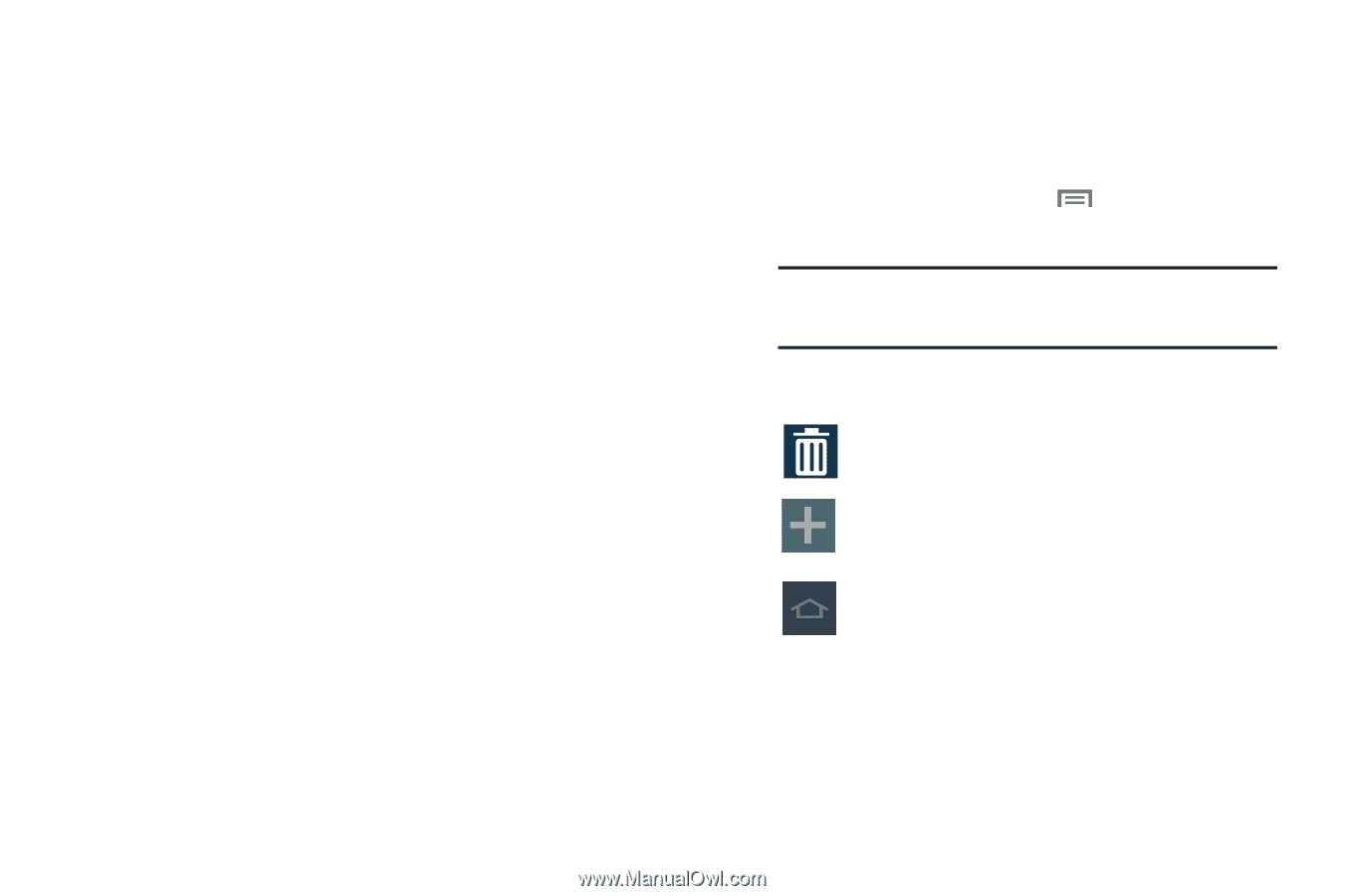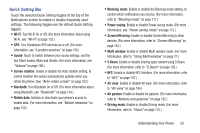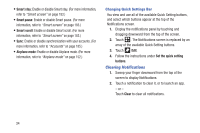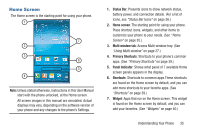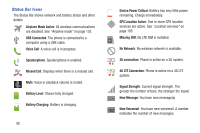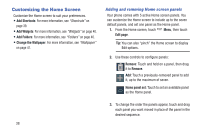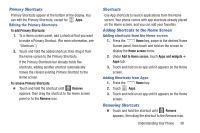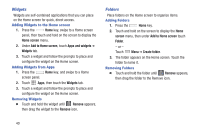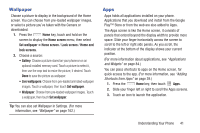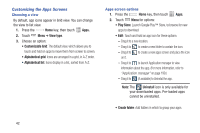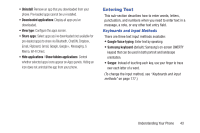Samsung SCH-R970C User Manual Cricket Sch-r970c Galaxy S 4 Jb English User Man - Page 44
Customizing the Home Screen, Adding and removing Home screen panels
 |
View all Samsung SCH-R970C manuals
Add to My Manuals
Save this manual to your list of manuals |
Page 44 highlights
Customizing the Home Screen Customize the Home screen to suit your preferences. • Add Shortcuts: For more information, see "Shortcuts" on page 39. • Add Widgets: For more information, see "Widgets" on page 40. • Add Folders: For more information, see "Folders" on page 40. • Change the Wallpaper: For more information, see "Wallpaper" on page 41. Adding and removing Home screen panels Your phone comes with 5 active Home screen panels. You can customize the Home screen to include up to the seven default panels, and set one panel as the Home panel. 1. From the Home screen, touch Edit page. Menu, then touch Tip: You can also "pinch" the Home screen to display Edit options. 2. Use these controls to configure panels: Remove: Touch and hold on a panel, then drag it to Remove. Add: Touch a previously-removed panel to add it, up to the maximum of seven. Home panel set: Touch to set an available panel as the Home panel. 3. To change the order the panels appear, touch and drag each panel you want moved in place of the panel in the desired sequence. 38