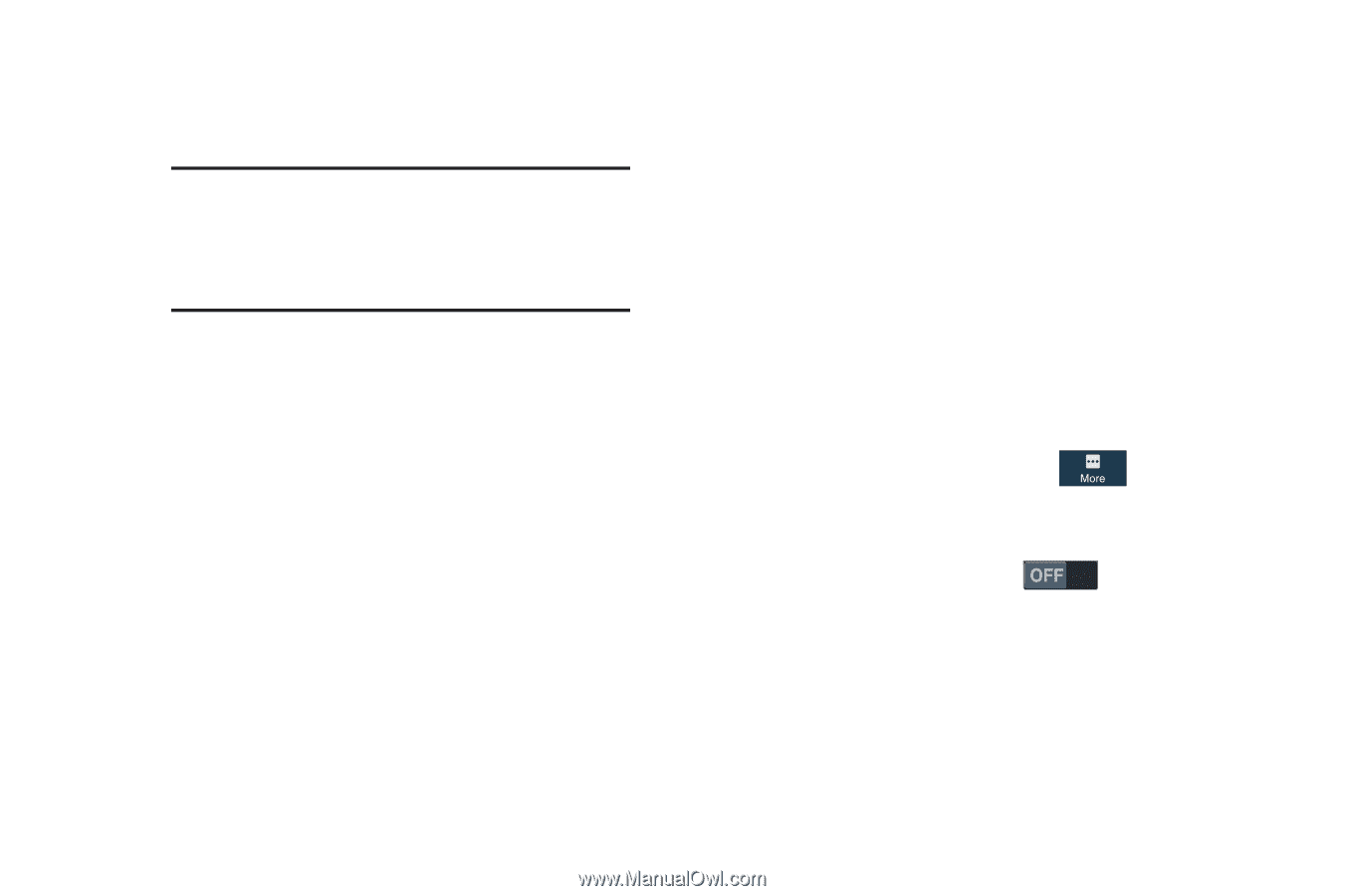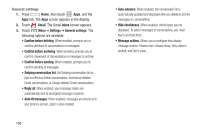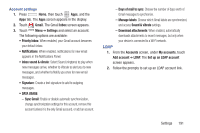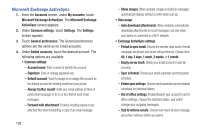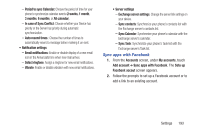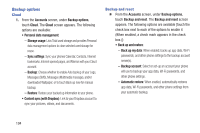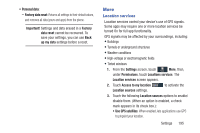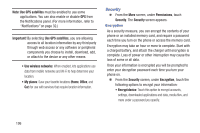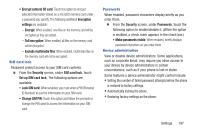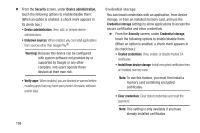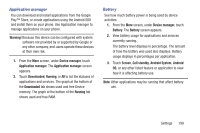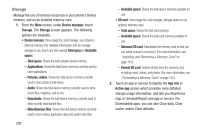Samsung SCH-R970C User Manual Cricket Sch-r970c Galaxy S 4 Jb English User Man - Page 201
More, Location services, Use GPS satellites
 |
View all Samsung SCH-R970C manuals
Add to My Manuals
Save this manual to your list of manuals |
Page 201 highlights
• Personal data: - Factory data reset: Returns all settings to their default values, and removes all data (yours and apps) from the phone. Important! Settings and data erased in a Factory data reset cannot be recovered. To save your settings, you can use Back up my data settings before a reset. More Location services Location services control your device's use of GPS signals. Some apps may require one or more location services be turned On for full app functionality. GPS signals may be affected by your surroundings, including: • Buildings • Tunnels or underground structures • Weather conditions • High-voltage or electromagnetic fields • Tinted windows 1. From the Settings screen, touch More, then, under Permissions, touch Locations services. The Location services screen appears. 2. Touch Access to my location to activate the Location sources settings. 3. Touch the following Location sources options to enable/ disable them. (When an option is enabled, a check mark appears in its check box.): • Use GPS satellites: When enabled, lets applications use GPS to pinpoint your location. Settings 195