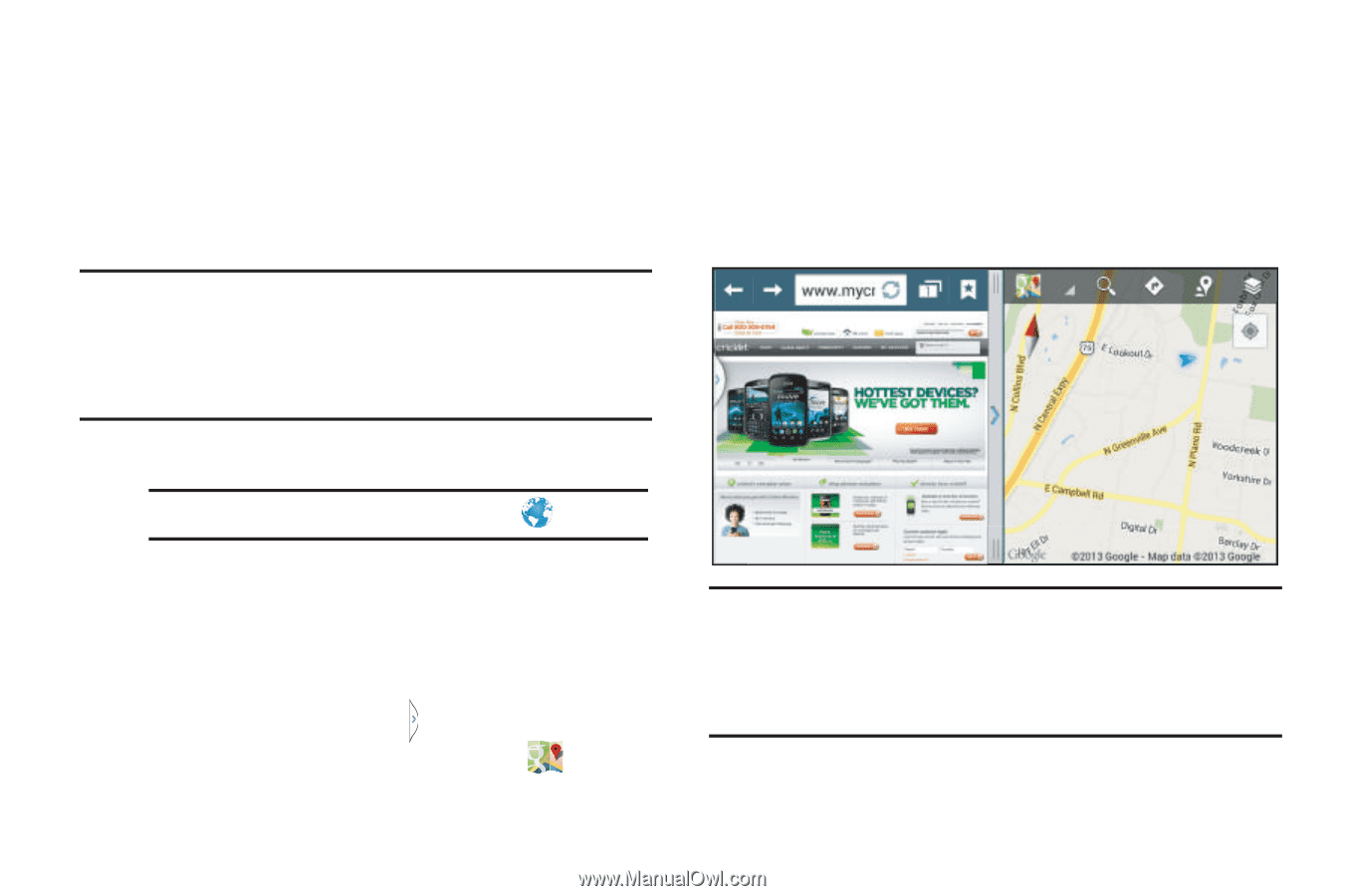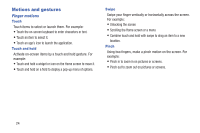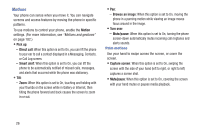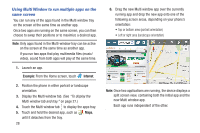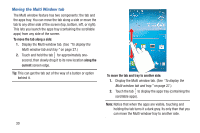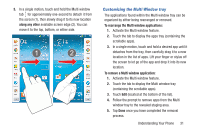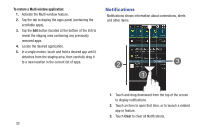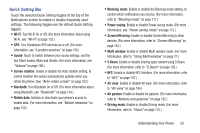Samsung SCH-R970C User Manual Cricket Sch-r970c Galaxy S 4 Jb English User Man - Page 34
Using Multi Window to run multiple apps on the same screen, Example, Internet
 |
View all Samsung SCH-R970C manuals
Add to My Manuals
Save this manual to your list of manuals |
Page 34 highlights
Using Multi Window to run multiple apps on the same screen You can run any of the apps found in the Multi window tray on the screen at the same time as another app. Once two apps are running on the same screen, you can then choose to swap their positions or to maximize a desired app. Note: Only apps found in the Multi-window tray can be active on the screen at the same time as another app. If you run two apps that play multimedia files (music/ video), sound from both apps will play at the same time. 1. Launch an app. Example: From the Home screen, touch Internet. 2. Position the phone in either portrait or landscape orientation. 3. Display the Multi window tab. (See "To display the Multi window tab and tray:" on page 27.) 4. Touch the Multi window tab to display the apps tray. 5. Touch and hold the desired app, such as Maps, until it detaches from the tray. 28 6. Drag the new Multi window app over the currently running app and drop the new app onto one of the following screen areas, depending on your phone's orientation: • Top or bottom area (portrait orientation) • Left or right area (landscape orientation) Note: Once two applications are running, the device displays a split screen view, containing both the initial app and the new Multi window app. Each app runs independent of the other.