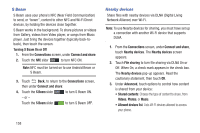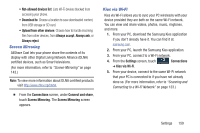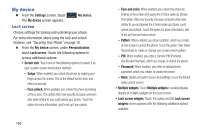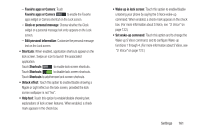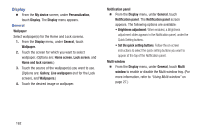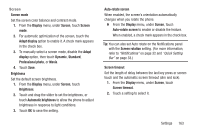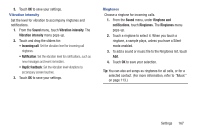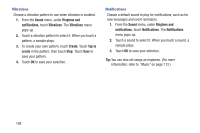Samsung SCH-R970C User Manual Cricket Sch-r970c Galaxy S 4 Jb English User Man - Page 169
Screen, Auto-rotate screen
 |
View all Samsung SCH-R970C manuals
Add to My Manuals
Save this manual to your list of manuals |
Page 169 highlights
Screen Screen mode Set the screen color balance and contrast mode. 1. From the Display menu, under Screen, touch Screen mode. 2. For automatic optimization of the screen, touch the Adapt display option to enable it. A check mark appears in the check box. 3. To manually select a screen mode, disable the Adapt display option, then touch Dynamic, Standard, Professional photo, or Movie. 4. Touch Save. Brightness Set the default screen brightness. 1. From the Display menu, under Screen, touch Brightness. 2. Touch and drag the slider to set the brightness, or touch Automatic brightness to allow the phone to adjust brightness in response to light conditions. 3. Touch OK to save the setting. Auto-rotate screen When enabled, the screen's orientation automatically changes when you rotate the phone. Ⅲ From the Display menu, under Screen, touch Auto-rotate screen to enable or disable the feature. When enabled, a check mark appears in the check box. Tip: You can also set Auto rotate on the Notifications panel with the Screen rotation setting. (For more information, refer to "Notifications" on page 32 and "Quick Setting Bar" on page 33.) Screen timeout Set the length of delay between the last key press or screen touch and the automatic screen timeout (dim and lock). 1. From the Display menu, under Screen, touch Screen timeout. 2. Touch a setting to select it. Settings 163