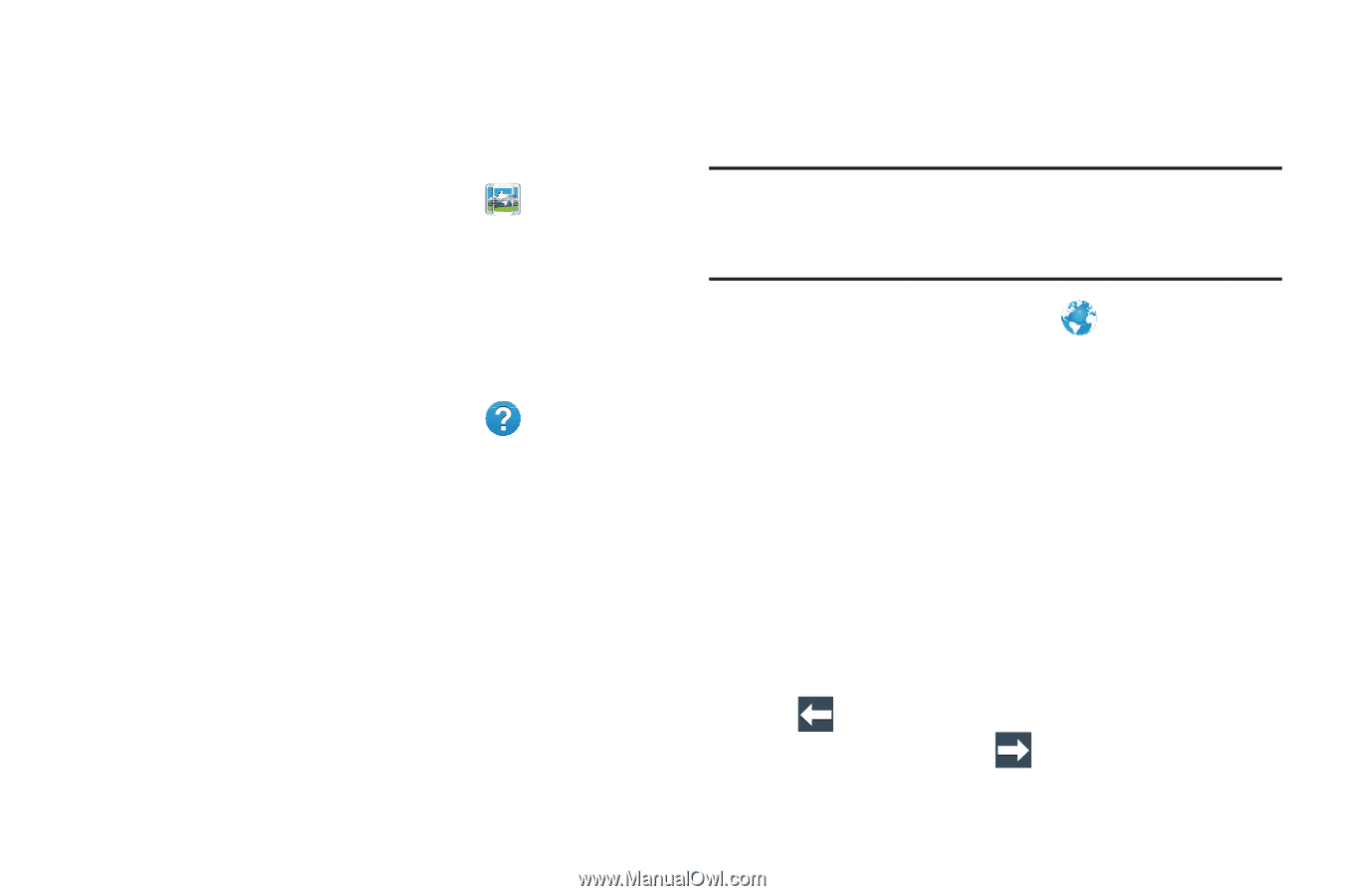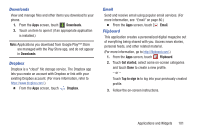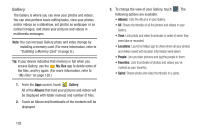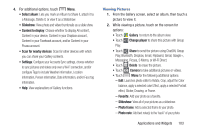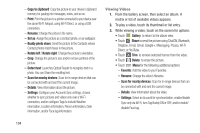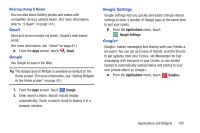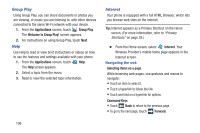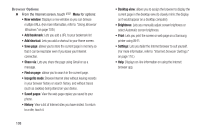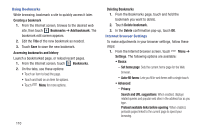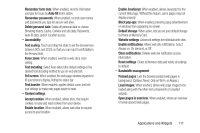Samsung SCH-R970C User Manual Cricket Sch-r970c Galaxy S 4 Jb English User Man - Page 112
Group Play, Help, Internet, Navigating the web, Applications, Welcome to Group Play
 |
View all Samsung SCH-R970C manuals
Add to My Manuals
Save this manual to your list of manuals |
Page 112 highlights
Group Play Using Group Play, you can share documents or photos you are viewing, or music you are listening to, with other devices connected to the same Wi-Fi network with your device. 1. From the Applications screen, touch Group Play. The Welcome to Group Play! screen appears. 2. For instructions on using Group Play, touch Next. Help Use Help to read or view brief instructions or videos on how to use the features and settings available with your phone. 1. From the Applications screen, touch Help. The Help screen appears. 2. Select a topic from the menu. 3. Read or view the selected topic information. Internet Your phone is equipped with a full HTML Browser, which lets you browse web sites on the internet. Tip: Internet appears as a Primary Shortcut on the Home screen. (For more information, refer to "Primary Shortcuts" on page 39.) Ⅲ From the Home screen, select Internet. Your Wireless Provider's mobile home page appears in the Internet screen. Navigating the web Selecting items on a page While browsing web pages, use gestures and menus to navigate: • Touch an item to select it. • Touch a hyperlink to follow the link. • Touch and hold on a hyperlink for options. Command Keys • Touch Back to return to the previous page. • To go to the next page, touch Forward. 106