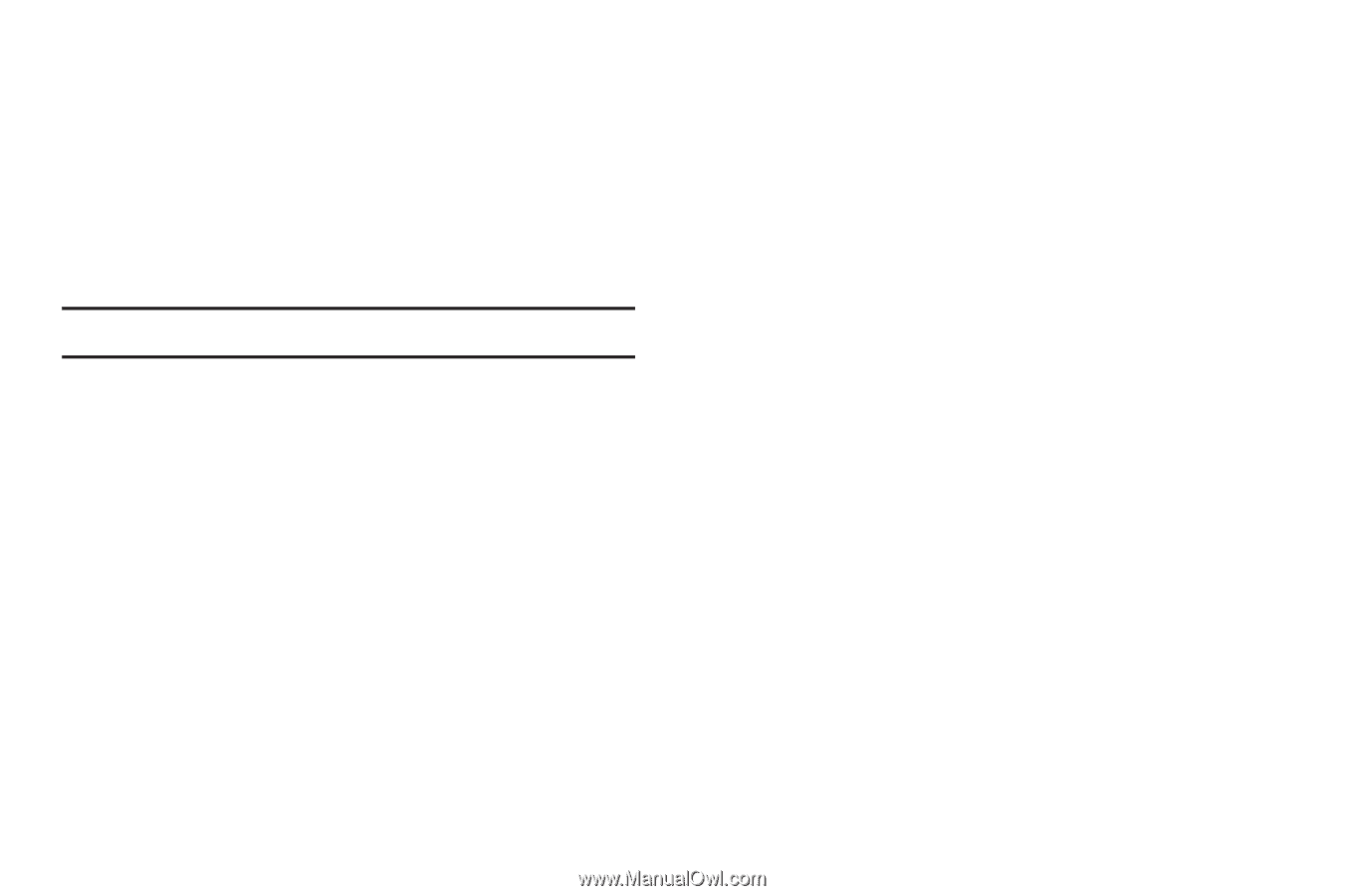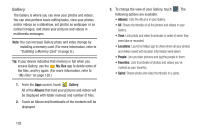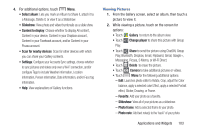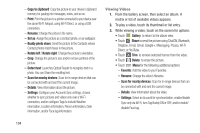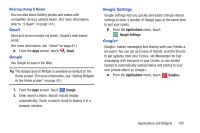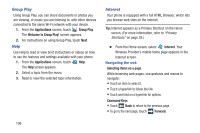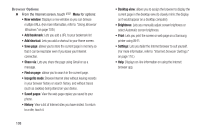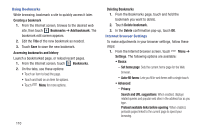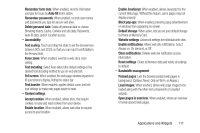Samsung SCH-R970C User Manual Cricket Sch-r970c Galaxy S 4 Jb English User Man - Page 113
Applications and Widgets, Touching and dragging, Entering text in a field, Entering a URL
 |
View all Samsung SCH-R970C manuals
Add to My Manuals
Save this manual to your list of manuals |
Page 113 highlights
Touching and dragging • Touch and drag your finger on the screen to navigate pages, and to reposition pages within the screen. Entering text in a field • While browsing, touch a text field to display the virtual QWERTY keyboard to enter text. Zoom Note: Some web pages do not support the Zoom function. • Using two fingers, make a pinch motion on the screen. - Pinch in to zoom in on a web page. - Pinch out to zoom out on a web page. • To return a web page to original size, double tap on it. Entering a URL Access a web site quickly by entering the URL. 1. Touch the URL field at the top of the Internet screen, then enter the URL using the virtual QWERTY keyboard. If the URL field is not visible, touch and swipe downward until the URL field appears. 2. As you enter characters, potential matches display. Continue entering characters, or touch a match to complete the URL, then touch Go to load the page. Copying text Copy information from a web page. 1. From the Internet screen, browse to the desired web site. 2. Touch and hold on the text to enable the text selector, then use the on-screen tools. Applications and Widgets 107