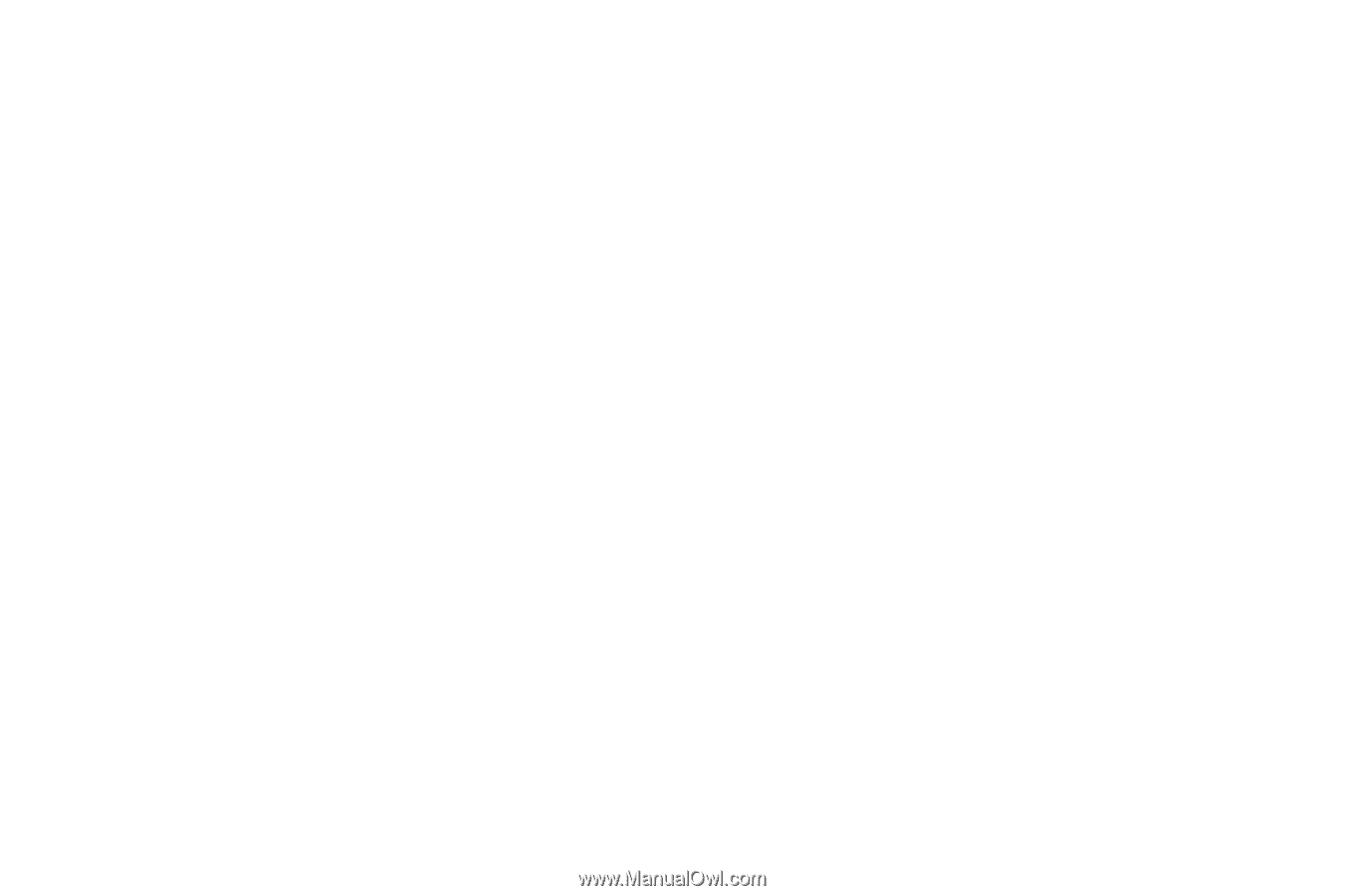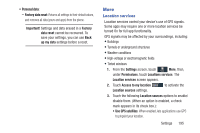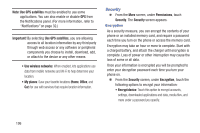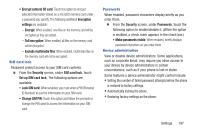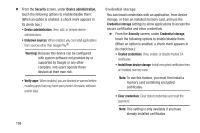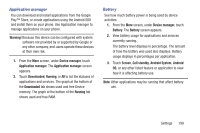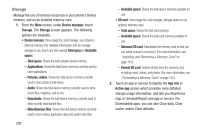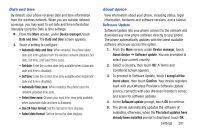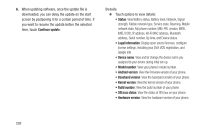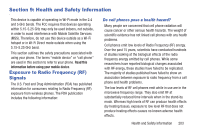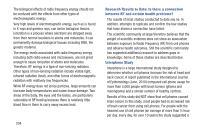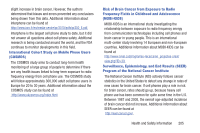Samsung SCH-R970C User Manual Cricket Sch-r970c Galaxy S 4 Jb English User Man - Page 206
Storage, Unmount SD card
 |
View all Samsung SCH-R970C manuals
Add to My Manuals
Save this manual to your list of manuals |
Page 206 highlights
Storage Manage the use of memory resources in your phone's Device memory, and on an installed memory card. 1. From the More screen, under Device manager, touch Storage. The Storage screen appears. The following options are available: • Device memory: View usage for, and manage, your phone's internal memory (For detailed information and to manage storage in use, touch any item except Total space or Available space.): - Total space: Shows the total installed device memory. - Applications: Shows the total device memory currently used to store applications. - Pictures, videos: Shows the total device memory currently used to store pictures and videos. - Audio: Shows the total device memory currently used to store music files, ringtones, and so on.) - Downloads: Shows the total device memory currently used to store recently downloaded files. - Miscellaneous files: Shows the total device memory currently used to store various application data and system data files. 200 - Available space: Shows the total device memory available for use. • SD card: View usage for, and manage, storage space on an optional memory card. - Total space: Shows the total card memory. - Available space: Shows the total card memory available for use. - Unmount SD card: Deactivates the memory card so that you can safely remove it or format it. (For more information, see "Installing and Removing a Memory Card" on page 143.) - Format SD card: Deletes all data from the memory card, including music, videos, and photos. (For more information, see "Formatting a Memory Card" on page 143.) 2. Touch an app or service to display the App info or Active app screen which provides more detailed storage usage information, and lets you Stop/Force stop or Uninstall/Report and app or service. For Downloaded apps, you can also Clear data, Clear cache, and/or Clear defaults.