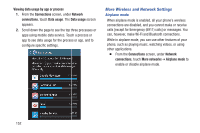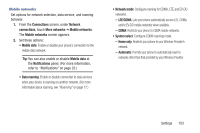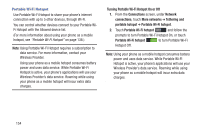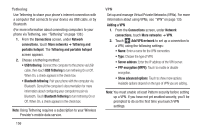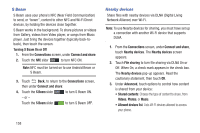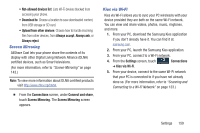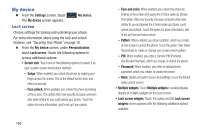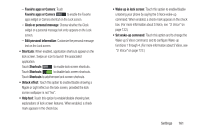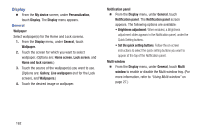Samsung SCH-R970C User Manual Cricket Sch-r970c Galaxy S 4 Jb English User Man - Page 163
NFC, Android beam, Use NFC Near Field Communication to share information
 |
View all Samsung SCH-R970C manuals
Add to My Manuals
Save this manual to your list of manuals |
Page 163 highlights
NFC Use NFC (Near Field Communication) to share information between your phone and another NFC device by touching the devices together, typically back-to-back. (For more information about sharing information with NFC, "S Beam" on page 158.) Ⅲ From the Connections screen, under Connect and share: • Touch the NFC slider to turn NFC ON. Note: NFC must be turned on to use Android Beam or S Beam. • Touch the NFC slider to turn NFC OFF. Android beam Android Beam uses your phone's NFC (Near Field Communication) feature to send, or "beam", application content to another NFC device, by holding the devices close together. Android Beam works in the background. Use the sharing options from your favorite apps to select content to share via Android Beam. You can beam browser pages, YouTube videos, contacts, and more. 1. From the Connections screen, under Connect and share: 2. Touch the NFC slider to turn NFC ON. Note: NFC must be turned on to use Android Beam or S Beam. 3. Touch the Android Beam slider Beam ON. - or - Touch the Android Beam slider Beam OFF. to turn Android to turn Android Settings 157