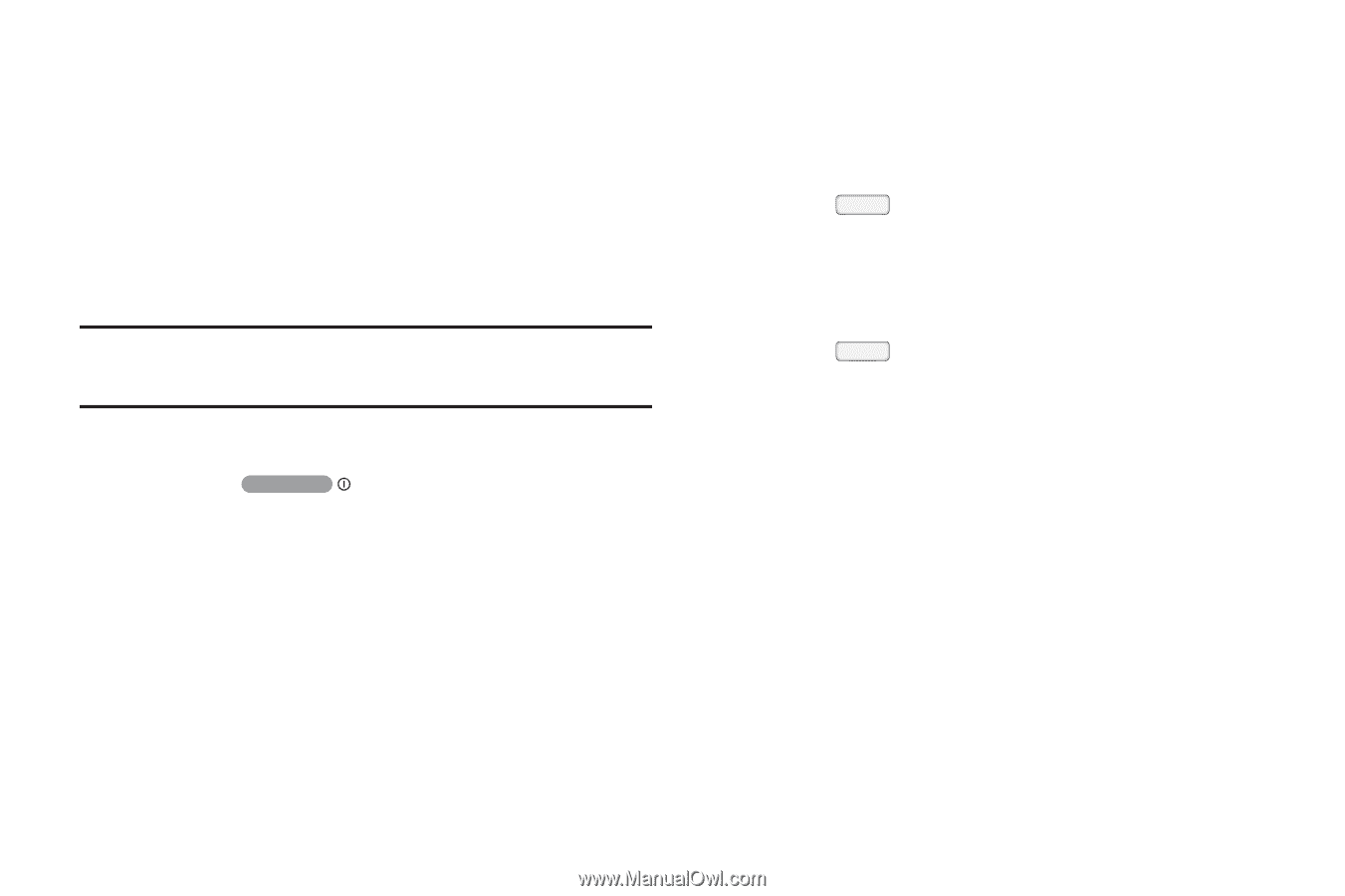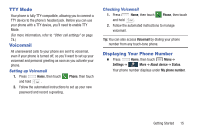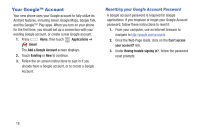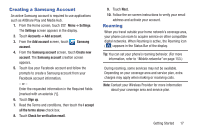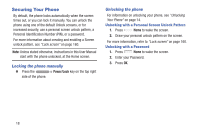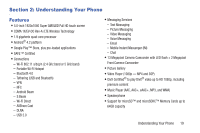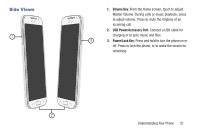Samsung SCH-R970C User Manual Cricket Sch-r970c Galaxy S 4 Jb English User Man - Page 24
Securing Your Phone, Locking the phone manually, Unlocking the phone
 |
View all Samsung SCH-R970C manuals
Add to My Manuals
Save this manual to your list of manuals |
Page 24 highlights
Securing Your Phone By default, the phone locks automatically when the screen times out, or you can lock it manually. You can unlock the phone using one of the default Unlock screens, or for increased security, use a personal screen unlock pattern, a Personal Identification Number (PIN), or a password. For more information about creating and enabling a Screen unlock pattern, see "Lock screen" on page 160. Note: Unless stated otherwise, instructions in this User Manual start with the phone unlocked, at the Home screen. Locking the phone manually Ⅲ Press the Power/Lock key on the top right side of the phone. Unlocking the phone For information on unlocking your phone, see "Unlocking Your Phone" on page 14. Unlocking with a Personal Screen Unlock Pattern 1. Press Home to wake the screen. 2. Draw your personal unlock pattern on the screen. For more information, refer to "Lock screen" on page 160. Unlocking with a Password 1. Press Home to wake the screen. 2. Enter your Password. 3. Press OK. 18