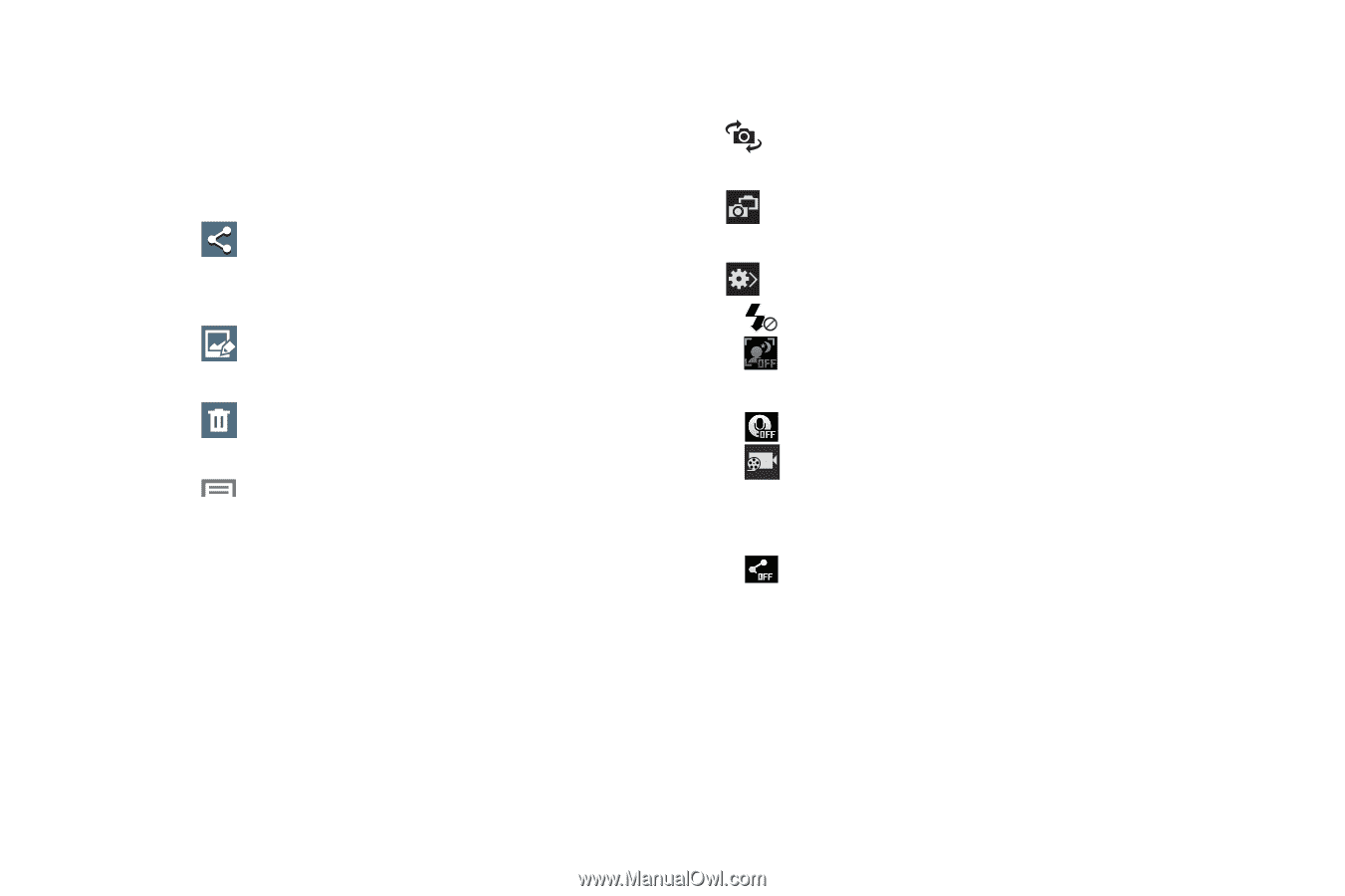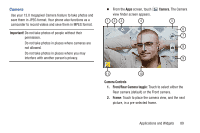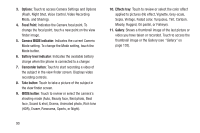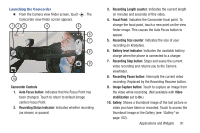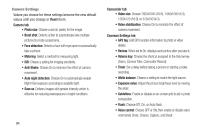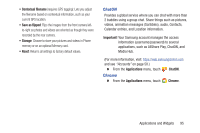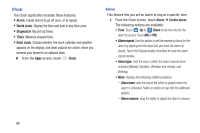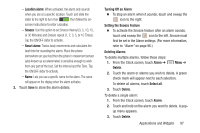Samsung SCH-R970C User Manual Cricket Sch-r970c Galaxy S 4 Jb English User Man - Page 99
Reviewing Pictures and Videos, Picture Options, video recording. Selections: Normal, Limit for MMS
 |
View all Samsung SCH-R970C manuals
Add to My Manuals
Save this manual to your list of manuals |
Page 99 highlights
Reviewing Pictures and Videos Ⅲ After taking a picture, touch Gallery to view the picture. While viewing the picture, use these options: • "Pinch" the screen, or touch the zoom icons, to zoom in or out, or double-touch to zoom all the way in or out. • Touch Share to send the picture using ChatON, Group Play, Bluetooth, Dropbox, Email, Flipboard, Gmail, Google+, Messaging, Picasa, S Memo, Wi-Fi Direct, or YouTube. • Touch Edit to change the appearance of your picture. • Touch Trim to cut frames from your video. • Touch Delete to erase the picture or video (only visible with the screen in landscape mode). • Touch Menu to access added options: Favorite, Slideshow, Photo frame, Photo note, Copy to clipboard, Print, Rename, Set as, Buddy photo share, Rotate left, Rotate right, Crop, Detect text, Scan for nearby devices, Details, or Settings. Picture Options Use these view finder options to configure the camera: • Self portrait: Switch between the back camera and the front camera, for self-portraits. • Dual camera: Displays the front facing camera in a frame within the rear facing camera view finder screen. • Quick Settings: Displays the following, configurable options: - Flash: Choose Off, On, or Auto flash. - Auto night detection: Displays the auto night detection setting. On or Off. - Voice Commands: Displays when Voice control is enabled. - Recording mode: Determines the recording speed for video recording. Selections: Normal, Limit for MMS, Slow motion, and Fast motion. - Share: Determines the Share method or mode. Selections: Off, Share shot, Buddy photo share, ChatON photo share, or Remote viewfinder. Applications and Widgets 93