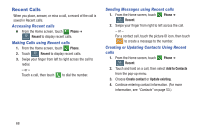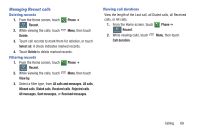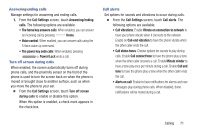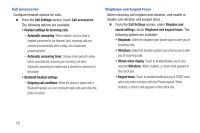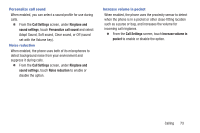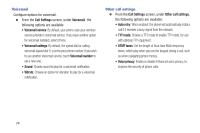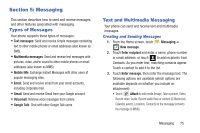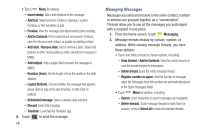Samsung SCH-R970C User Manual Cricket Sch-r970c Galaxy S 4 Jb English User Man - Page 77
Answering/ending calls, Turn off screen during calls, Call alerts
 |
View all Samsung SCH-R970C manuals
Add to My Manuals
Save this manual to your list of manuals |
Page 77 highlights
Answering/ending calls Manage settings for answering and ending calls. 1. From the Call Settings screen, touch Answering/ending calls. The following options are available: • The home key answers calls: When enabled, you can answer an incoming call by pressing Home. • Voice control: When enabled, you can answer calls using the S Voice wake-up command. • The power key ends calls: When enabled, pressing Power/Lock ends a call. Turn off screen during calls When enabled, the screen automatically turns off during phone calls, and the proximity sensor on the front of the phone is used to turn the screen back on when the phone is moved or brought close to another surface, such as when you move the phone to your ear. Ⅲ From the Call Settings screen, touch Turn off screen during calls to enable or disable this option. When this option is enabled, a check mark appears in the check box. Call alerts Set options for sounds and vibrations to occur during calls. Ⅲ From the Call Settings screen, touch Call alerts. The following options are available: • Call vibrations: Enable Vibrate on connection to network to have your phone vibrate when it connects to the network. Enable on Call-end vibration to have the phone vibrate when the other caller ends the call. • Call status tones: Choose options for sounds to play during calls. Enable Call connect tone to have the phone play a tone when the other caller answers a call. Enable Minute minder to have a tone play once per minute during a call. Enable Call end tone to have the phone play a tone when the other caller ends the call. • Alerts on call: Enable to have notifications for alarms and new messages play during phone calls. When disabled, these notifications will be muted during a call. Calling 71