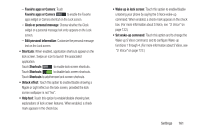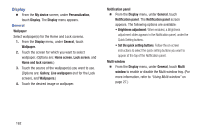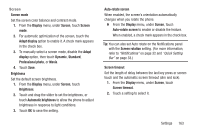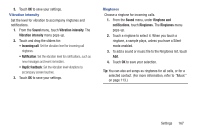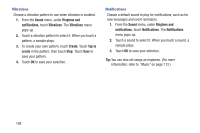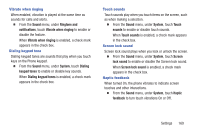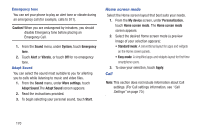Samsung SCH-R970C User Manual Cricket Sch-r970c Galaxy S 4 Jb English User Man - Page 172
LED indicator, Sound, Volume, My device, Personalization, Voice recording, Music, video, games
 |
View all Samsung SCH-R970C manuals
Add to My Manuals
Save this manual to your list of manuals |
Page 172 highlights
LED indicator Select which alerts cause the LED indicator (upper left corner of your phone) to come on while your phone's screen is off. Ⅲ From the My device screen, under Personalization, touch LED indicator. The following options are available: • Charging: When enabled, LED indicator lights red while your phone's battery is being charged. • Low battery: When enabled, LED indicator lights red when your phone's battery charge level becomes low. • Notifications: When enabled, LED indicator flashes blue when you have missed calls, new messages, or application events. • Voice recording: When enabled, LED indicator lights blue when you are recording a voice note. 166 Sound Ⅲ From the My device screen, under Personalization, touch Sound. The Sound menu appears. Volume Set the system volume level, and set default volumes for call ringtones, notifications, and media playback. Note: You can also set System volume from the Home screen by pressing the Volume key Up or Down. 1. From the Sound menu, touch Volume. The Volume menu pops-up. 2. Touch and drag the sliders for: • Music, video, games, and other media: Set the default volume level for audio playback. You can also adjust volume from this default inside the apps. • Ringtone: Set the volume for incoming call ringtones. • Notifications: Set the volume for notifications, such as new messages and event reminders. • System: Set the volume for all other system sounds, such as keytones played for screen touches. You can control whether tones play for screen touches with other sound settings.