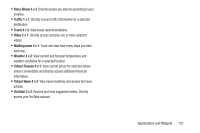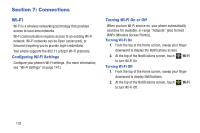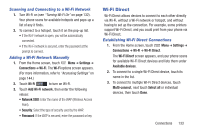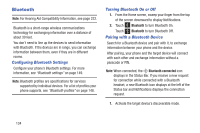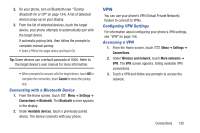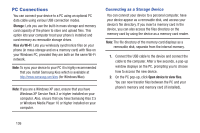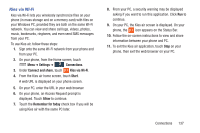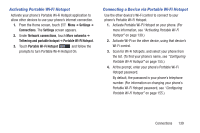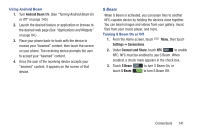Samsung SCH-R970C User Manual Cricket Sch-r970c Galaxy S 4 Jb English User Man - Page 142
PC Connections, Connecting as a Storage Device
 |
View all Samsung SCH-R970C manuals
Add to My Manuals
Save this manual to your list of manuals |
Page 142 highlights
PC Connections You can connect your device to a PC using an optional PC data cable using various USB connection modes. Storage: Lets you use the built-in mass storage and memory card capacity of the phone to store and upload files. This option lets your computer treat your phone's installed and card memory as removable storage drives. Kies via Wi-Fi: Lets you wirelessly synchronize files on your phone (in mass storage and on a memory card) with files on your Windows PC, provided they are both on the same Wi-Fi network. Note: To sync your device to your PC it is highly recommended that you install Samsung Kies which is available at http://www.samsung.com/kies (for Windows/Mac). Note: If you are a Windows XP user, ensure that you have Windows XP Service Pack 3 or higher installed on your computer. Also, ensure that you have Samsung Kies 2.5 or Windows Media Player 10 or higher installed on your computer. Connecting as a Storage Device You can connect your device to a personal computer, have your device appear as a removable disk, and access your device's file directory. If you insert a memory card in the device, you can also access the files directory on the memory card by using the device as a memory card reader. Note: The file directory of the memory card displays as a removable disk, separate from the internal memory. 1. Connect the USB cable to the device and connect the cable to the computer. After a few seconds, a pop-up window displays on the PC, prompting you to choose how to access the new device. 2. On the PC pop-up, click Open device to view files. You can now transfer files between the PC and your phone's memory and memory card (if installed). 136