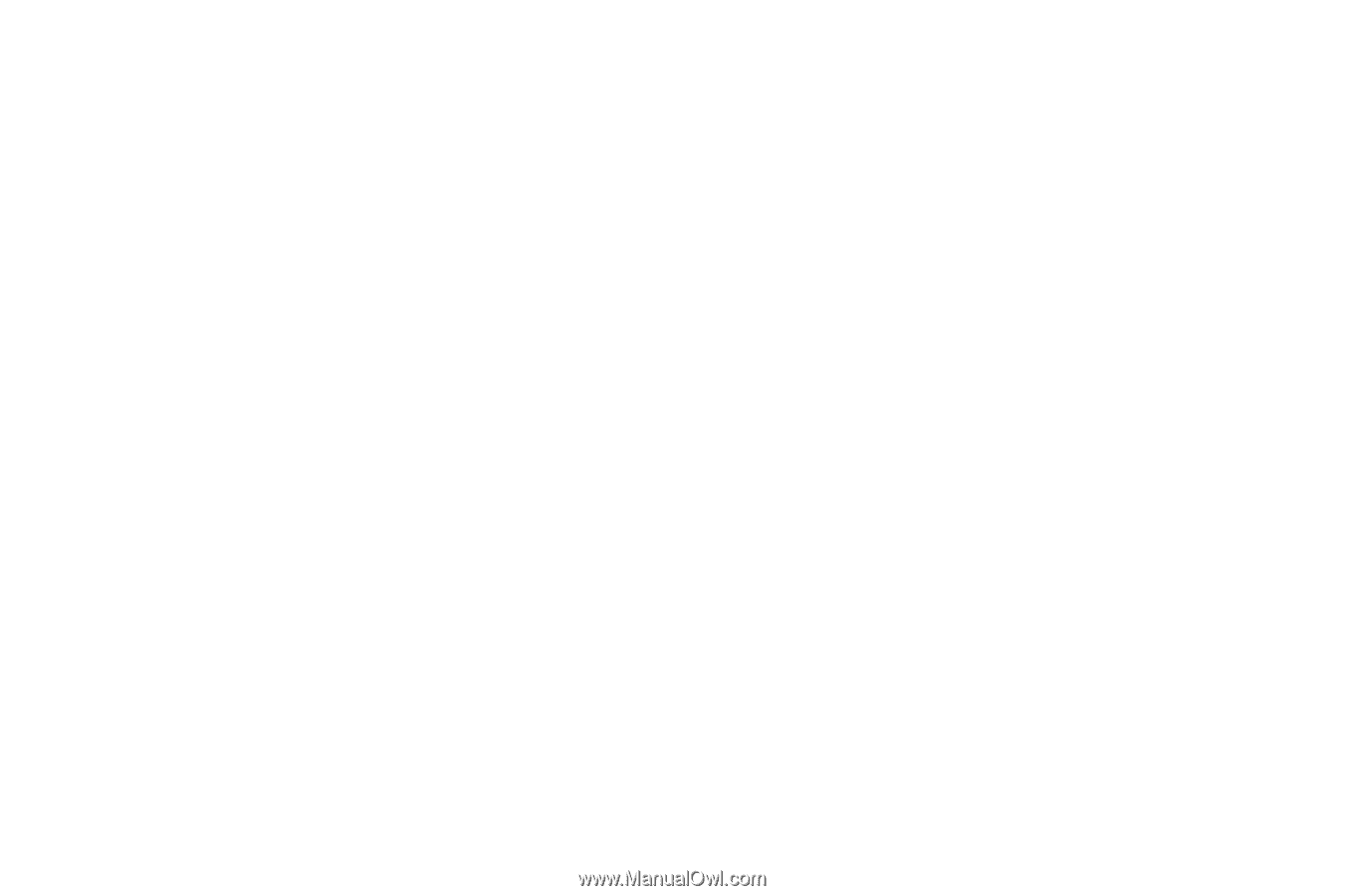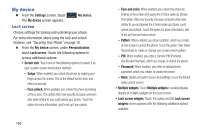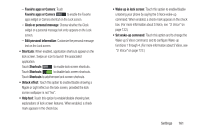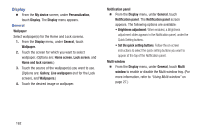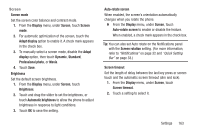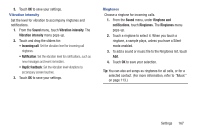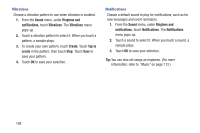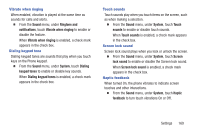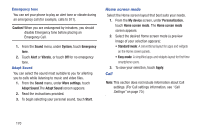Samsung SCH-R970C User Manual Cricket Sch-r970c Galaxy S 4 Jb English User Man - Page 171
More settings
 |
View all Samsung SCH-R970C manuals
Add to My Manuals
Save this manual to your list of manuals |
Page 171 highlights
More settings Touch key light duration Set the length of time keys light when you touch them. 1. From the Display menu, under More settings, touch Touch key light duration. 2. Select 1.5 seconds, 6 seconds, Always off, or Always on. Display battery percentage When enabled, the battery's charge level displays in the Status bar next to the Battery icon. Ⅲ From the Display menu, under More settings, touch Display battery percentage to enable/disable the setting. Edit after screen capture When enabled, after you capture a screen (by sweeping across the screen or by pressing Home and Power together), the Gallery Picture Editor automatically launches. Ⅲ From the Display menu, under More settings, touch Edit after screen capture to enable/disable the setting. Auto adjust screen tone When turned enabled, your phone automatically analyzes the screen and adjusts screen tone to save power. Ⅲ From the Display menu, under More settings, touch Auto adjust screen tone to enable/disable the setting. High touch sensitivity When enabled, your phone's screen sensitivity increases to let you interact with your phone while wearing gloves. Ⅲ From the Display menu, under More settings, touch High touch sensitivity to enable/disable the setting. Settings 165