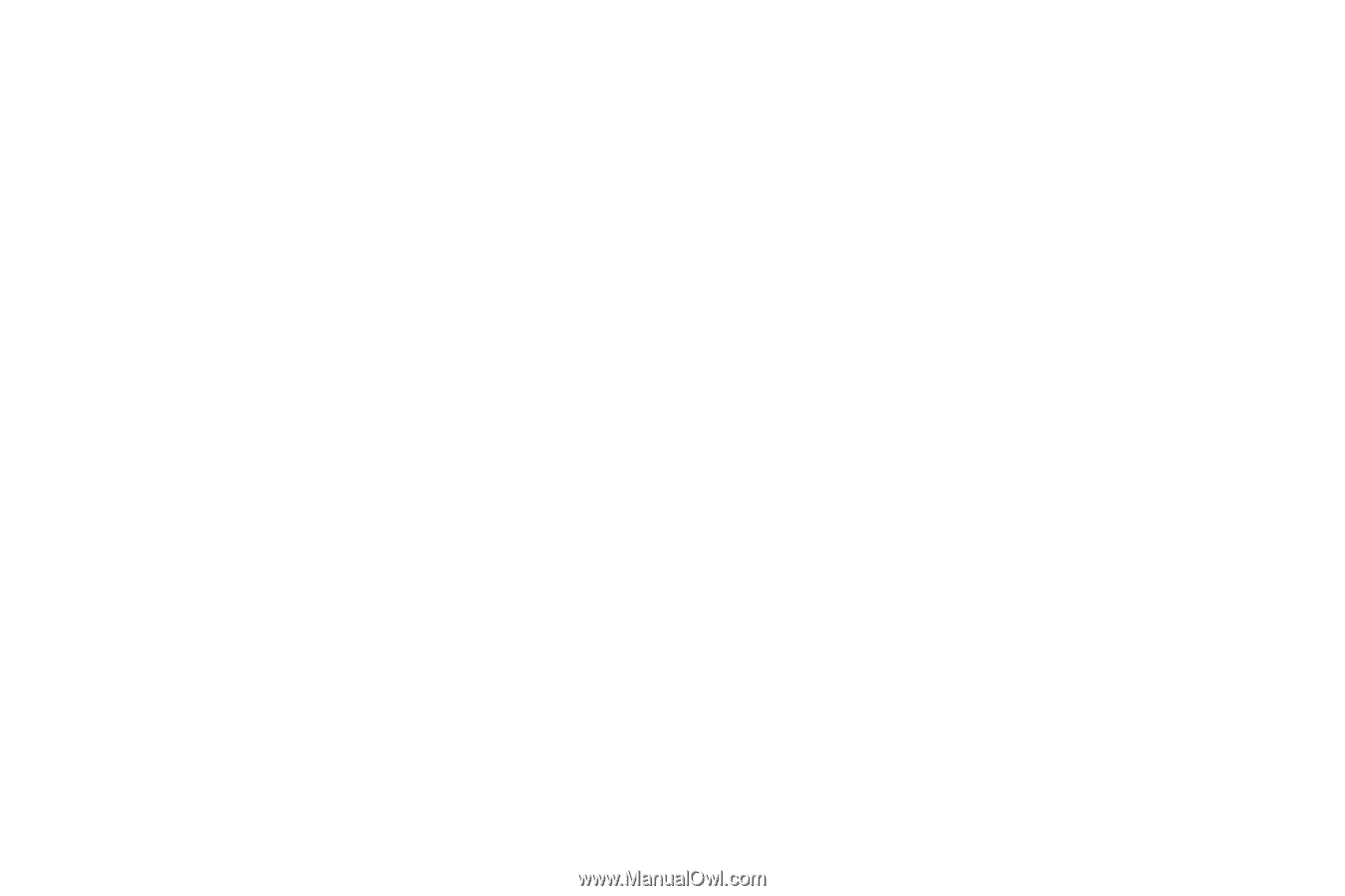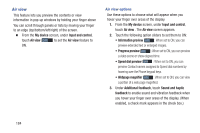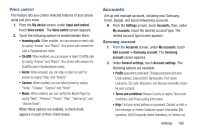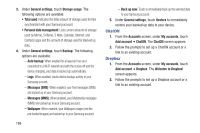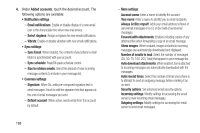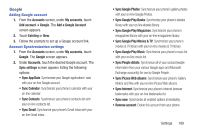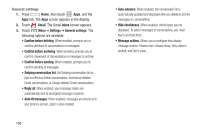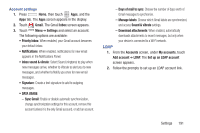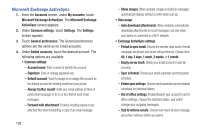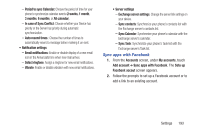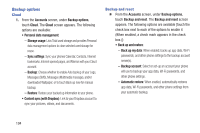Samsung SCH-R970C User Manual Cricket Sch-r970c Galaxy S 4 Jb English User Man - Page 195
Google, Adding Google account, Account Synchronization settings
 |
View all Samsung SCH-R970C manuals
Add to My Manuals
Save this manual to your list of manuals |
Page 195 highlights
Google Adding Google account 1. From the Accounts screen, under My accounts, touch Add account ➔ Google. The Add a Google Account screen appears. 2. Touch Existing or New. 3. Follow the prompts to set up a Google account link. Account Synchronization settings 1. From the Accounts screen, under My accounts, touch Google. The Google screen appears. 2. Under Accounts, touch the desired Google account. The Sync settings screen appears listing the following options: • Sync App Data: Synchronize your Google applications' data with your on-line Google account. • Sync Calendar: Synchronize your phone's calendar with your on-line calendar. • Sync Contacts: Synchronize your phone's contacts list with your on-line contacts list. • Sync Gmail: Synchronize your phone's Gmail inbox with your on-line Gmail inbox. • Sync Google Photos: Synchronize your phone's gallery photos with your on-line Google Photos. • Sync Google Play Books: Synchronize your phone's ebooks library with your on-line ebooks library. • Sync Google Play Magazines: Synchronize your phone's emagazines library with your on-line emagazines library. • Sync Google Play Movies & TV: Synchronize your phone's movies & TV library with your on-line movies & TV library. • Sync Google Play Music: Synchronize your phone's music list with your on-line music list. • Sync People details: Synchronize all of your contact/people information from your various Google apps and Microsoft Exchange account(s) for use by Google People. • Sync Picasa Web albums: Synchronize your phone's Gallery folders and files with your on-line Picasa Web albums. • Sync Internet: Synchronize your phone's Internet browser bookmarks with your on-line bookmarks list. • Sync now: Synchronize all enabled options immediately. • Remove account: Delete this account from your phone. Settings 189