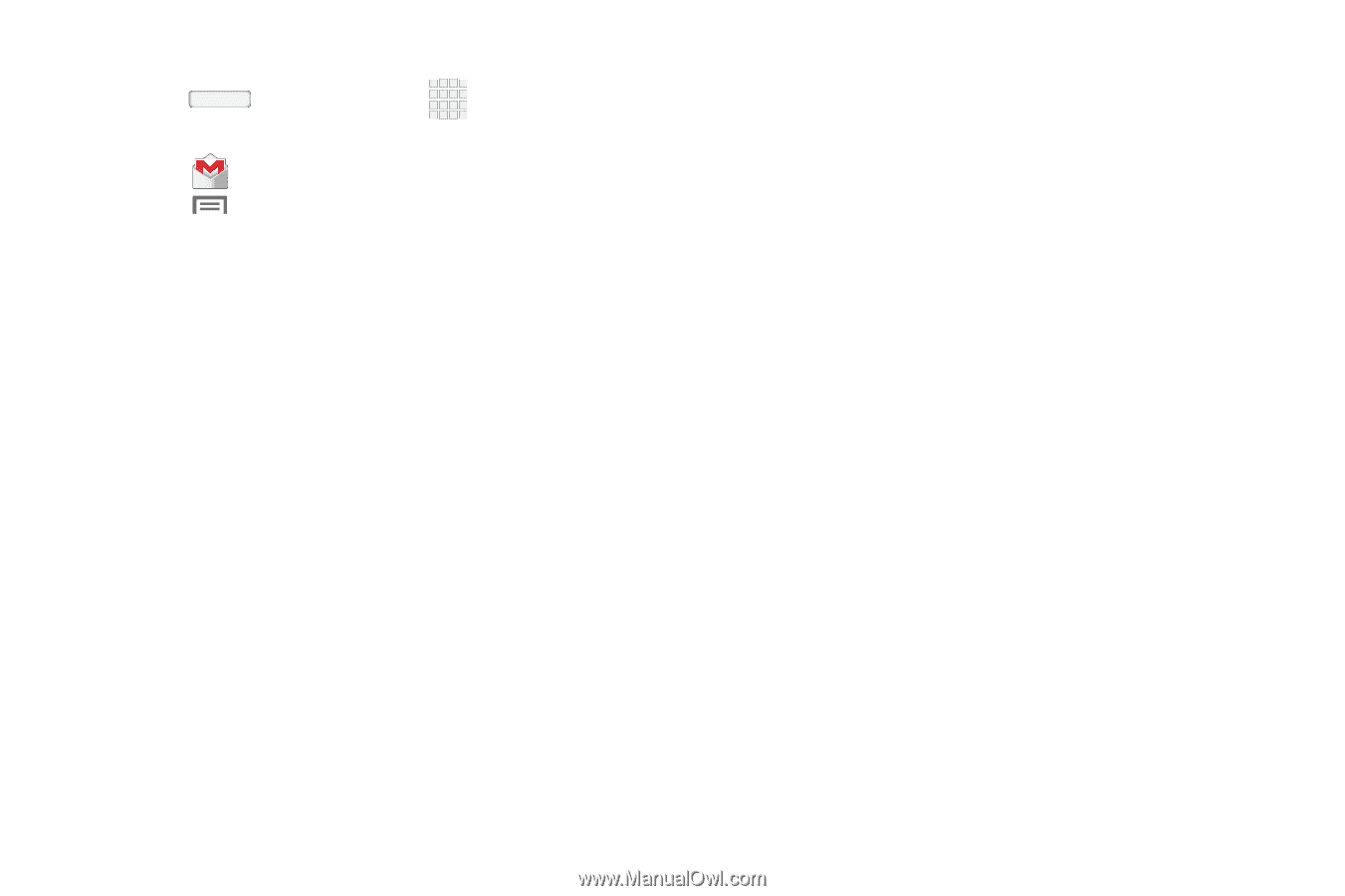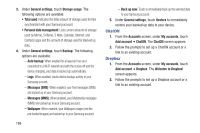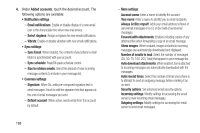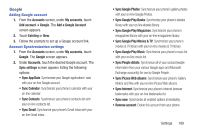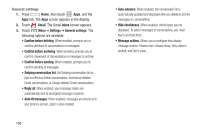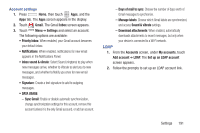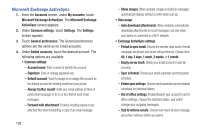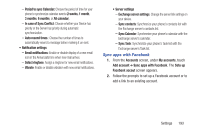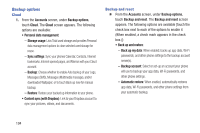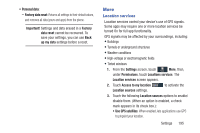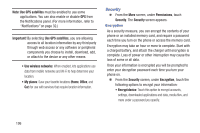Samsung SCH-R970C User Manual Cricket Sch-r970c Galaxy S 4 Jb English User Man - Page 197
Account settings, LDAP, Manage labels
 |
View all Samsung SCH-R970C manuals
Add to My Manuals
Save this manual to your list of manuals |
Page 197 highlights
Account settings 1. Press Home, then touch Apps, and the Apps tab. The Apps screen appears in the display. 2. Touch Gmail. The Gmail Inbox screen appears. 3. Touch Menu ➔ Settings and select an account. The following options are available: • Priority Inbox: When enabled, your Gmail account becomes your default inbox. • Notifications: When enabled, notifications for new email appears in the Notifications Panel. • Inbox sound & vibrate: Select Sound (ringtone) to play when new messages arrive, whether to Vibrate to alert you to new messages, and whether to Notify you once for new email messages. • Signature: Create a text signature to add to outgoing messages. • DATA USAGE: - Sync Gmail: Enable or disable automatic synchronization, change synchronization settings for this account, remove this account (unless it is the only Gmail account), or add an account. - Days of mail to sync: Choose the number of days worth of Gmail messages to synchronize. - Manage labels: Choose which Gmail labels are synchronized, and access Sound & vibrate settings. - Download attachments: When enabled, automatically downloads attachments to recent messages, but only when your device is connected to a Wi-Fi network. LDAP 1. From the Accounts screen, under My accounts, touch Add account ➔ LDAP. The Set up an LDAP account screen appears. 2. Follow the prompts to set up an LDAP account link. Settings 191