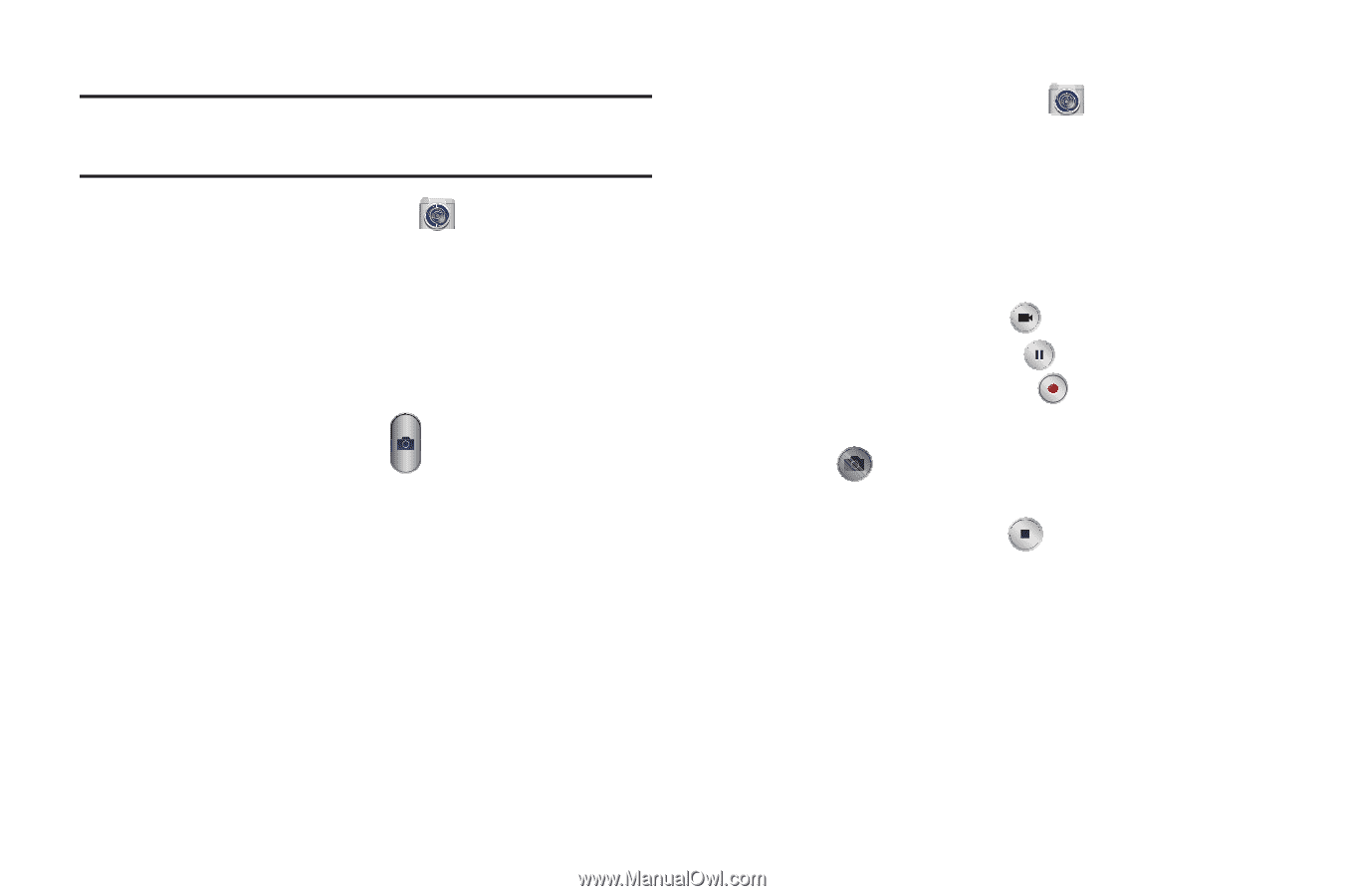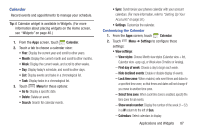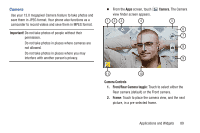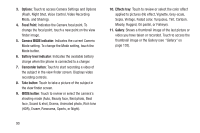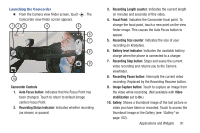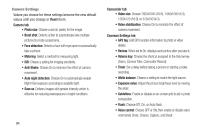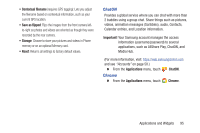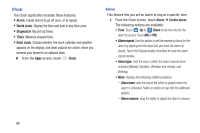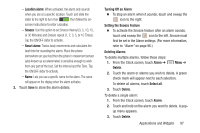Samsung SCH-R970C User Manual Cricket Sch-r970c Galaxy S 4 Jb English User Man - Page 98
Taking Pictures, Recording Videos
 |
View all Samsung SCH-R970C manuals
Add to My Manuals
Save this manual to your list of manuals |
Page 98 highlights
Taking Pictures Note: When taking a photo in direct sunlight or in bright conditions, shadows may appear on the photo. 1. From the Apps screen, touch Camera. 2. Using the display as a viewfinder, compose your picture by aiming the lens at the subject. • Touch the screen to focus on the area you touched. • "Pinch" the screen, or press the Volume key, to zoom in or out. • To configure settings, see "Camera Settings" on page 94. 3. To take the picture, touch Take. Recording Videos 1. From the Apps screen, touch Camera. 2. Using the display as a viewfinder, compose your shot by aiming the lens at the subject. • Touch the screen to focus on the area you touched. • "Pinch" the screen, or press the Volume key, to zoom in or out. • To configure settings, see "Camera Settings" on page 94. 3. To start recording, touch Camcorder. 4. To pause recording, touch . 5. To resume recording, touch . 6. To capture an image from the video while recording, touch . This feature is not available when the AntiShake feature is activated. 7. To stop recording, touch . 92