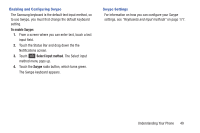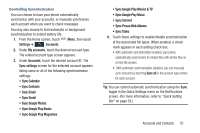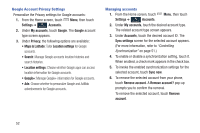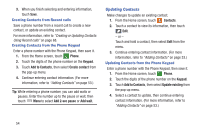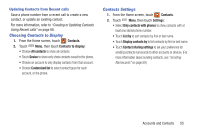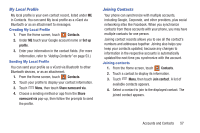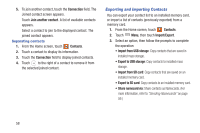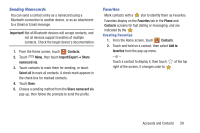Samsung SCH-R970C User Manual Cricket Sch-r970c Galaxy S 4 Jb English User Man - Page 60
Creating Contacts from Recent calls, Creating Contacts from the Phone Keypad, Updating Contacts, Phone - update
 |
View all Samsung SCH-R970C manuals
Add to My Manuals
Save this manual to your list of manuals |
Page 60 highlights
3. When you finish selecting and entering information, touch Save. Creating Contacts from Recent calls Save a phone number from a recent call to create a new contact, or update an existing contact. For more information, refer to "Creating or Updating Contacts Using Recent calls" on page 68. Creating Contacts from the Phone Keypad Enter a phone number with the Phone Keypad, then save it. 1. From the Home screen, touch Phone. 2. Touch the digits of the phone number on the Keypad. 3. Touch Add to Contacts, then select Create contact from the pop-up menu. 4. Continue entering contact information. (For more information, refer to "Adding Contacts" on page 53.) Tip: While entering a phone number, you can add waits or pauses. Enter the number up to the pause or wait, then touch Menu to select Add 2-sec pause or Add wait. Updating Contacts Make changes to update an existing contact. 1. From the Home screen, touch Contacts. 2. Touch a contact to view its information, then touch Edit. - or - Touch and hold a contact, then select Edit from the menu. 3. Continue entering contact information. (For more information, refer to "Adding Contacts" on page 53.) Updating Contacts from the Phone Keypad Enter a phone number with the Phone Keypad, then save it. 1. From the Home screen, touch Phone. 2. Touch the digits of the phone number on the Keypad. 3. Touch Add to Contacts, then select Update existing from the pop-up menu. 4. Select a contact to update, then continue entering contact information. (For more information, refer to "Adding Contacts" on page 53.) 54