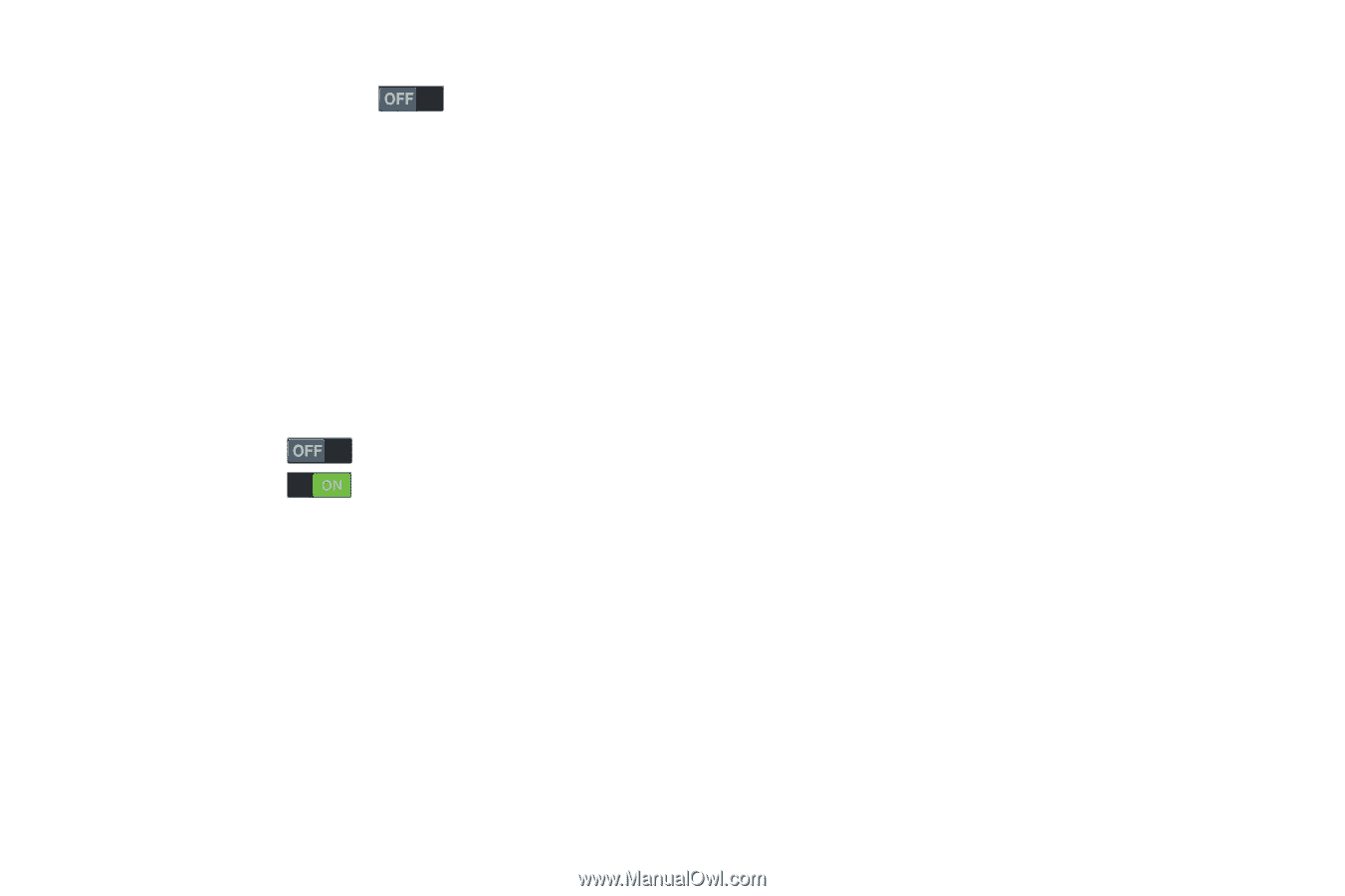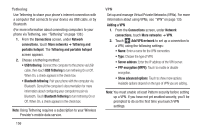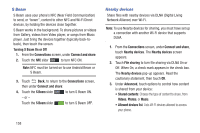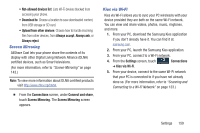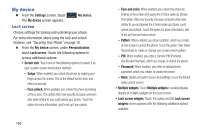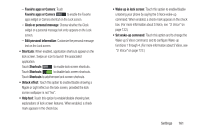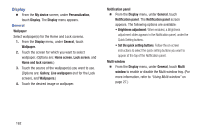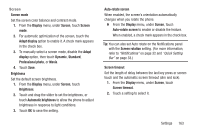Samsung SCH-R970C User Manual Cricket Sch-r970c Galaxy S 4 Jb English User Man - Page 167
Favoirte apps or Camera, Clock or personal message, Edit personal information, Shortcuts, Help text
 |
View all Samsung SCH-R970C manuals
Add to My Manuals
Save this manual to your list of manuals |
Page 167 highlights
- Favoirte apps or Camera: Touch Favoirte apps or Camera to enable the Favoirte apps widget or Camera shortcut on the Lock screen. - Clock or personal message: Choose whether the Clock widget or a personal message text entry appears on the Lock screen. - Edit personal information: Customize the personal message text on the Lock screen. • Shortcuts: When enabled, application shortcuts appear on the lock screen. Swipe an icon to launch the associated application. Touch Shortcuts to enable lock screen shortcuts. Touch Shortcuts to disable lock screen shortcuts. Touch Shortcuts to add/remove lock screen shortcuts. • Unlock effect: Touch this option to enable/disable showing a Ripple or Light effect on the lock screen, provided the lock screen wallpaper is not "live". • Help text: Touch this option to enable/disable showing text explanations of lock screen features. When enabled, a check mark appears in the check box. • Wake up in lock screen: Touch this option to enable/disable unlocking your phone by saying the S Voice wake-up command. When enabled, a check mark appears in the check box. (For more information about S Voice, see "S Voice" on page 122.) • Set wake-up command: Touch this option and to change the Wake up S Voice command, and to configure Wake-up functions 1 through 4. (For more information about S Voice, see "S Voice" on page 122.) Settings 161