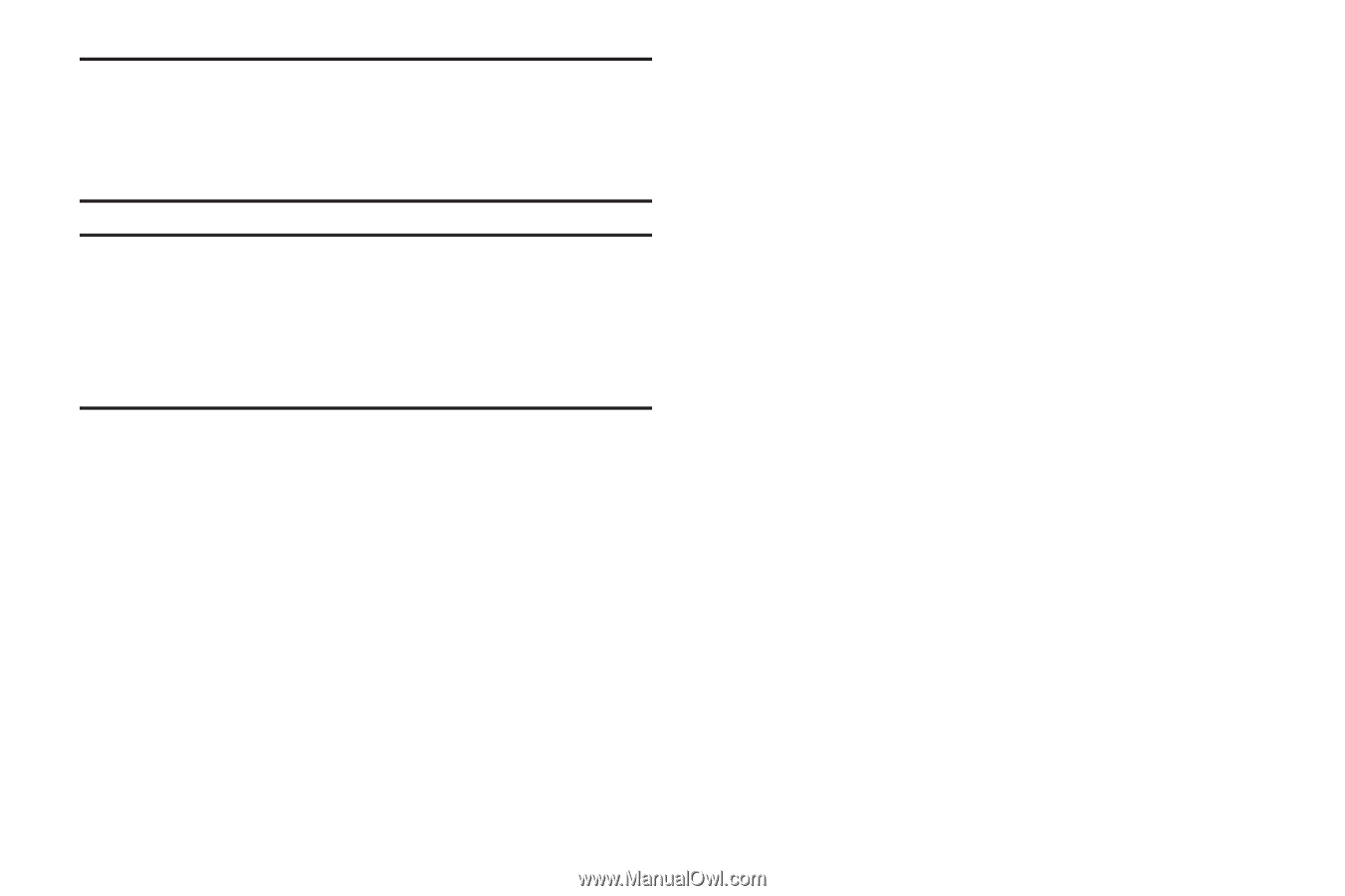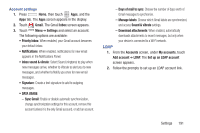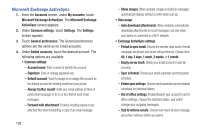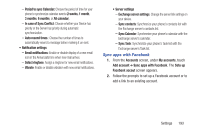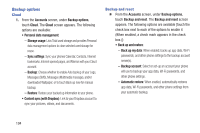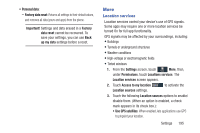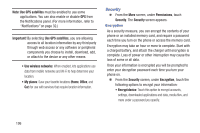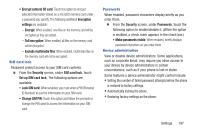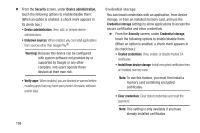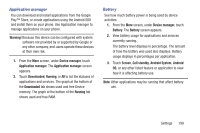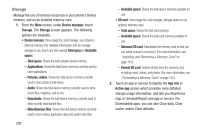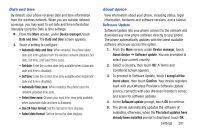Samsung SCH-R970C User Manual Cricket Sch-r970c Galaxy S 4 Jb English User Man - Page 202
Security, Encryption
 |
View all Samsung SCH-R970C manuals
Add to My Manuals
Save this manual to your list of manuals |
Page 202 highlights
Note: Use GPS satellites must be enabled to use some applications. You can also enable or disable GPS from the Notifications panel. (For more information, refer to "Notifications" on page 32.) Important! By selecting Use GPS satellites, you are allowing access to all location information by any third party through web access or any software or peripheral components you choose to install, download, add, or attach to the device or any other means. • Use wireless networks: When enabled, lets applications use data from mobile networks and Wi-Fi to help determine your location. • My places: Save your favorite locations (Home, Office, and Car) for use with services that require location information. Security Ⅲ From the More screen, under Permissions, touch Security. The Security screen appears. Encryption As a security measure, you can encrypt the contents of your phone or an installed memory card, and require a password each time you turn on the phone or access the memory card. Encryption may take an hour or more to complete. Start with a charged battery, and attach the charger until encryption is complete. Loss of power or other interruption may cause the loss of some or all data. Once your information is encrypted you will be prompted to enter your decryption password each time you turn your phone on. Ⅲ From the Security screen, under Encryption, touch the following options to encrypt your information: • Encrypt device: Touch this option to encrypt accounts, settings, downloaded applications and data, media files, and more under a password you specify. 196