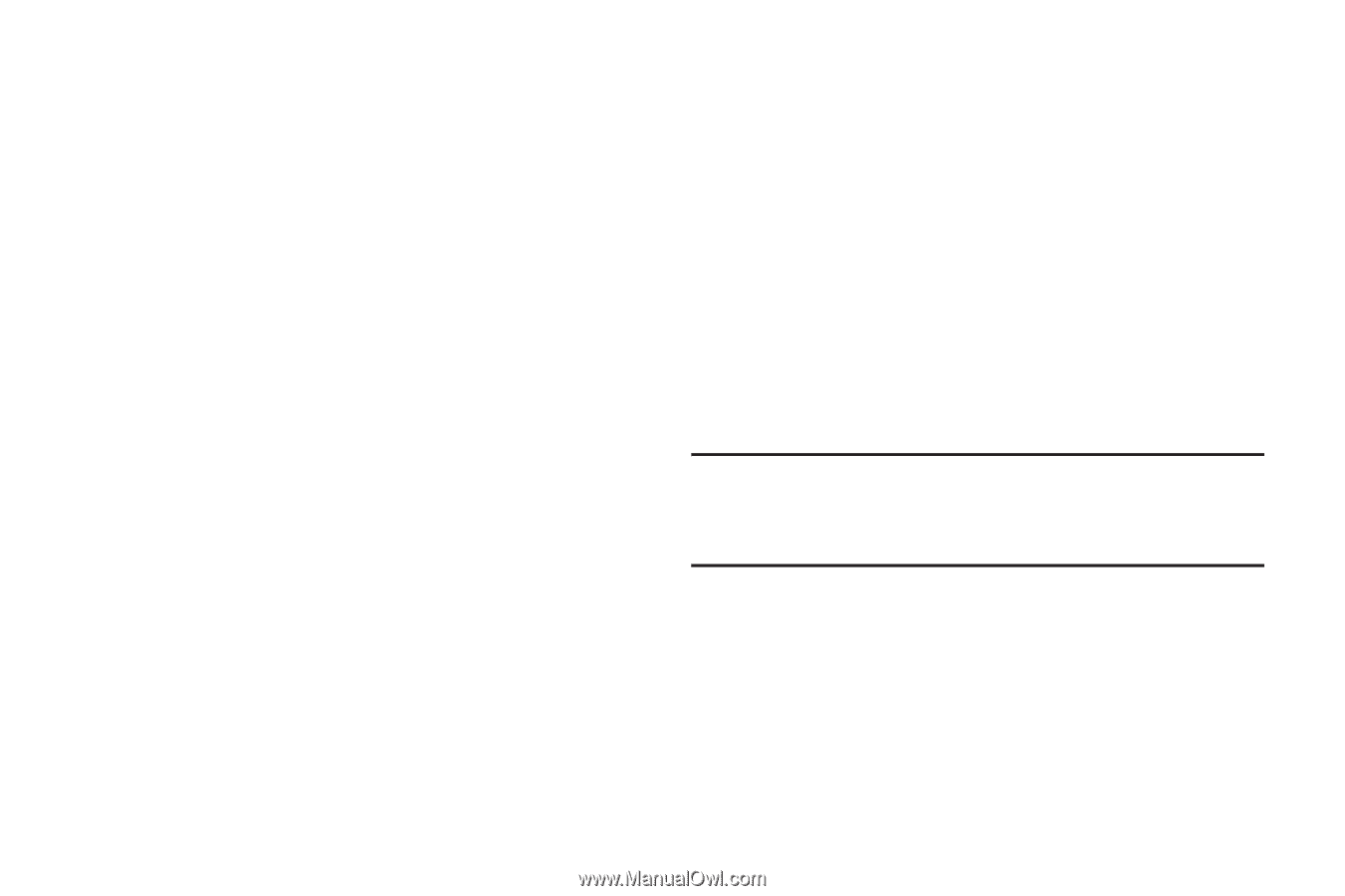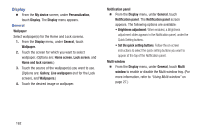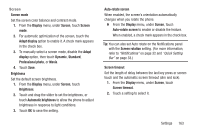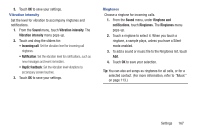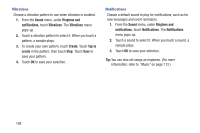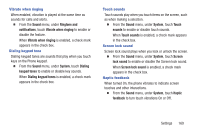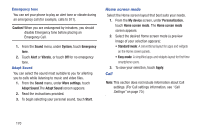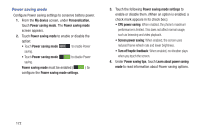Samsung SCH-R970C User Manual Cricket Sch-r970c Galaxy S 4 Jb English User Man - Page 173
Vibration intensity, Ringtones
 |
View all Samsung SCH-R970C manuals
Add to My Manuals
Save this manual to your list of manuals |
Page 173 highlights
3. Touch OK to save your settings. Vibration intensity Set the level for vibration to accompany ringtones and notifications. 1. From the Sound menu, touch Vibration intensity. The Vibration intensity menu pops-up. 2. Touch and drag the sliders for: • Incoming call: Set the vibration level for incoming call ringtones. • Notification: Set the vibration level for notifications, such as new messages and event reminders. • Haptic feedback: Set the vibration level vibrations to accompany screen touches. 3. Touch OK to save your settings. Ringtones Choose a ringtone for incoming calls. 1. From the Sound menu, under Ringtone and notifications, touch Ringtones. The Ringtones menu pops-up. 2. Touch a ringtone to select it. When you touch a ringtone, a sample plays, unless you have a Silent mode enabled. 3. To add a sound or music file to the Ringtones list, touch Add. 4. Touch OK to save your selection. Tip: You can also set songs as ringtones for all calls, or for a selected contact. (For more information, refer to "Music" on page 113.) Settings 167