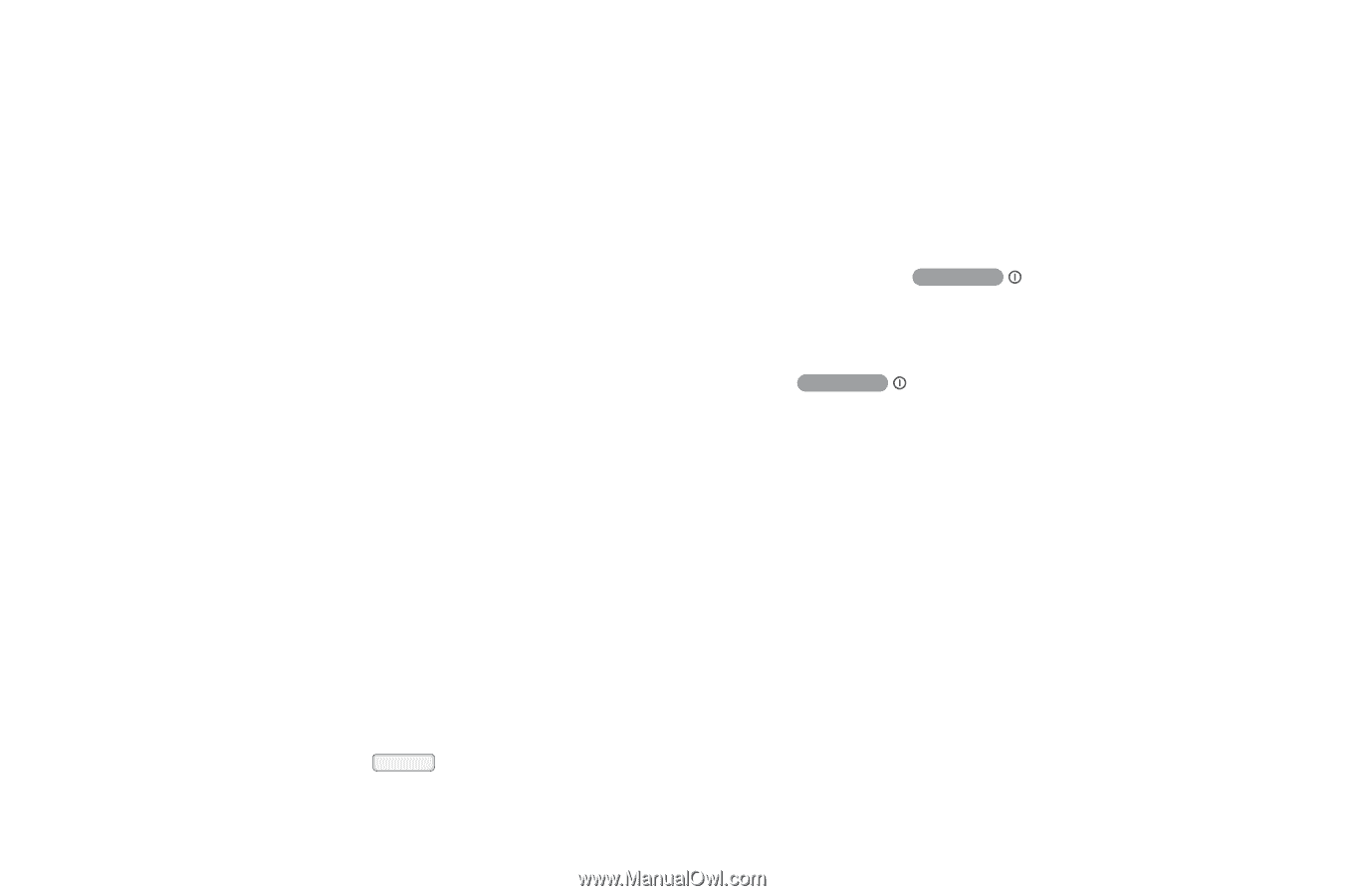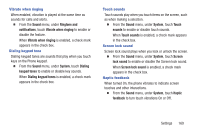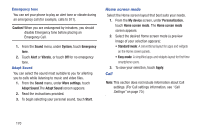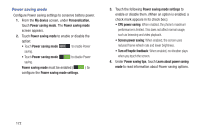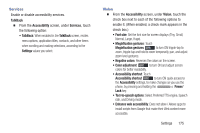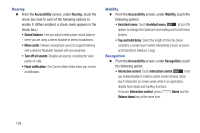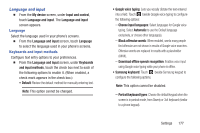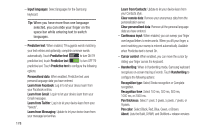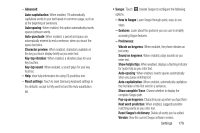Samsung SCH-R970C User Manual Cricket Sch-r970c Galaxy S 4 Jb English User Man - Page 180
Accessibility, Answers calls by tapping
 |
View all Samsung SCH-R970C manuals
Add to My Manuals
Save this manual to your list of manuals |
Page 180 highlights
Accessibility Your phone offers features to make using the phone easier for those with certain physical disabilities. Use the Accessibility settings to activate these services. Ⅲ From the My device screen, under Personalization, touch Accessibility. To enable/disable each of the following options, touch the check box next to it: (When enabled, a check mark appears in the check box.) • Auto-rotate screen: The screen's orientation automatically changes when you rotate the phone. You can also set Auto rotate on the Notifications panel with the Screen rotation setting. • Screen timeout: Set the length of delay between the last key press or screen touch and the automatic screen timeout (dim and lock). • Speak passwords: When enabled, your phone reads out your password entries. • Answering/ending calls: Touch this option to access the following call answering and ending settings: - The home key answers calls: When enabled, you can answer calls by pressing Home. 174 - Answers calls by tapping: When enabled, you can answer calls by touching the Accept call button on the Incoming Call screen. - Voice control: When enabled, you can use your voice to answer calls. - The power key ends calls: Lets you can end voice calls by pressing the Power/Lock key. • Show shortcuts: Adds an Accessibility settings option to the Device options menu (appears when you press and hold the Power/Lock key. This provides quick access to the Accessibility settings, to make changes as you use the phone. • Manage accessibility: Save and update your accessibility settings, or share them with another device. - Export: Save your accessibility settings in a file. - Update: Update your accessibility settings by importing the saved file. - Share via: Share your accessibility settings using Bluetooth, Dropbox, Email, Gmail, or Wi-Fi Direct. - Android Beam: Send your accessibility settings to another device using Android Beam and NFC.