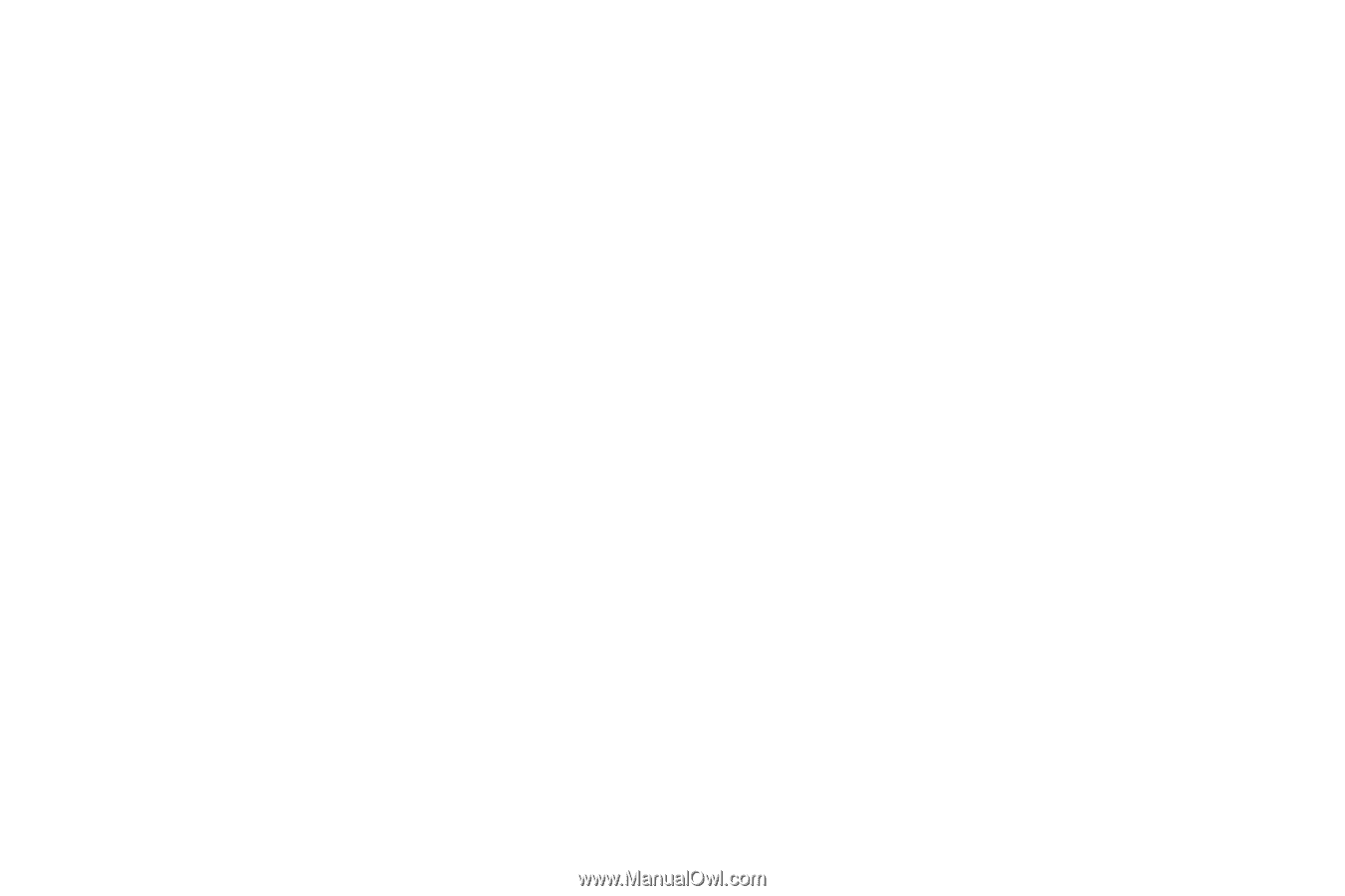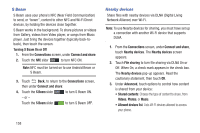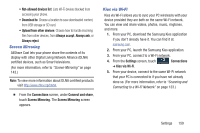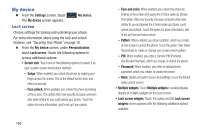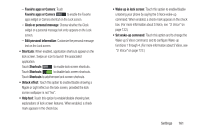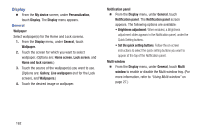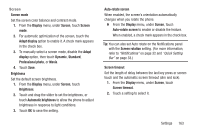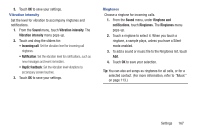Samsung SCH-R970C User Manual Cricket Sch-r970c Galaxy S 4 Jb English User Man - Page 168
Display, General, Lock screen
 |
View all Samsung SCH-R970C manuals
Add to My Manuals
Save this manual to your list of manuals |
Page 168 highlights
Display Ⅲ From the My device screen, under Personalization, touch Display. The Display menu appears. General Wallpaper Select wallpaper(s) for the Home and Lock screens. 1. From the Display menu, under General, touch Wallpaper. 2. Touch the screen for which you want to select wallpaper. (Options are: Home screen, Lock screen, and Home and lock screens.) 3. Touch the source of the wallpaper(s) you want to use. [Options are: Gallery, Live wallpapers (not for the Lock screen), and Wallpapers.) 4. Touch the desired image or wallpaper. Notification panel Ⅲ From the Display menu, under General, touch Notification panel. The Notification panel screen appears. The following options are available: • Brightness adjustment: When enabled, a Brightness adjustment slider appears in the Notification panel, under the Quick Setting buttons. • Set the quick setting buttons: Follow the on-screen instructions to select the quick setting buttons you want to appear at the top of the Notification panel. Multi window Ⅲ From the Display menu, under General, touch Multi window to enable or disable the Multi window tray. (For more information, refer to "Using Multi window" on page 27.) 162