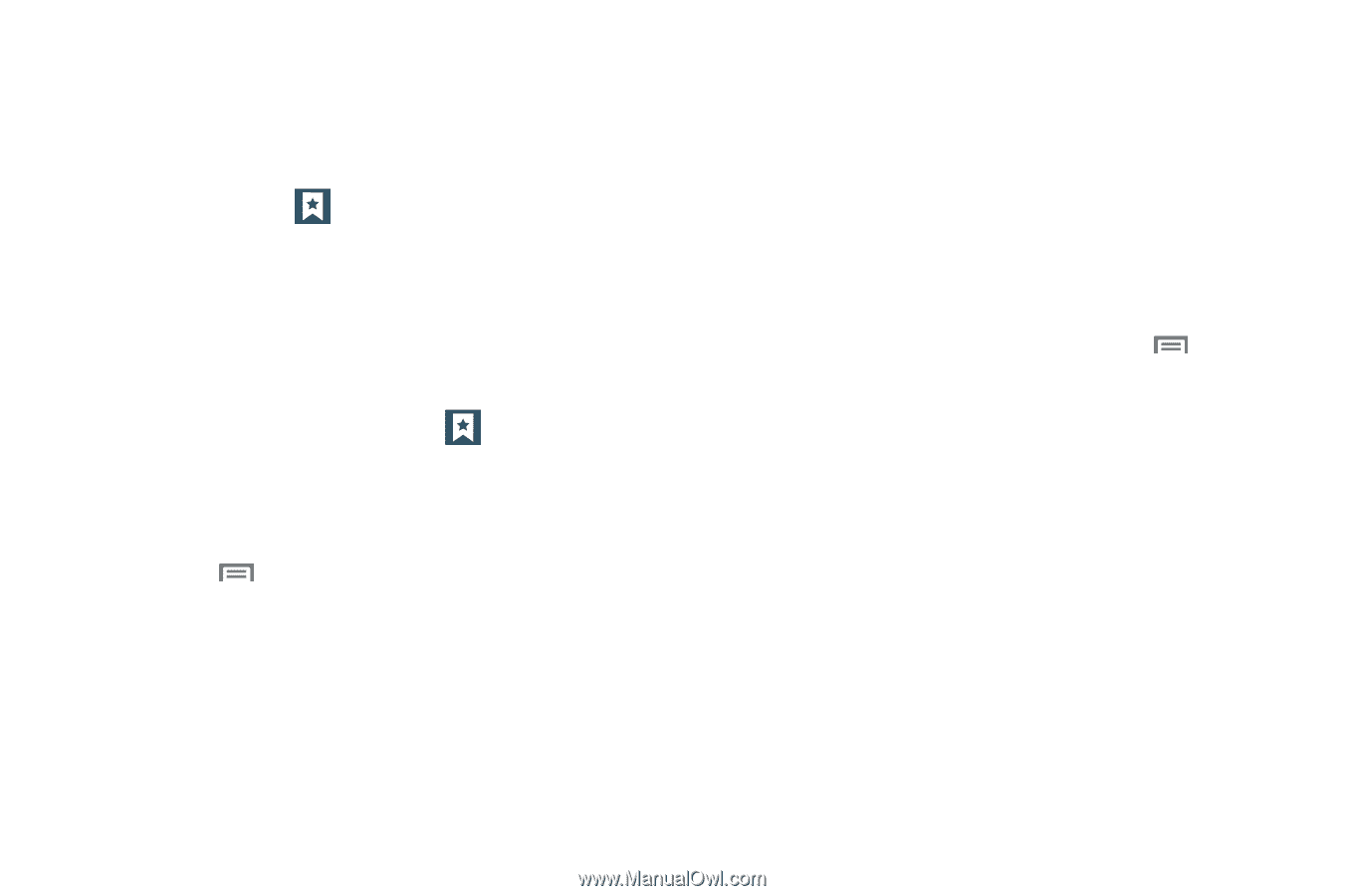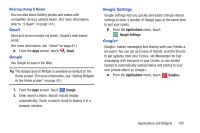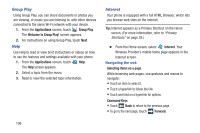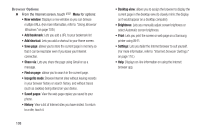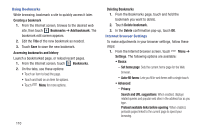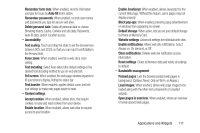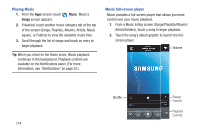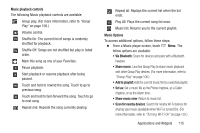Samsung SCH-R970C User Manual Cricket Sch-r970c Galaxy S 4 Jb English User Man - Page 116
Using Bookmarks, Internet browser Settings, Delete bookmark
 |
View all Samsung SCH-R970C manuals
Add to My Manuals
Save this manual to your list of manuals |
Page 116 highlights
Using Bookmarks While browsing, bookmark a site to quickly access it later. Creating a bookmark 1. From the Internet screen, browse to the desired web site, then touch Bookmarks ➔ Add bookmark. The bookmark edit screen appears. 2. Edit the Title of the new bookmark as needed. 3. Touch Save to save the new bookmark. Accessing bookmarks and history Launch a bookmarked page, or reload recent pages. 1. From the Internet screen, touch Bookmarks. 2. On the tabs, use these options: • Touch an item to load the page. • Touch and hold on an item for options. • Touch Menu for more options. 110 Deleting Bookmarks 1. From the Bookmarks page, touch and hold the bookmark you want to delete. 2. Touch Delete bookmark. 3. In the Delete confirmation pop-up, touch OK. Internet browser Settings To make adjustments in your browser settings, follow these steps: 1. From the Internet browser screen, touch Menu ➔ Settings. The following options are available: • Basics: - Set home page: Sets the current home page for the Web browser. - Auto-fill forms: Lets you fill in web forms with a single touch. • Advanced: - Privacy: Search and URL suggestions: When enabled, displays related queries and popular web sites in the address bar as you type. Preload available links before opening: When enabled, preloads pages linked to the current page to speed your browsing.