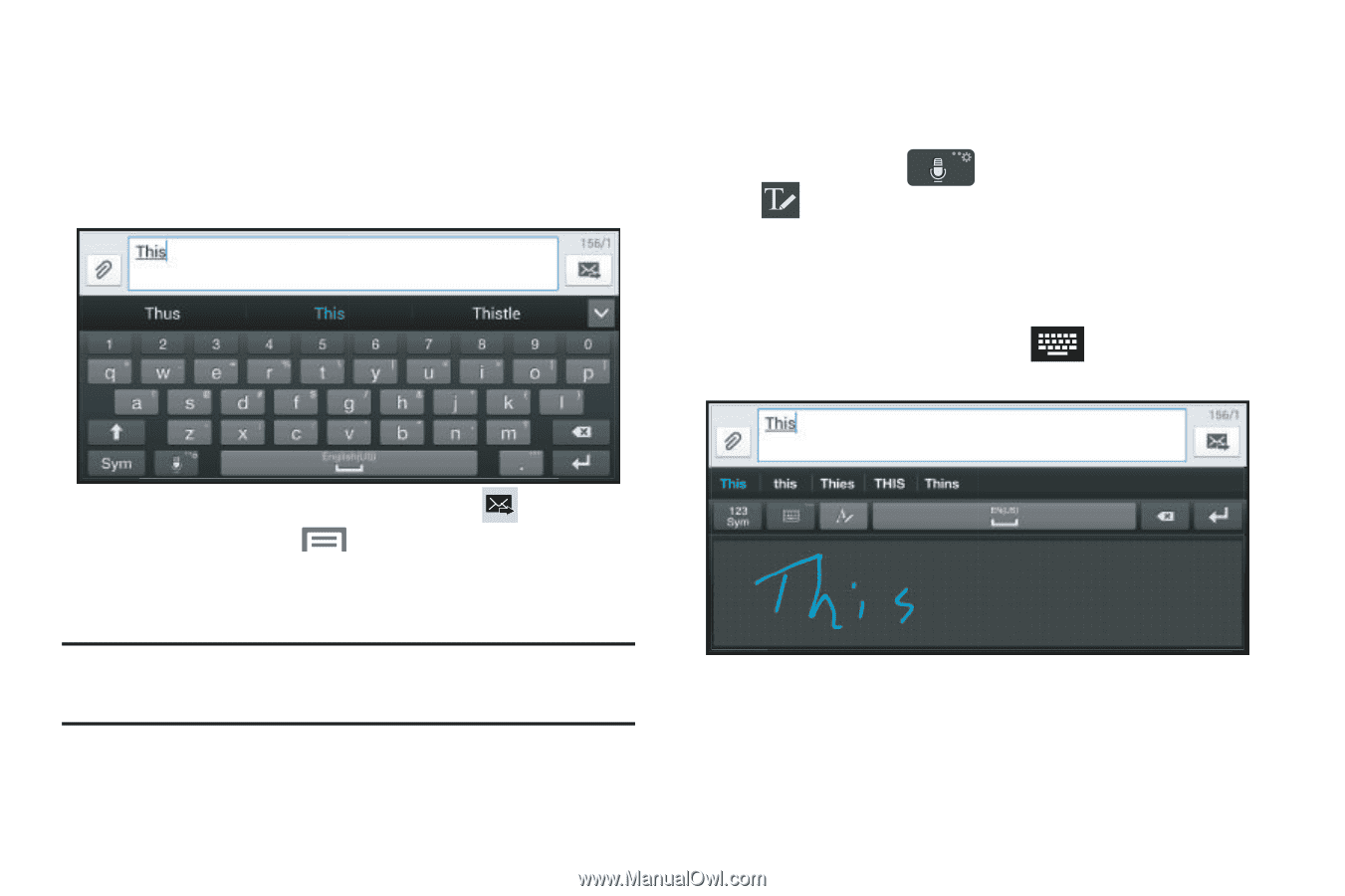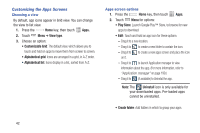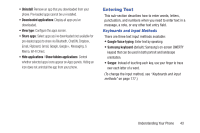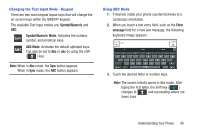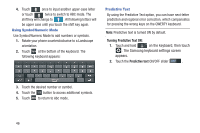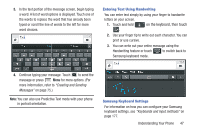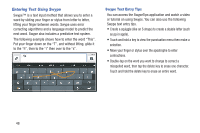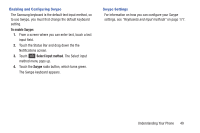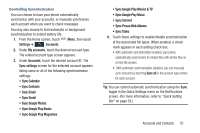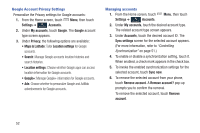Samsung SCH-R970C User Manual Cricket Sch-r970c Galaxy S 4 Jb English User Man - Page 53
Entering Text Using Handwriting, Samsung Keyboard Settings
 |
View all Samsung SCH-R970C manuals
Add to My Manuals
Save this manual to your list of manuals |
Page 53 highlights
3. In the text portion of the message screen, begin typing a word. A list of word options is displayed. Touch one of the words to replace the word that has already been typed or scroll the line of words to the left for more word choices. Entering Text Using Handwriting You can enter text simply by using your finger to handwrite letters on your screen. 1. Touch and hold on the keyboard, then touch . 2. Use your finger tip to write out each character. You can print or use cursive. 3. You can write out your entire message using the Handwriting feature or touch to switch back to Samsung keyboard mode. 4. Continue typing your message. Touch to send the message or press Menu for more options. (For more information, refer to "Creating and Sending Messages" on page 75.) Note: You can also use Predictive Text mode with your phone in portrait orientation. Samsung Keyboard Settings For information on how you can configure your Samsung keyboard settings, see "Keyboards and input methods" on page 177. Understanding Your Phone 47