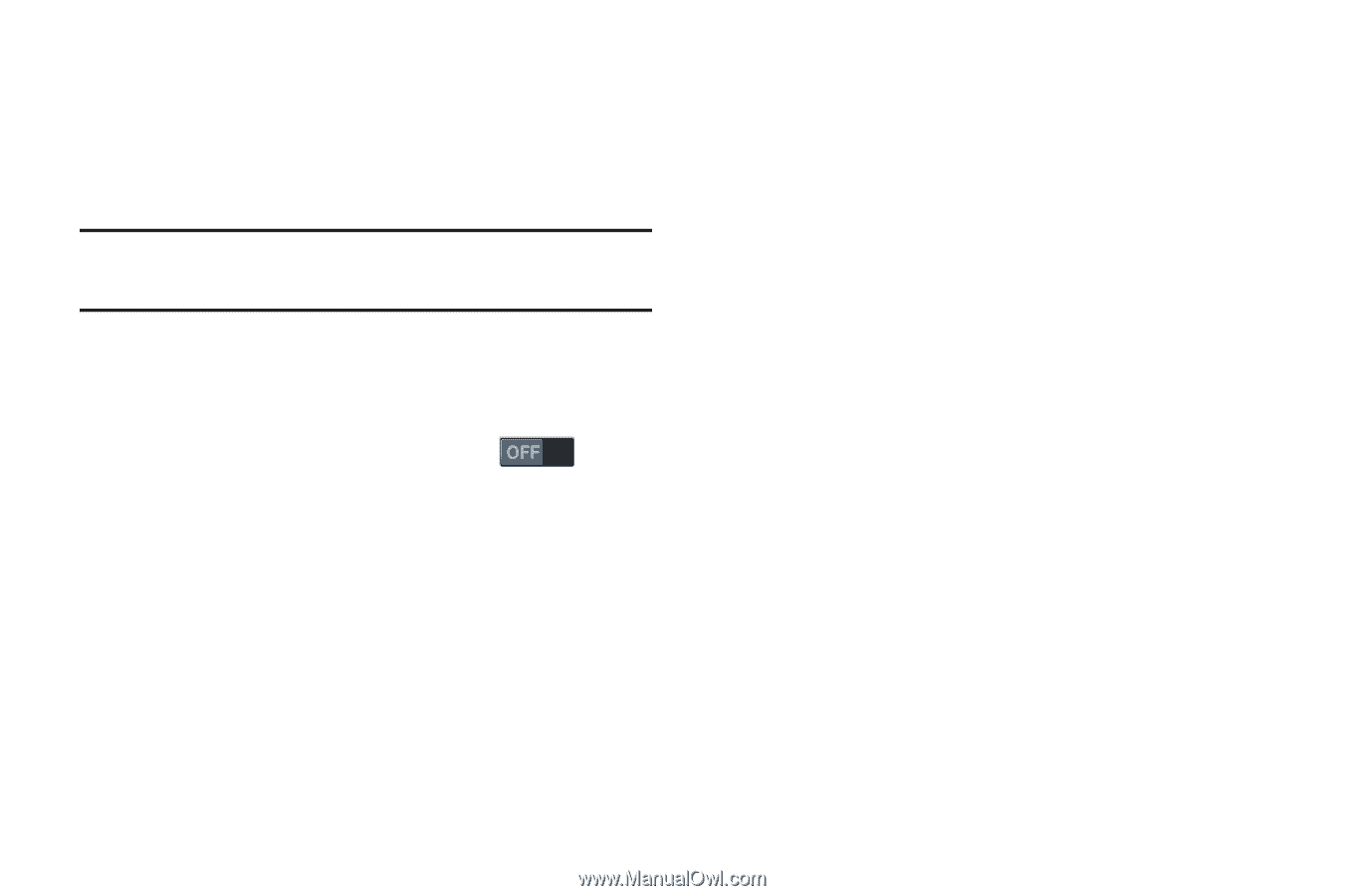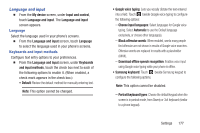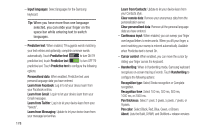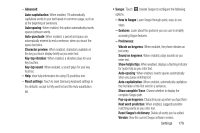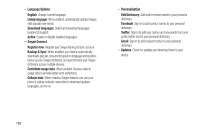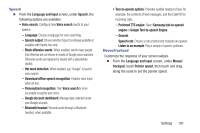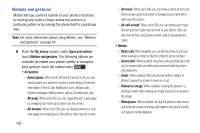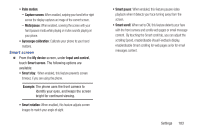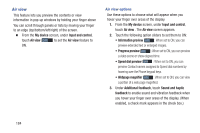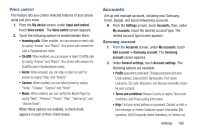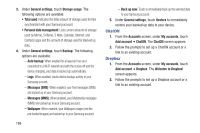Samsung SCH-R970C User Manual Cricket Sch-r970c Galaxy S 4 Jb English User Man - Page 188
Motions and gestures, Browse an image
 |
View all Samsung SCH-R970C manuals
Add to My Manuals
Save this manual to your list of manuals |
Page 188 highlights
Motions and gestures Motion lets you control a number of your phone's functions by moving your hand or finger across the screen in a particular pattern or by moving the phone itself in a particular way. Note: For more information about using Motion, see "Motions and gestures" on page 24. Ⅲ From the My device screen, under Input and control, touch Motions and gestures. The following options are available (to enable your phone's ability to recognize each gesture, touch the related slider : • Air gesture: - Quick glance: When set to ON and the screen is off, you can reach toward your phone to receive a quick display of selected information (Time & Date, Notification icons, Missed calls, Unread messages, Battery power, and/or Current music info). - Air jump: When set to ON, you can "page through" a web page by sweeping your hand up or down near the screen. - Air browse: When set to ON, you can display previous or next web pages by sweeping your hand left or right near the screen. 182 - Air move: When set to ON, you can move a shortcut from one Home screen panel to another by sweeping your hand left or right near the screen. - Air call-accept: When set to ON, you can moving your hand first left and then right near the front of your phone. (You can also elect to have your phone answer calls in Speakerphone mode. • Motion: - Direct call: When enabled, you can lift the phone to your ear while viewing a contact to dial the contact's phone number. - Smart alert: When enabled, the phone will automatically notify you to missed calls and alerts that occurred while the phone was stationary. - Zoom: When enabled, tilting the phone while in Gallery or Internet causes the screen to zoom in or out. - Browse an image: When enabled, moving the phone in a panning motion while viewing an image moves focus around in the image. - Mute/pause: When enabled, turning the phone screen-down automatically mutes incoming call ringtones and alerts sounds and pauses media playback.