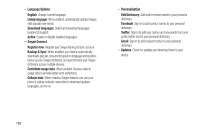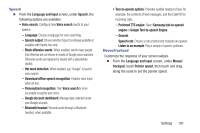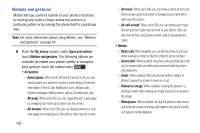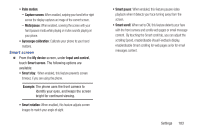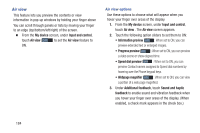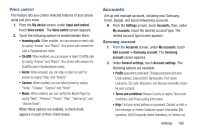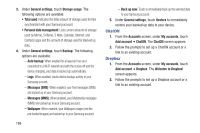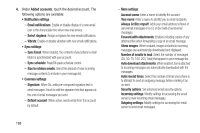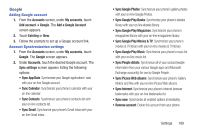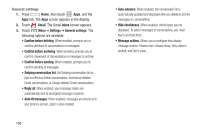Samsung SCH-R970C User Manual Cricket Sch-r970c Galaxy S 4 Jb English User Man - Page 191
Voice control, Accounts, Samsung account
 |
View all Samsung SCH-R970C manuals
Add to My Manuals
Save this manual to your list of manuals |
Page 191 highlights
Voice control This feature lets you control selected features of your phone using just your voice. 1. From the My device screen, under Input and control, touch Voice control . The Voice control screen appears. 2. Touch the following options to enable/disable them: • Incoming calls: When enabled, you can answer or reject calls by saying "Answer" and "Reject". Your phone with answer the calls in Speakerphone mode. • ChatON: When enabled, you can answer or reject ChatON calls by saying "Answer" and "Reject". Your phone with answer the ChatON calls in Speakerphone mode. • Alarm: When enabled, you can stop an alarm or set it to snooze by saying "Stop" and "Snooze". • Camera: When enabled, you can take pictures by saying "Smile", "Cheese", "Capture" and "Shoot". • Music: When enabled, you can control the Music Player by saying "Next", "Previous", "Pause", "Play", "Volume Up", and "Volume Down". When these options are enabled, a check mark appears in each of their check boxes. Accounts Set up and manage accounts, including your Samsung, Email, Google, and social networking accounts. Ⅲ From the Settings screen, touch Accounts, then, under My accounts, touch the desired account type. The related account type screen appears. Samsung account 1. From the Accounts screen, under My accounts, touch Add account ➔ Samsung account. The Samsung account screen appears. 2. Under General settings, touch Account settings. The following options are available: • Profile (password protected): Change password and view Email address, Date pf birth, Name prefix, First name, Lastname, Zip code, Nickname, and Receive newsletter status for your account. • Terms and conditions: Review Country or region, Terms and conditions, and Privacy policy information. • Help: Find your email address or password, Contact us with a text message, or review Customer support information [My questions, FAQ (Frequently Asked Questions), or Contact us]. Settings 185