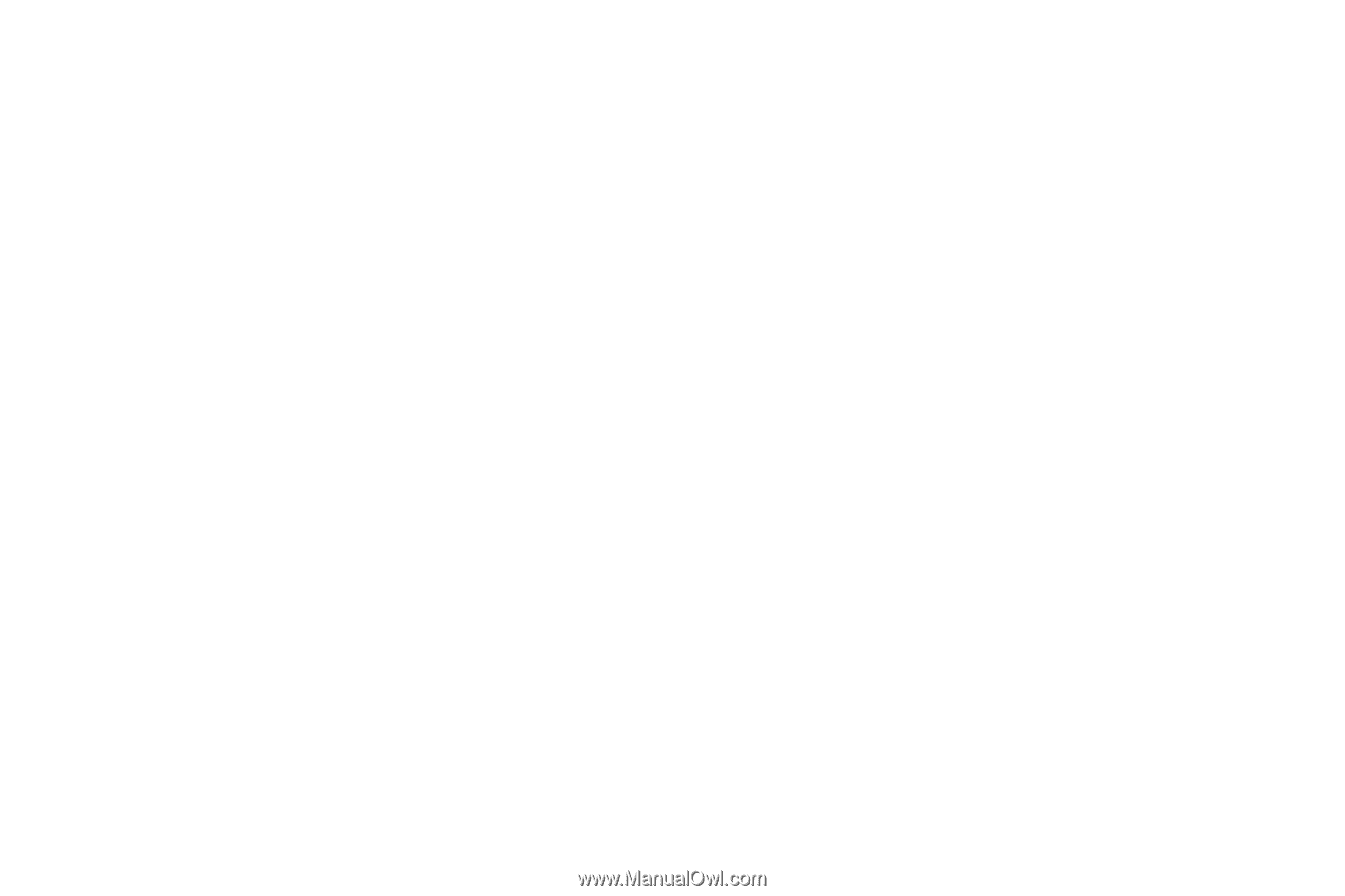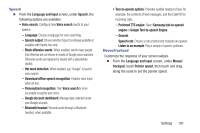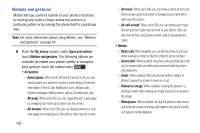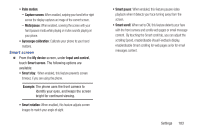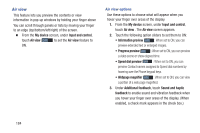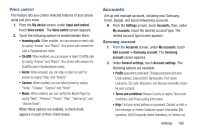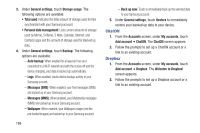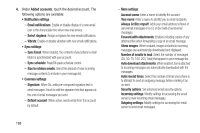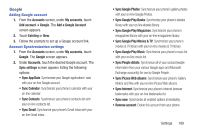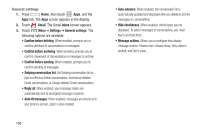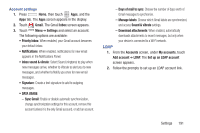Samsung SCH-R970C User Manual Cricket Sch-r970c Galaxy S 4 Jb English User Man - Page 192
ChatON, Dropbox, Welcome to Dropbox
 |
View all Samsung SCH-R970C manuals
Add to My Manuals
Save this manual to your list of manuals |
Page 192 highlights
3. Under General settings, touch Storage usage. The following options are available: • Total used: Indicates the total amount of storage used for files synchronized with your Samsung account. • Personal data management: Lists current amounts of storage used by Memo, S Memo, S Note, Calendar, Internet, and Contacts apps and the amount of storage used for Backed up data. 4. Under General settings, touch Backup. The following options are available: - Auto backup: When enabled for at least an hour and connected to a Wi-Fi network and with the screen off and the device charging, your data is backed up automatically. - Logs: When enabled, tracks device backup activity to your Samsung account. - Messages (SMS): When enabled, your Text messages (SMS) are backed up to your Samsung account. - Messages (MMS): When enabled, your Multimedia messages (MMS) are backed up to your Samsung account. - Wallpaper: When enabled, your Wallpaper images (not the pre-loaded images) are backed up to your Samsung account. 186 - Back up now: Touch to immediately back up the selected data to your Samsung account. 5. Under General settings, touch Restore to immediately restore your backed up data to your device. ChatON 1. From the Accounts screen, under My accounts, touch Add account ➔ ChatON. The ChatON screen appears. 2. Follow the prompts to set up a ChatON account or a link to an existing account. Dropbox 1. From the Accounts screen, under My accounts, touch Add account ➔ Dropbox. The Welcome to Dropbox! screen appears. 2. Follow the prompts to set up a Dropbox account or a link to an existing account.