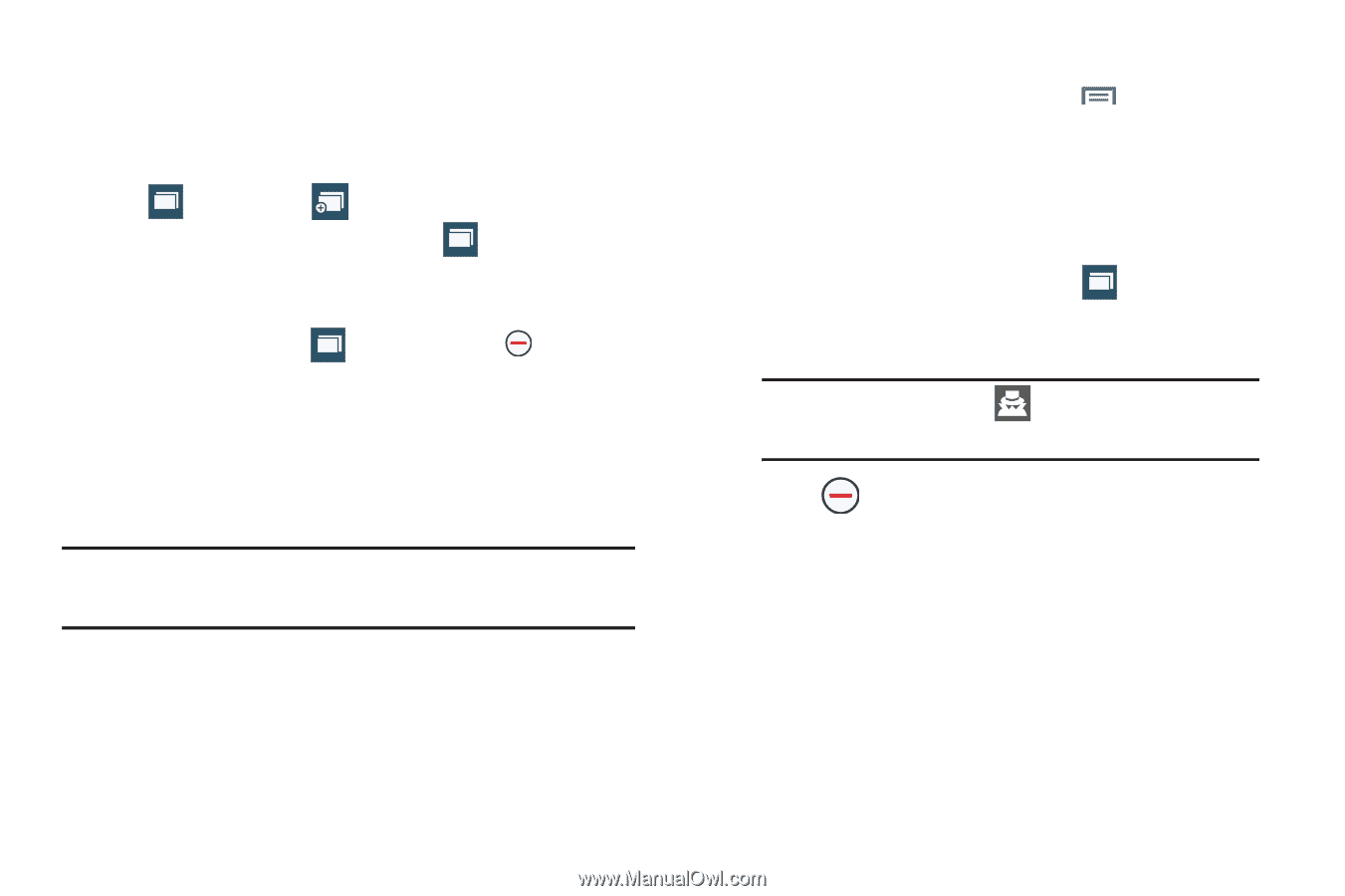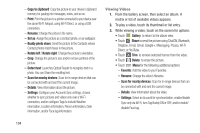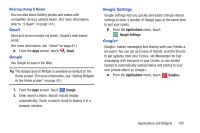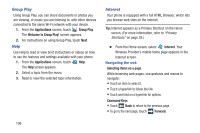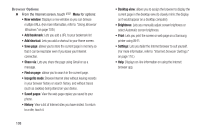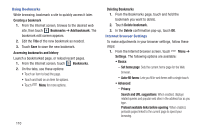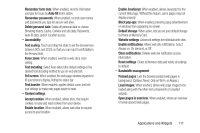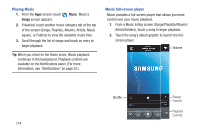Samsung SCH-R970C User Manual Cricket Sch-r970c Galaxy S 4 Jb English User Man - Page 115
Using Browser Windows, Going Incognito
 |
View all Samsung SCH-R970C manuals
Add to My Manuals
Save this manual to your list of manuals |
Page 115 highlights
Using Browser Windows You can have multiple windows open at one time, and you can switch between windows. • To open a new window, on the Internet screen, touch 1 Windows ➔ New window. • To switch to another open window, touch 2 Windows. Touch and swipe to the desired window thumbnail, then touch it to display the window. • To close a window, touch 2 Windows. Touch Close beside a window to close it. Going Incognito The Incognito feature lets you view Internet sites without leaving records in your browser history or search history, and without traces (such as cookies) being stored on your device. Note: Any downloaded files will be preserved and will stay on your device after you exit the incognito mode. To add an Incognito window: 1. From your browser window, touch Incognito mode. Menu ➔ 2. A new Incognito window appears. 3. Browse to the desired web site(s). To exit from the incognito window: 1. From your browser window, touch 2 Windows. 2. Scroll through the available windows and locate the Incognito window. Note: The Incognito icon appears in the upperleft of the Incognito window. 3. Touch beside the Incognito window to delete it. Applications and Widgets 109