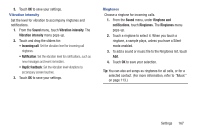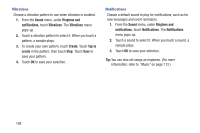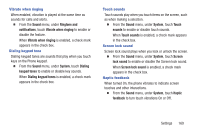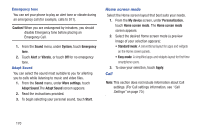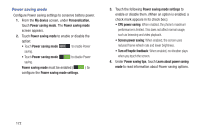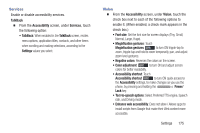Samsung SCH-R970C User Manual Cricket Sch-r970c Galaxy S 4 Jb English User Man - Page 176
Emergency tone, Adapt Sound, Home screen mode, Call
 |
View all Samsung SCH-R970C manuals
Add to My Manuals
Save this manual to your list of manuals |
Page 176 highlights
Emergency tone You can set your phone to play an alert tone or vibrate during an emergency call (for example, calls to 911). Caution! When you are endangered by intruders, you should disable Emergency tone before placing an Emergency Call. 1. From the Sound menu, under System, touch Emergency tone. 2. Touch Alert or Vibrate, or touch Off for no emergency tone. Adapt Sound You can select the sound most suitable to you for allerting you to calls while listening to music and video files. 1. From the Sound menu, under More settings, touch Adapt Sound.The Adapt Sound screen appears. 2. Read the instructions provided. 3. To begin selecting your personal sound, touch Start. Home screen mode Select the Home screen layout that best suits your needs. 1. From the My device screen, under Personalization, touch Home screen mode. The Home screen mode screen appears. 2. Select the desired Home screen mode (a preview image of your selection appears): • Standard mode: A conventional layout for apps and widgets on the Home screen panels. • Easy mode: A simplified apps and widgets layout for first time smartphone users. 3. To save your selection, touch Apply. Call Note: This section does not include information about Call settings. (For Call settings information, see "Call Settings" on page 70.) 170