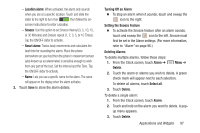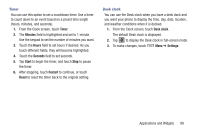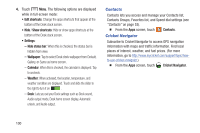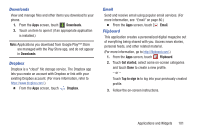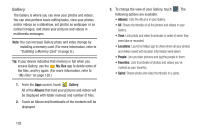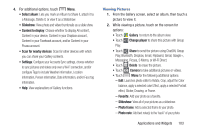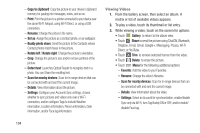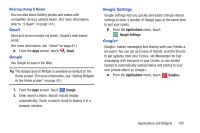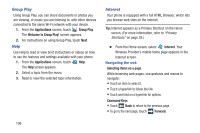Samsung SCH-R970C User Manual Cricket Sch-r970c Galaxy S 4 Jb English User Man - Page 108
Gallery, My files, Albums
 |
View all Samsung SCH-R970C manuals
Add to My Manuals
Save this manual to your list of manuals |
Page 108 highlights
Gallery The Gallery is where you can view your photos and videos. You can also perform basic editing tasks, view your photos and/or videos as a slideshow, set photos as wallpaper or as contact images, and share your pictures and videos in multimedia messages. Note: You can increase Gallery photo and video storage by installing a memory card. (For more information, refer to "Installing a Memory Card" on page 8.) Tip: If your device indicates that memory is full when you access Gallery, use the My files app to delete some of the files, and try again. (For more information, refer to "My Files" on page 120.) 1. From the Apps screen, touch Gallery. All of the Albums that hold your pictures and videos will be displayed with folder name(s) and number of files. 2. Touch an Album and thumbnails of the contents will be displayed. 3. To change the view of your Gallery, touch . The following options are available: • Albums: Lists the Albums in your Gallery. • All: Shows thumbnails of all the photos and videos in your Gallery. • Time: Lists photo and video thumbnails in order of when they were take or recorded. • Locations: Launches Maps app to show where all your photos and videos saved with location information were taken. • People: Lets you take pictures and tag the people in them. • Favorites: Lists thumbnails of photos and videos you've marked as your favorites. • Spiral: Shows photo and video thumbnails in a spiral. 102