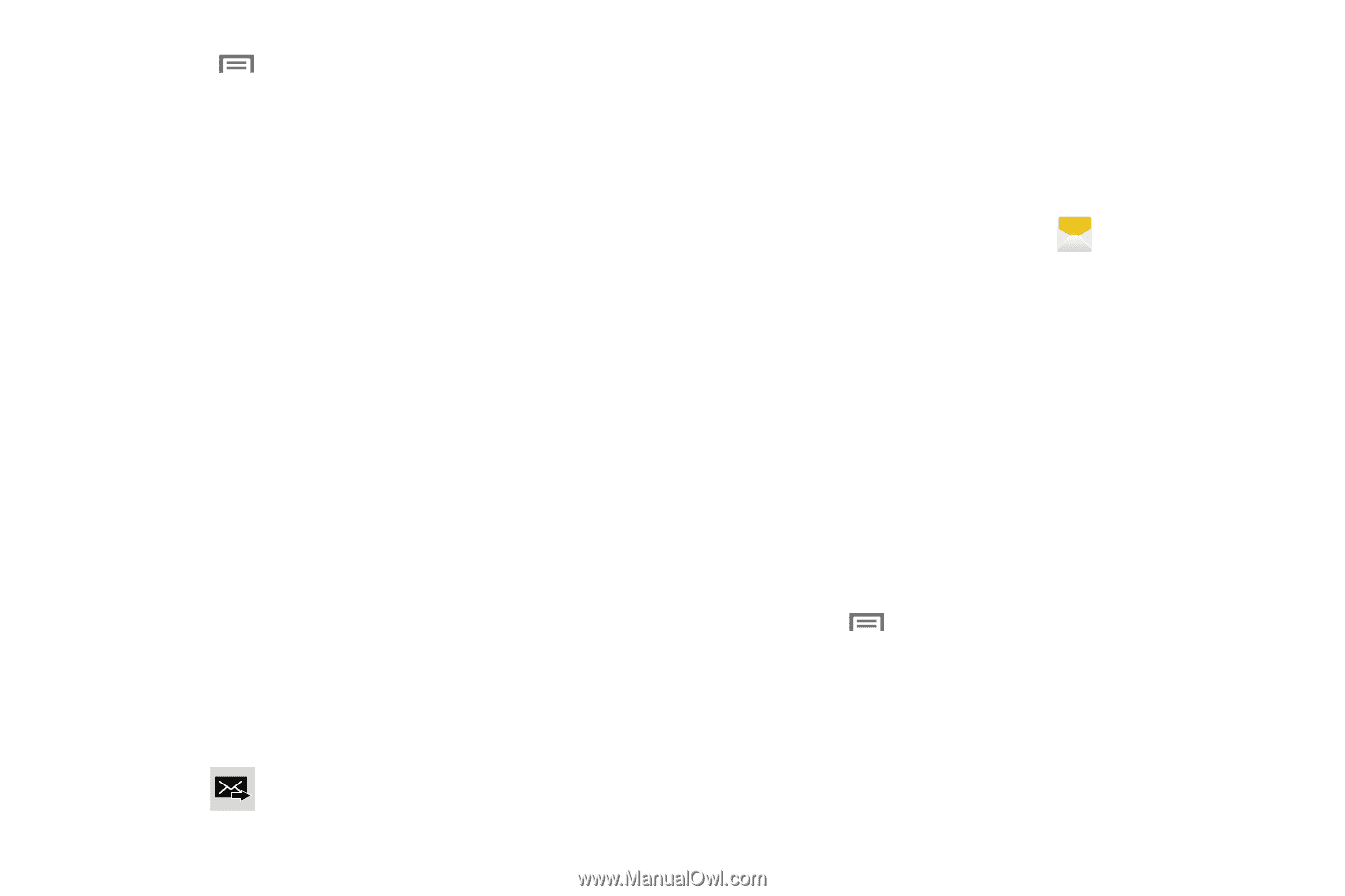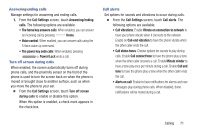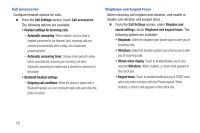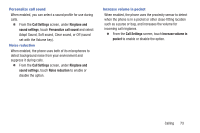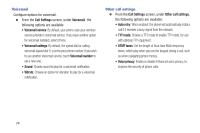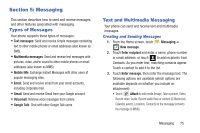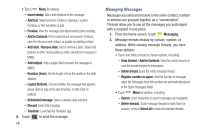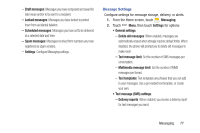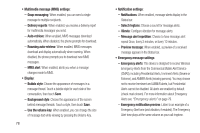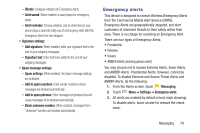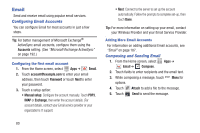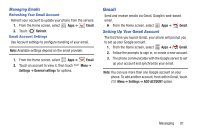Samsung SCH-R970C User Manual Cricket Sch-r970c Galaxy S 4 Jb English User Man - Page 82
Managing Messages, Add to Contacts
 |
View all Samsung SCH-R970C manuals
Add to My Manuals
Save this manual to your list of manuals |
Page 82 highlights
• Touch Menu for options: - Insert smiley: Add a text emoticon to the message. - Add text: Select text from S Memo, Calendar, Location, Contacts or Text templates to add. - Preview: View the message and attachments before sending. - Add to Contacts: If the recipients are not saved in Contacts, save the info as a new contact, or update an existing contact. - Add slide / Remove slide: Add or remove a slide. Slides hold pictures or other media (adding a slide converts the message to MMS). - Add subject: Add a subject field (converts the message to MMS.) - Duration (5sec): Set the length of time the media on the slide displays. - Layout (bottom): Choose whether the message text appears above (Text on top) of the attachment(s), or after (Text on bottom). - Scheduled message: Select a delivery date and time. - Discard: Erase this message. - Translate: Launches the Translator app. 4. Touch to send the message. 76 Managing Messages Messages you send and receive to the same contact, number or address are grouped together as a "conversation". Threads allow you to see all the messages you exchanged with a recipient in one place. 1. From the Home screen, touch Messaging. 2. Message threads display by contact, number, or address. While viewing message threads, you have these options: • Touch and hold a thread to choose options, including: - View Contact / Add to Contacts: View the contact record, or save the sender/recipient's information. - Delete thread: Erase the entire message thread. - Register number as spam: Add this number to message reject list. Messages from this number are automatically placed in the Spam messages folder. • Touch Menu for options, including: - Search: Enter characters to search messages and recipients. - Delete threads: Touch message threads to mark them for erasure, or touch Select all to mark all message threads.