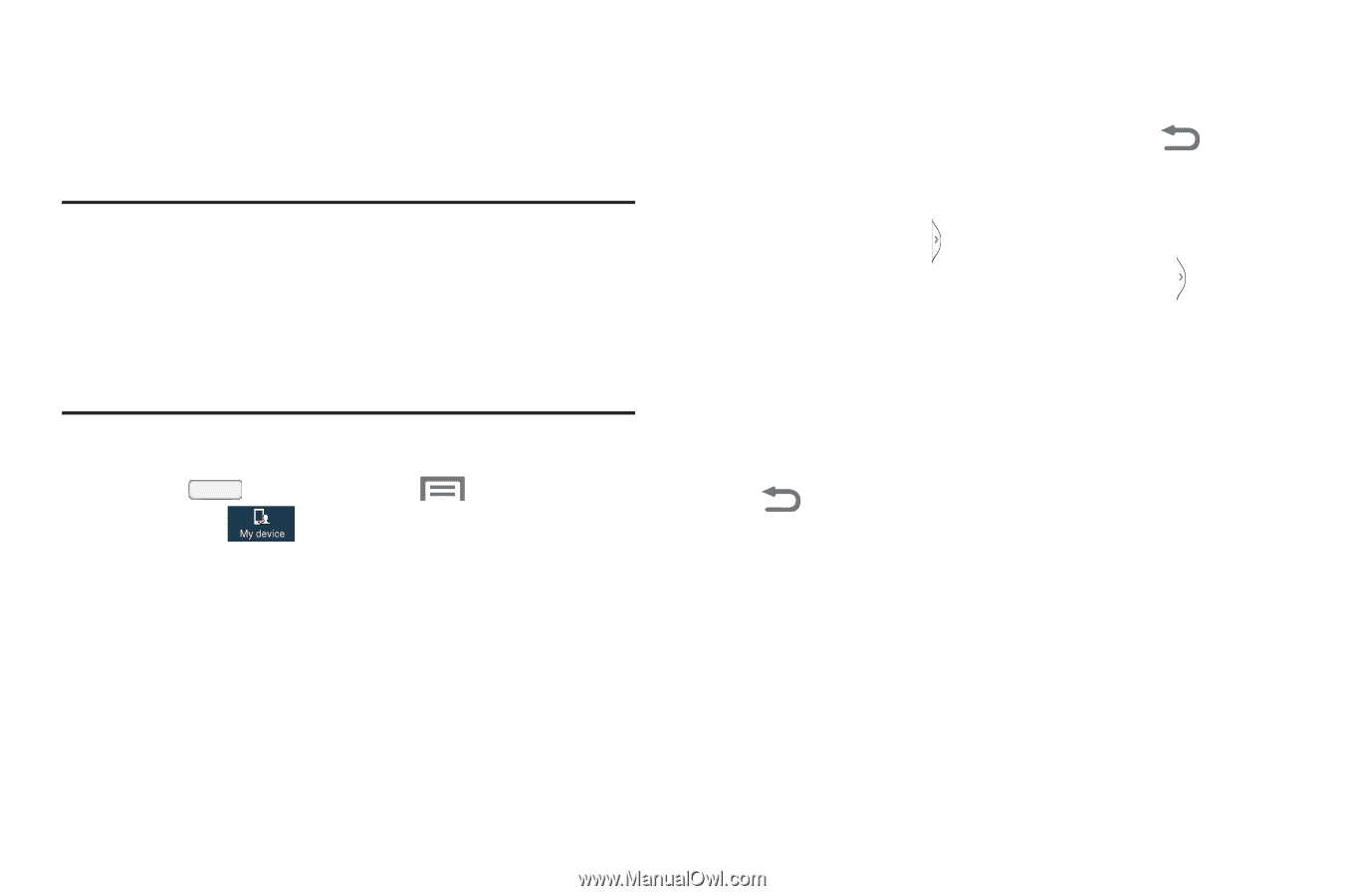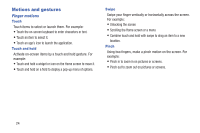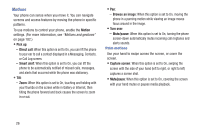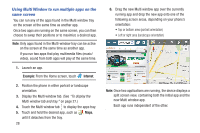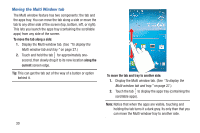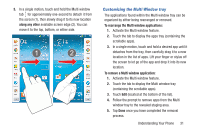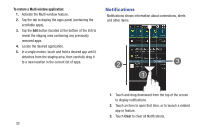Samsung SCH-R970C User Manual Cricket Sch-r970c Galaxy S 4 Jb English User Man - Page 33
Using Multi window, Displaying and hiding the Multi window tab
 |
View all Samsung SCH-R970C manuals
Add to My Manuals
Save this manual to your list of manuals |
Page 33 highlights
Using Multi window This feature allows you to run multiple applications on the current screen at the same time. This feature works with the phone in portrait or landscape mode. Note: Only applications found within the Multi window tray can be active atop or beside another application currently running on the screen. When running two applications that play multimedia files (music/video), audio from both applications will be played at the same time. Enabling Multi Window 1. Press Home, then touch Menu ➔ Settings. 2. Touch the My device tab. The My device menu appears. 3. Under Personalization, touch Display, then touch Multi window to enable the feature. A check mark appears in the check box to indicate that the Multi window feature is enabled. Displaying and hiding the Multi window tab To display the Multi window tab and tray: 1. With Multi window enabled, touch and hold Back. The Multi window tray appears briefly (by default) on the left side of the screen, then closes, leaving only the Multi window tab ( ) showing. 2. To open the Multi window tray, touch the tab . You can now browse and launch the apps. 3. To browse the Multi window apps, Swipe the tray upwards. To hide the Multi window tab: Ⅲ With the Multi window tab showing, touch and hold Back. This action hides the Multi window tab from view. Understanding Your Phone 27