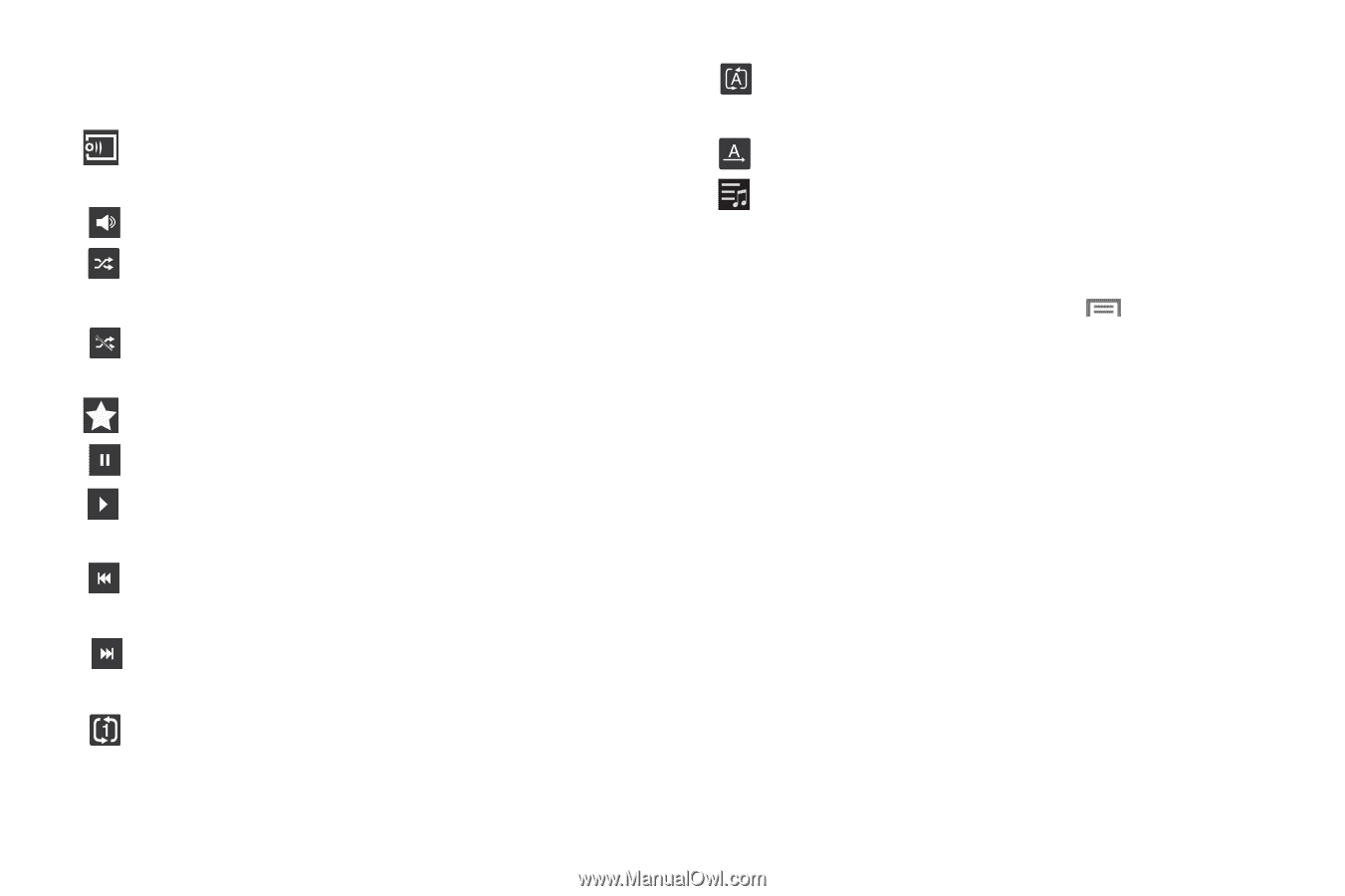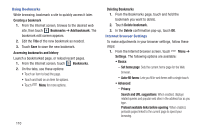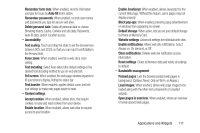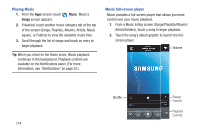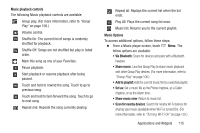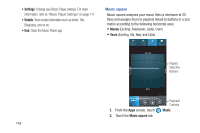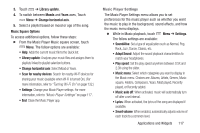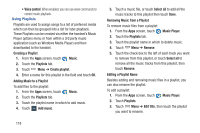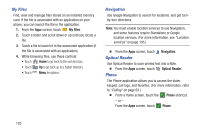Samsung SCH-R970C User Manual Cricket Sch-r970c Galaxy S 4 Jb English User Man - Page 121
Music playback controls, Music Options, Share music, Add to playlist, Set as, Show music view
 |
View all Samsung SCH-R970C manuals
Add to My Manuals
Save this manual to your list of manuals |
Page 121 highlights
Music playback controls The following Music playback controls are available: Group play. (For more information, refer to "Group Play" on page 106.) Volume control. Shuffle On: The current list of songs is randomly shuffled for playback. Shuffle Off: Songs are not shuffled but play in listed order. Mark this song as one of your Favorites. Pause playback. Start playback or resume playback after being paused. Touch and hold to rewind the song. Touch to go to previous song. Touch and hold to fast-forward the song. Touch to go to next song. Repeat one: Repeats the song currently playing. Repeat all: Replays the current list when the list ends. Play All: Plays the current song list once. Music list: Returns you to the current playlist. Music Options To access additional options, follow these steps: Ⅲ From a Music player screen, touch Menu. The follow options are available: • Via Bluetooth: Scans for devices and pairs with a Bluetooth headset. • Share music: Lauches Group Play to share music playback with other Group Play devices. (For more information, refer to "Group Play" on page 106.) • Add to playlist: Add the current music file to a selected playlist. • Set as: Set a music file as the Phone ringtone, as a Caller ringtone, or as the Alarm tone. • Show music view: Return to music list. • Scan for nearby devices: Search for nearby Wi-Fi devices for sharing your music (available when Wi-Fi is turned On). (For more information, refer to "Turning Wi-Fi On" on page 132.) Applications and Widgets 115