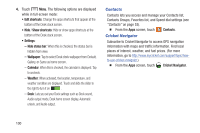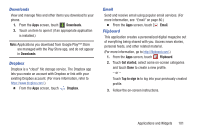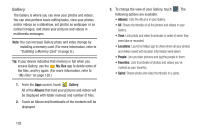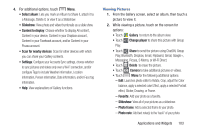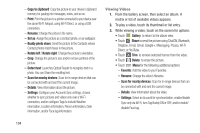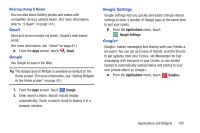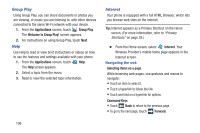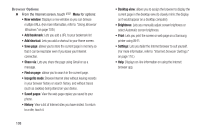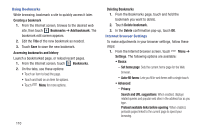Samsung SCH-R970C User Manual Cricket Sch-r970c Galaxy S 4 Jb English User Man - Page 111
Sharing Using S Beam, Gmail, Google, Google Settings, Applications
 |
View all Samsung SCH-R970C manuals
Add to My Manuals
Save this manual to your list of manuals |
Page 111 highlights
Sharing Using S Beam You can also share Gallery photos and videos with compatible devices using S Beam. (For more information, refer to "S Beam" on page 141.) Gmail Send and receive emails via Gmail, Google's web-based email. (For more information, see "Gmail" on page 81.) Ⅲ From the Apps screen, touch Gmail. Google Use Google to search the Web. Tip: The Google Search Widget is available by default on the Home screen. (For more information, see "Adding Widgets to the Home screen" on page 40.) 1. From the Apps screen, touch Google. 2. Enter search criteria. Search results display automatically. Touch a search result to display it in a browser window. Google Settings Google Settings lets you quickly and easily change shared settings to tailor a number of Google apps at the same time to suit your needs. Ⅲ From the Applications menu, touch Google Settings. Google+ Google+ makes messaging and sharing with your friends a lot easier. You can set up Circles of friends, visit the Stream to get updates from your Circles, use Messenger for fast messaging with everyone in your Circles, or use Instant Upload to automatically upload videos and photos to your own private album on Google+. Ⅲ From the Applications menu, touch Google+. Applications and Widgets 105