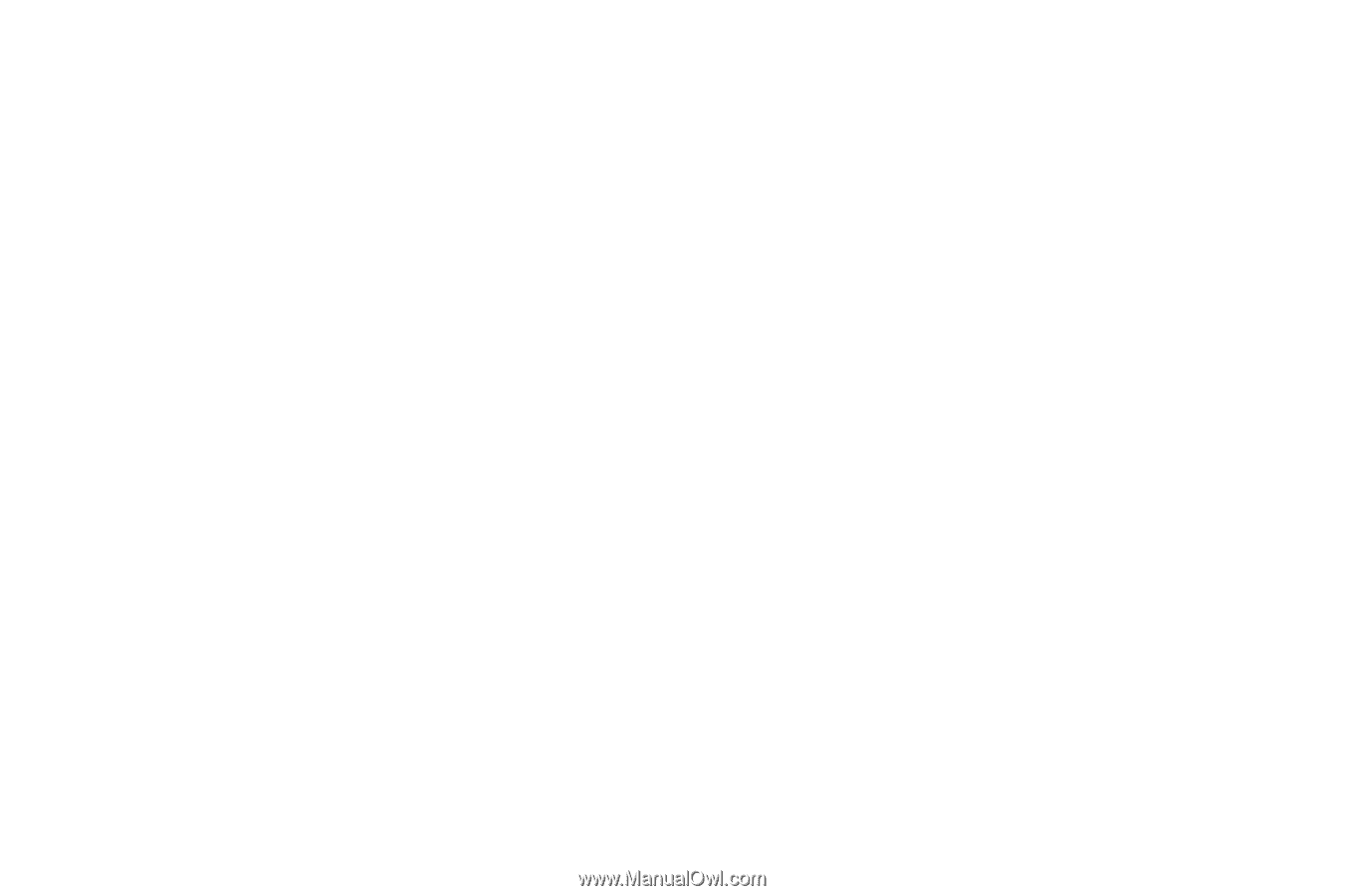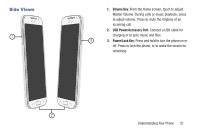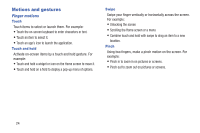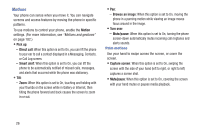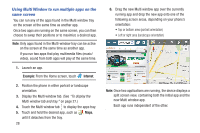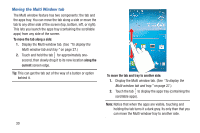Samsung SCH-R970C User Manual Cricket Sch-r970c Galaxy S 4 Jb English User Man - Page 31
Air gestures, Understanding Your Phone
 |
View all Samsung SCH-R970C manuals
Add to My Manuals
Save this manual to your list of manuals |
Page 31 highlights
Air gestures Your phone recognizes motion near its screen. You can control several functions of your phone by moving your hand near the screen. (To enable Air gestures, see "Motions and gestures" on page 182.) • Quick glance: When this option is set to On and your phone is lying on its back with the screen is off, you can see selected important information (such as the time and date, notification icons, missed calls, unread messages, battery charge level, and current music information) by reaching upward toward your phone's screen. • Air jump: When this option is set to On, you can scroll web pages or email messages by moving the edge of your hand up or down near the screen. • Air browse: When this option is set to On, you can browse pictures, pages, or music tracks by moving the edge of your hand left or right near the screen. • Air move: When this option is set to On, you can move app shortcuts to other home screen panels or Apps screen panels by touching and holding a shortcut with one hand, then moving the edge of your hand left or right near the screen. • Air call-accept: When this option is set to On, you can answer incoming calls by waving your hand left and right parallel to the screen. Understanding Your Phone 25