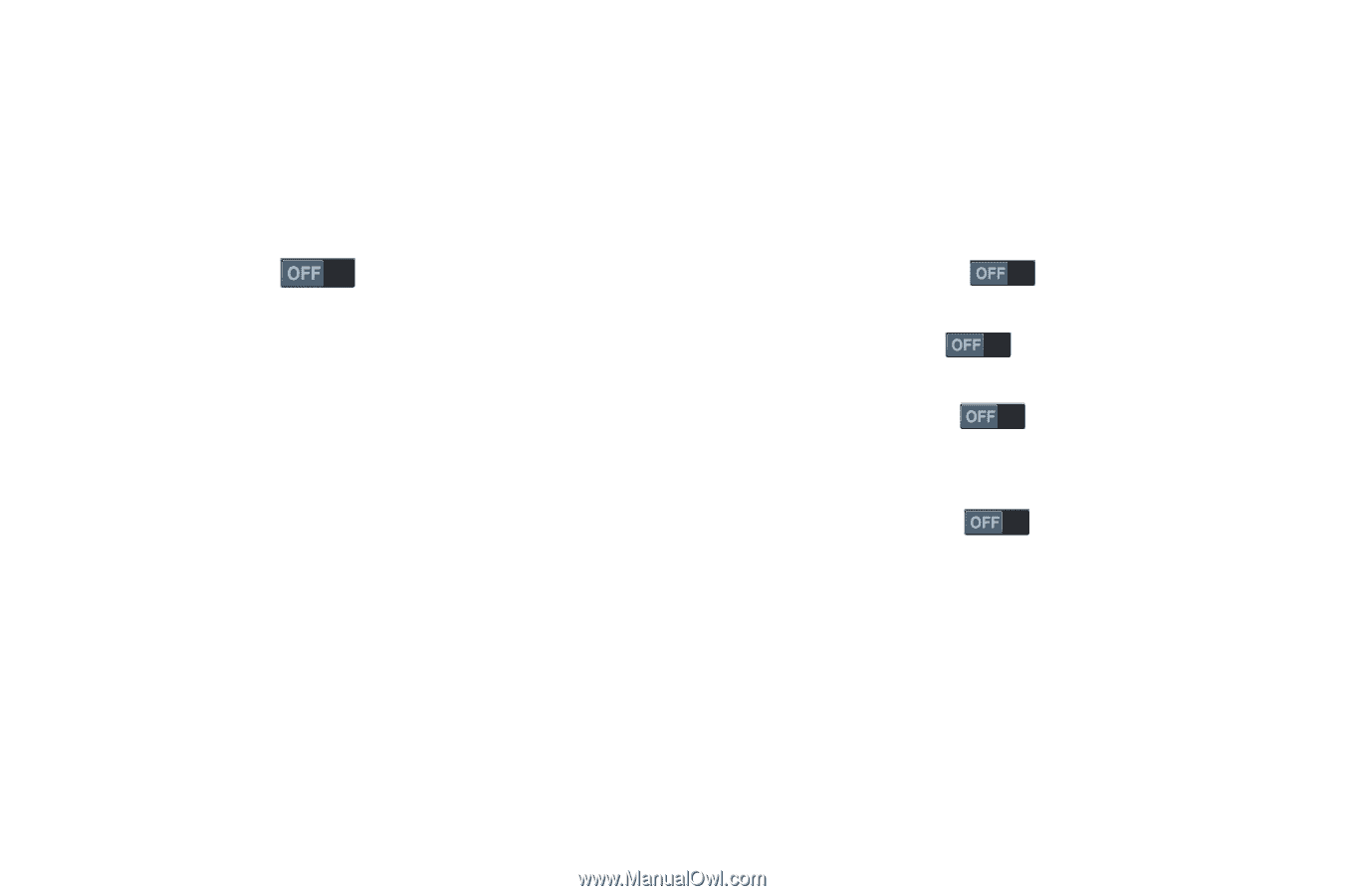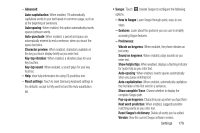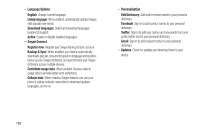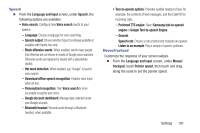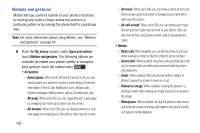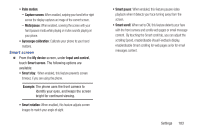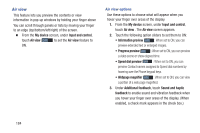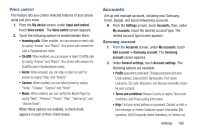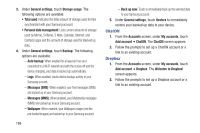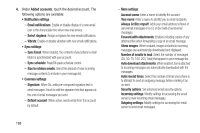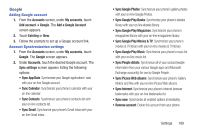Samsung SCH-R970C User Manual Cricket Sch-r970c Galaxy S 4 Jb English User Man - Page 190
Air view, Air view options, My device, Input and control, Information preview, Progress preview
 |
View all Samsung SCH-R970C manuals
Add to My Manuals
Save this manual to your list of manuals |
Page 190 highlights
Air view This feature lets you preview the contents or view information in pop-up windows by holding your finger above You can scroll through panels or lists by moving your finger to an edge (top/bottom/left/right) of the screen. Ⅲ From the My device screen, under Input and control, touch Air view to set the Air view feature to ON. Air view options Use these options to choose what will appear when you hover your finger over areas of the display. 1. From the My device screen, under Input and control, touch Air view . The Air view screen appears. 2. Touch the following option sliders to set them to ON: • Information preview : When set to ON, you can preview extended text or enlarged images. • Progress preview : When set to ON, you can preview a video scene or show elapsed time. • Speed dial preview : When set to ON, you can preview Contact names assigned to Speed dial numbers by hovering over the Phone keypad keys. • Webpage magnifier : When set to ON, you can view a portion of a web page magnified. 3. Under Additional feedback, touch Sound and haptic feedback to enable sound and vibration feedback when you hover your finger over areas of the display. (When enabled, a check mark appears in the check box.) 184