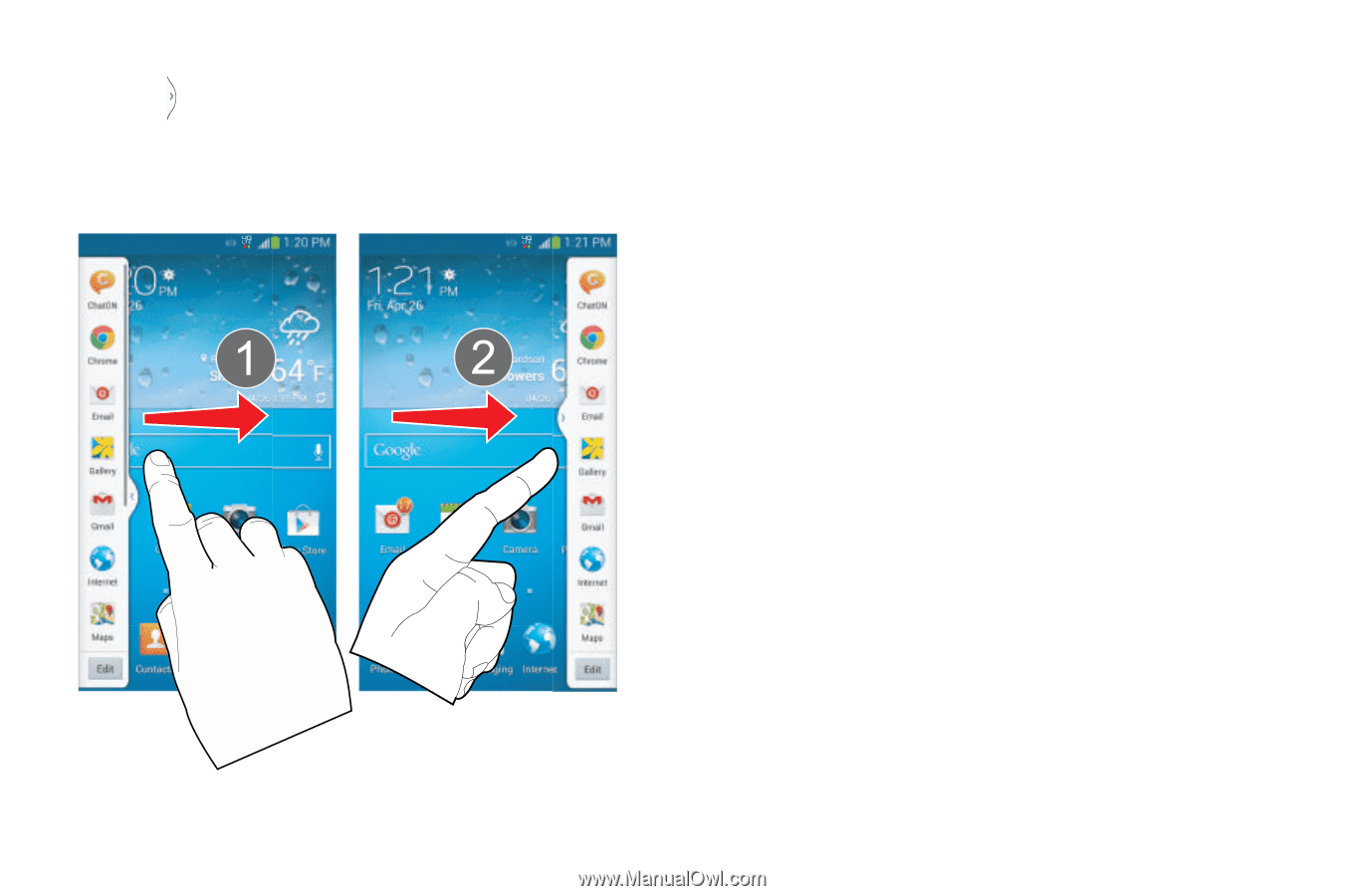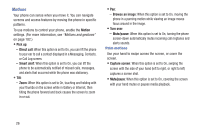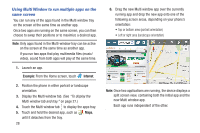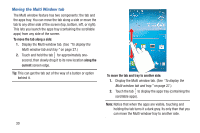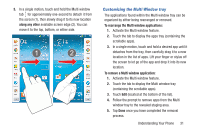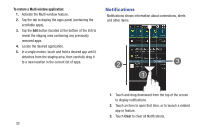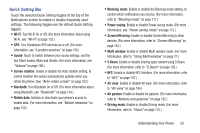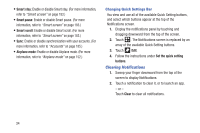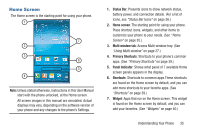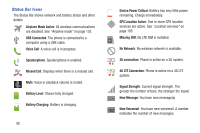Samsung SCH-R970C User Manual Cricket Sch-r970c Galaxy S 4 Jb English User Man - Page 37
Customizing the Multi Window tray, along any other, To rearrange the Multi window applications
 |
View all Samsung SCH-R970C manuals
Add to My Manuals
Save this manual to your list of manuals |
Page 37 highlights
3. In a single motion, touch and hold the Multi window tab for approximately one-second to detach it from the screen (1), then slowly drag it to its new location along any other available screen edge (2). You can move it to the top, bottom, or either side. Customizing the Multi Window tray The applications found within the Multi window tray can be organized by either being rearranged or removed. To rearrange the Multi window applications: 1. Activate the Multi window feature. 2. Touch the tab to display the apps tray (containing the scrollable apps). 3. In a single motion, touch and hold a desired app until it detaches from the tray, then carefully drag it to a new location in the list of apps. Lift your finger or stylus off the screen to let go of the app and drop it into its new location. To remove a Multi window application: 1. Activate the Multi window feature. 2. Touch the tab to display the Multi window tray (containing the scrollable apps). 3. Touch Edit (located at the bottom of the list). 4. Follow the prompt to remove apps from the Multi window tray to the revealed staging area. 5. Tap Done once you have completed the removal process. Understanding Your Phone 31