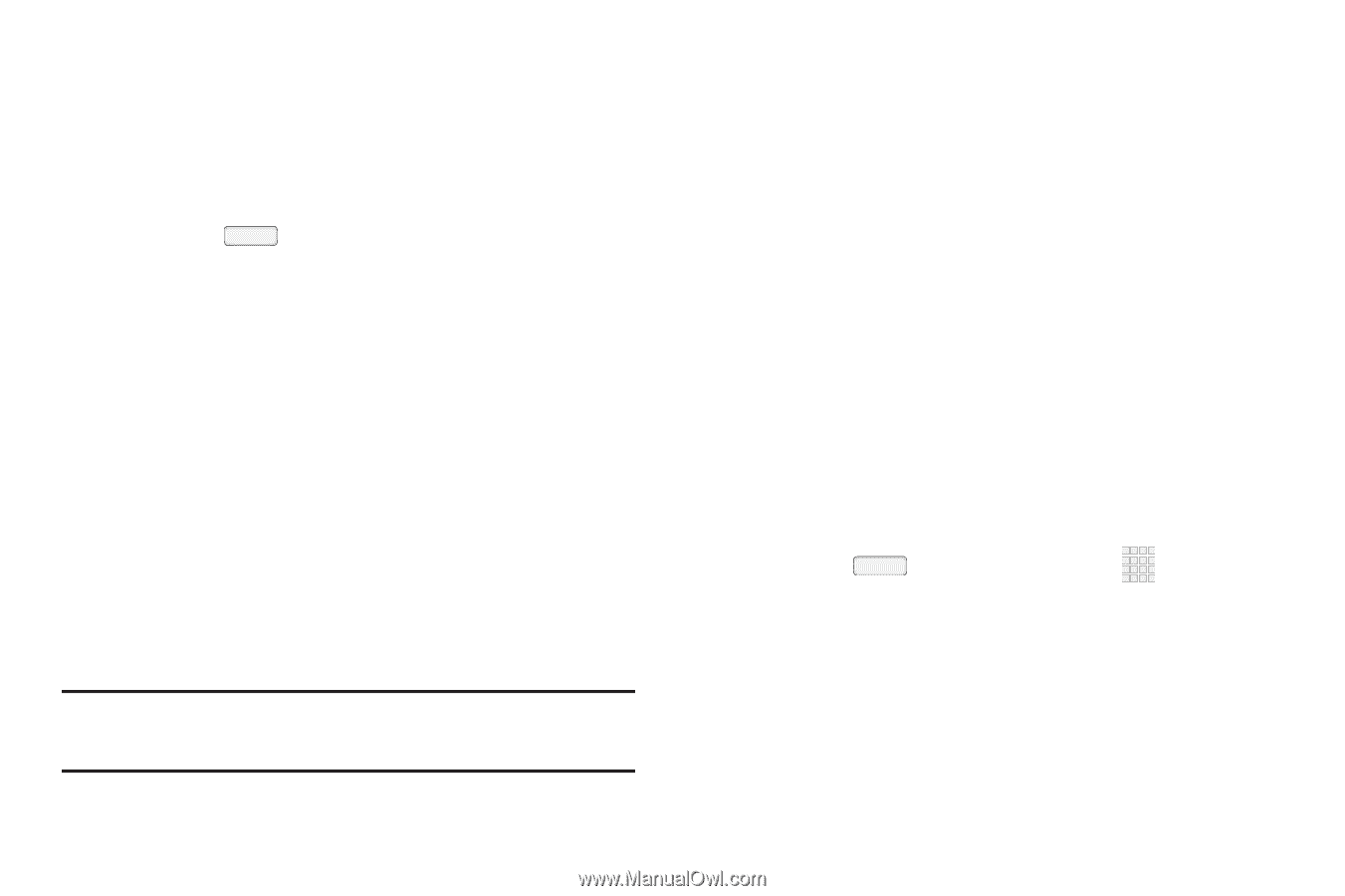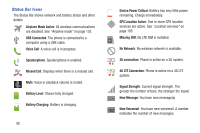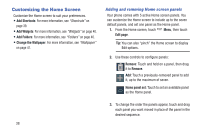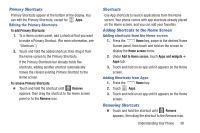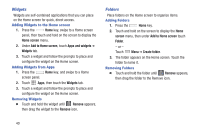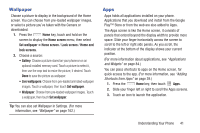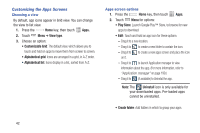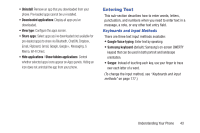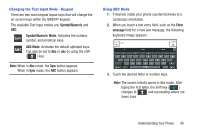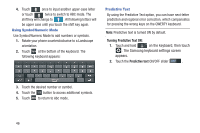Samsung SCH-R970C User Manual Cricket Sch-r970c Galaxy S 4 Jb English User Man - Page 47
Wallpaper, Apps, screen, Set wallpaper, Home screen, Home and, Live wallpapers
 |
View all Samsung SCH-R970C manuals
Add to My Manuals
Save this manual to your list of manuals |
Page 47 highlights
Wallpaper Choose a picture to display in the background of the Home screen. You can choose from pre-loaded wallpaper images, or select a picture you've taken with the Camera or downloaded. 1. Press the Home key, touch and hold on the screen to display the Home screen menu, then select Set wallpaper ➔ Home screen / Lock screen / Home and lock screens. 2. Choose a source: • Gallery: Choose a picture stored on your phone or on an optional installed memory card. Touch a picture to select it, then use the crop tool to resize the picture, if desired. Touch Done to save the picture as wallpaper. • Live wallpapers: Choose from pre-loaded animated wallpaper images. Touch a wallpaper, then touch Set wallpaper. • Wallpaper: Choose from pre-loaded wallpaper images. Touch a wallpaper, then touch Set wallpaper. Tip: You can also set Wallpaper in Settings. (For more information, see "Wallpaper" on page 162.) Apps Apps holds all applications installed on your phone. Applications that you download and install from the Google Play™ Store or from the web are also added to Apps. The Apps screen is like the Home screen, it consists of panels that extend beyond the display width to provide more space. Slide your finger horizontally across the screen to scroll to the left or right side panels. As you scroll, the indicator at the bottom of the display shows your current position. (For more information about applications, see "Applications and Widgets" on page 84.) You can place shortcuts to apps on the Home screen, for quick access to the app. (For more information, see "Adding Shortcuts from Apps" on page 39.) 1. Press the Home key, then touch Apps. 2. Slide your finger left or right to scroll the Apps screens. 3. Touch an icon to launch the application. Understanding Your Phone 41