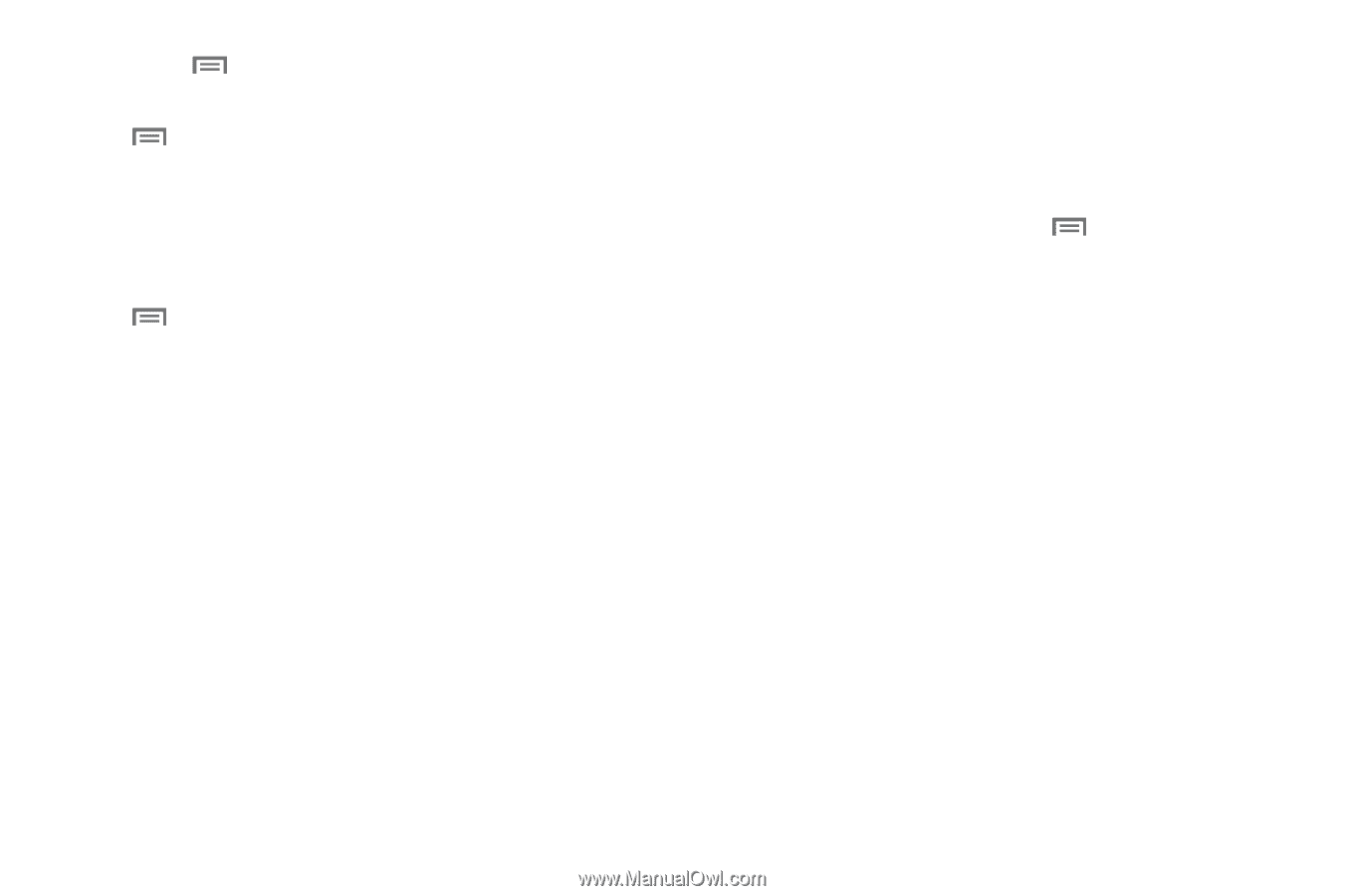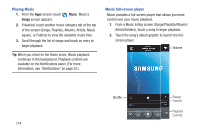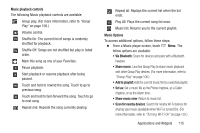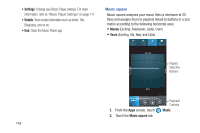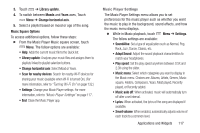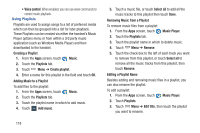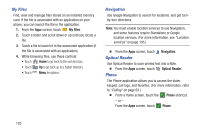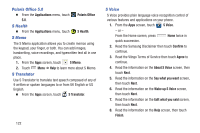Samsung SCH-R970C User Manual Cricket Sch-r970c Galaxy S 4 Jb English User Man - Page 123
Music Player Settings, Play speed
 |
View all Samsung SCH-R970C manuals
Add to My Manuals
Save this manual to your list of manuals |
Page 123 highlights
3. Touch ➔ Library update. 4. To switch between Moods and Years axes, Touch Menu ➔ Change horizontal axis. 5. Select a playlist based on mood or age of the song. Music Square Options To access additional options, follow these steps: Ⅲ From the Music Player Music square screen, touch Menu. The follow options are available: • Help: Adds the current music file to the Quick list. • Library update: Analyzes your music files and assigns them to playlists linked to playlist selection buttons. • Change horizontal axis: Select Mood or Years. • Scan for nearby devices: Search for nearby Wi-Fi devices for sharing your music (available when Wi-Fi is turned On). (For more information, refer to "Turning Wi-Fi On" on page 132.) • Settings: Change your Music Player settings. For more information, refer to "Music Player Settings" on page 117. • End: Close the Music Player app. Music Player Settings The Music Player Settings menu allows you to set preferences for the music player such as whether you want the music to play in the background, sound effects, and how the music menu displays. Ⅲ While in Music playback, touch Menu ➔ Settings. The follow settings are available: • SoundAlive: Set a type of equalization such as Normal, Pop, Rock, Jazz, Dance, Classic, etc. • Adapt Sound: Adjust the sound playback characteristics to match your headphones. • Play speed: Set the play speed anywhere between 0.5X and 2.0X using the slider. • Music menu: Select which categories you want to display in the Music menu. Choices are: Albums, Artists, Genres, Music square, Folders, Composers, Years, Most played, Recently played, or Recently added. • Music auto off: When activated, music will automatically turn off after a set interval. • Lyrics: When activated, the lyrics of the song are displayed if available. • Smart volume: When enabled, automatically adjusts volume of each track to a common level. Applications and Widgets 117