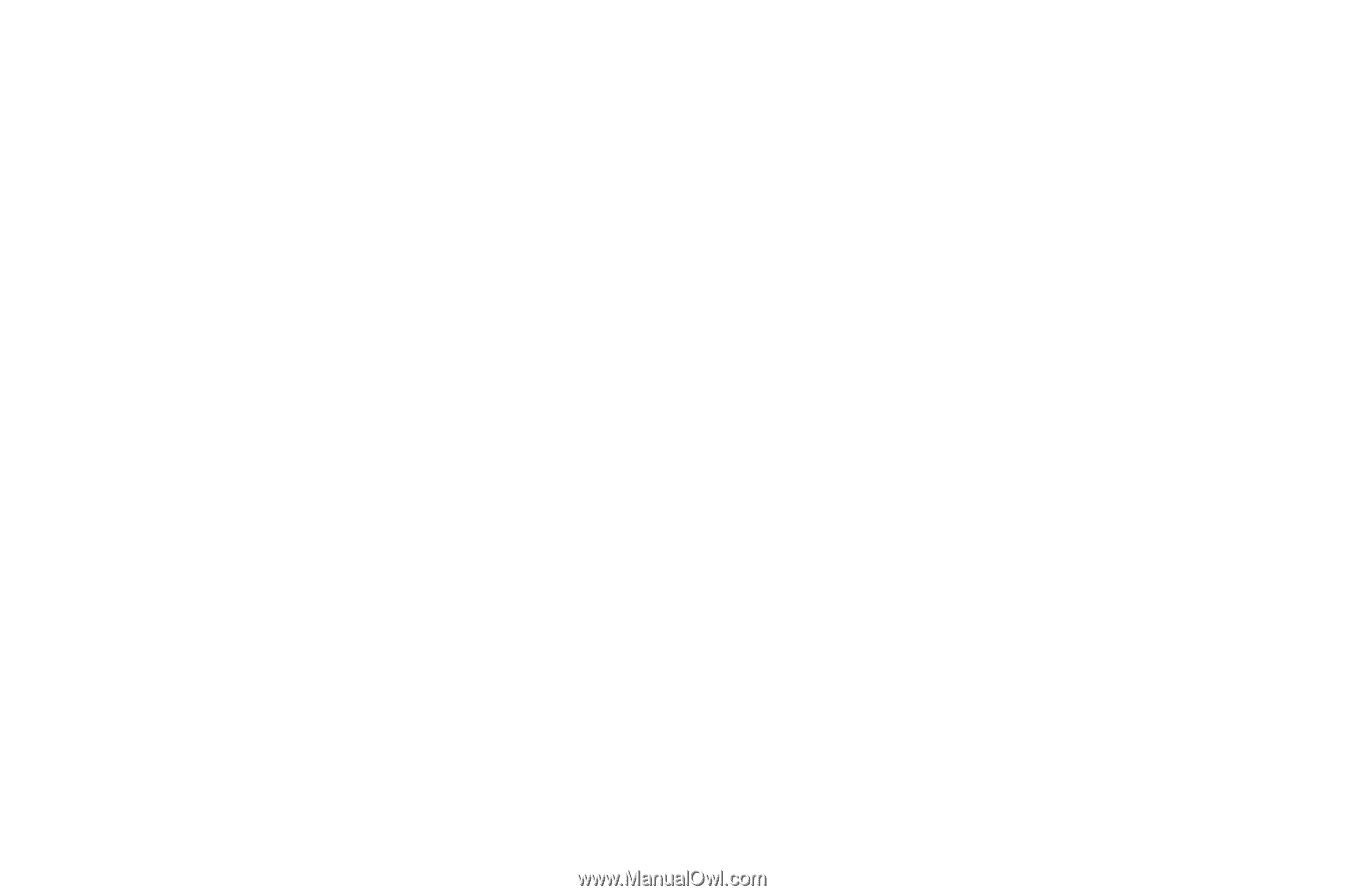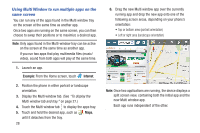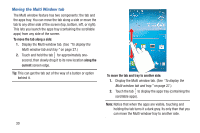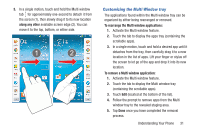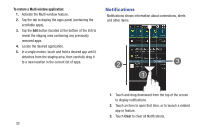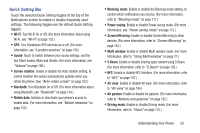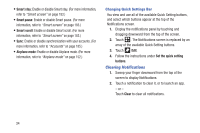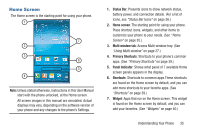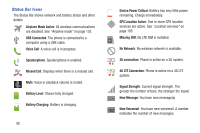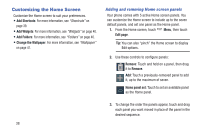Samsung SCH-R970C User Manual Cricket Sch-r970c Galaxy S 4 Jb English User Man - Page 39
Quick Setting Bar, Wi-Fi, Sound, Screen rotation, Bluetooth, Mobile data, Blocking mode, Power saving - 4 3 update
 |
View all Samsung SCH-R970C manuals
Add to My Manuals
Save this manual to your list of manuals |
Page 39 highlights
Quick Setting Bar Touch the selected Quick Setting toggles at the top of the Notifications screen to enable or disable frequently used settings. The following toggles are the default Quick Setting toggles: • Wi-Fi: Turn Wi-Fi On or Off. (For more information about using Wi-Fi, see "Wi-Fi" on page 132.) • GPS: Turn Standalone GPS services on or off. (For more information, see "Location services" on page 195.) • Sound: Touch to switch between your sound settings, and the two Silent modes, Mute and Vibrate. (For more information, see "Volume" on page 166.) • Screen rotation: Enable or disable the Auto rotation setting, to control whether the screen automatically updates when you rotate the phone. (See "Auto-rotate screen" on page 163.) • Bluetooth: Turn Bluetooth On or Off. (For more information about using Bluetooth, see "Bluetooth" on page 134.) • Mobile data: Activate or deactivate your phone's access to mobile data. (For more information, see "Mobile networks" on page 153.) • Blocking mode: Enable or disable the Blocking mode setting, to control which notifications you receive. (For more information, refer to "Blocking mode" on page 171.) • Power saving: Enable or disable Power saving mode. (For more information, see "Power saving mode" on page 172.) • Screen Mirroring: Enable or disable Screen Mirroring to other devices. (For more information, refer to "Screen Mirroring" on page 143.) • Multi window: Enable or disable Multi window mode. (For more information, refer to "Using Multi window" on page 27.) • S Beam: Enable or disable sharing apps content using S Beam. (For more information, refer to "S Beam" on page 158.) • NFC: Enable or disable NFC interface. (For more information, refer to "NFC" on page 157.) • Air view: Enable or disable Air view. (For more information, refer to "Air view" on page 184.) • Air gesture: Enable or disable Air gesture. (For more information, refer to "Motions and gestures" on page 182.) • Driving mode: Enable or disable Driving mode. (For more information, refer to "Vision" on page 175.) Understanding Your Phone 33