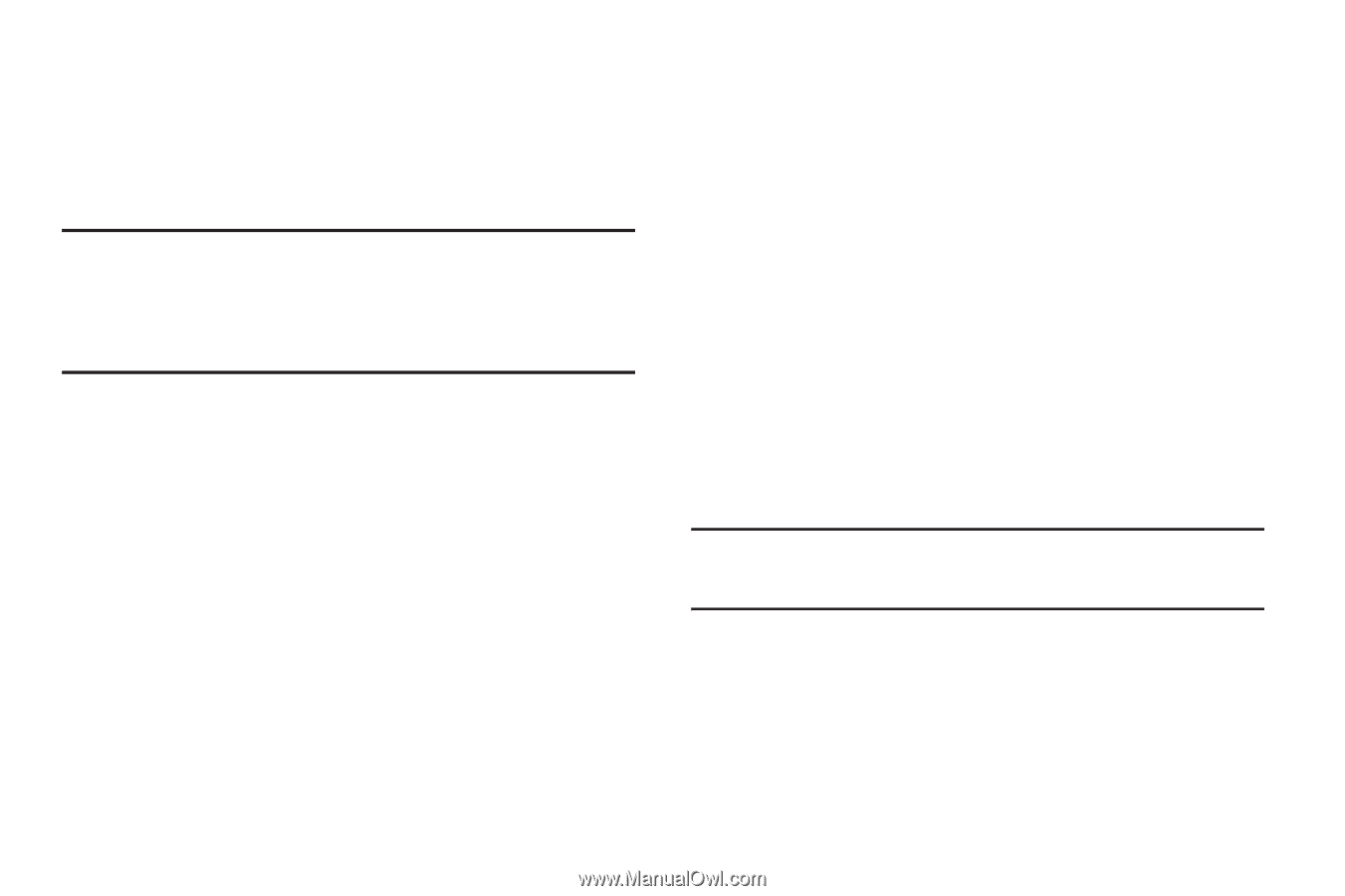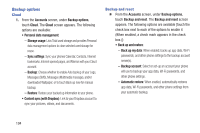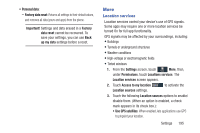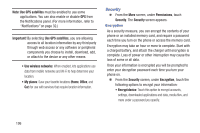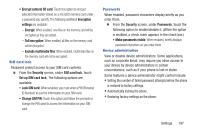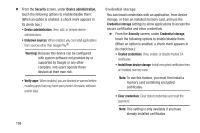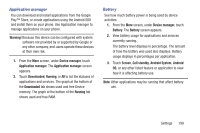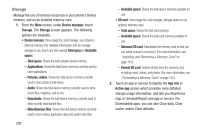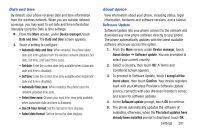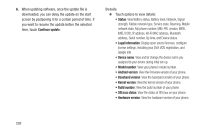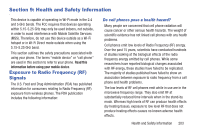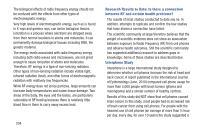Samsung SCH-R970C User Manual Cricket Sch-r970c Galaxy S 4 Jb English User Man - Page 205
Application manager, Battery, Warning, Device manager, Downloaded, Running, Screen, Cell standby
 |
View all Samsung SCH-R970C manuals
Add to My Manuals
Save this manual to your list of manuals |
Page 205 highlights
Application manager You can download and install applications from the Google Play™ Store, or create applications using the Android SDK and install them on your phone. Use Application manager to manage applications on your phone. Warning! Because this device can be configured with system software not provided by or supported by Google or any other company, end-users operate these devices at their own risk. 1. From the More screen, under Device manager, touch Application manager. The Application manager screen appears. 2. Touch Downloaded, Running, or All to list the statuses of applications and services. The graph at the bottom of the Downloaded tab shows used and free Device memory. The graph at the bottom of the Running tab shows used and free RAM. Battery See how much battery power is being used by device activities. 1. From the More screen, under Device manager, touch Battery. The Battery screen appears. 2. View battery usage for applications and services currently running. The battery level displays in percentage. The amount of time the battery was used also displays. Battery usage displays in percentages per application. 3. Touch Screen, Cell standby, Android System, Android OS, or any other listed feature or application to view how it is affecting battery use. Note: Other applications may be running that affect battery use. Settings 199