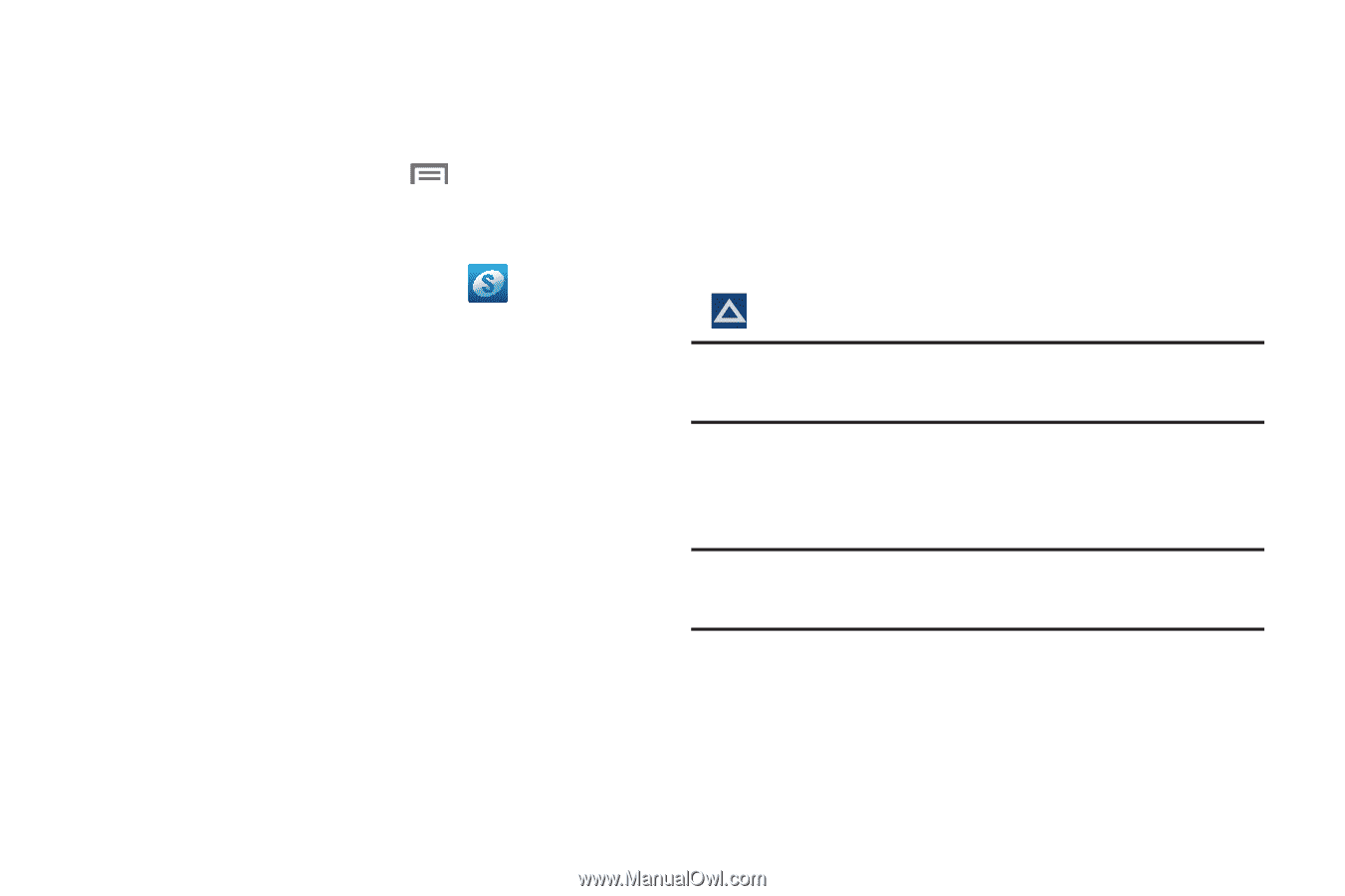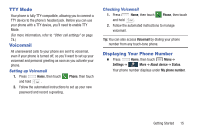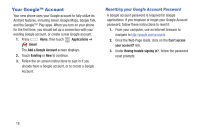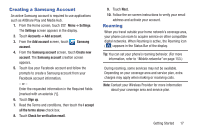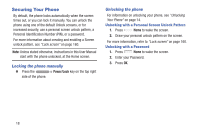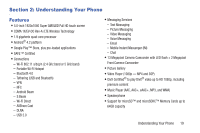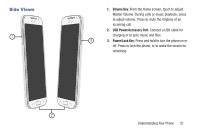Samsung SCH-R970C User Manual Cricket Sch-r970c Galaxy S 4 Jb English User Man - Page 23
Creating a Samsung Account, Roaming, such as AllShare Play and Media Hub.
 |
View all Samsung SCH-R970C manuals
Add to My Manuals
Save this manual to your list of manuals |
Page 23 highlights
Creating a Samsung Account An active Samsung account is required to use applications such as AllShare Play and Media Hub. 1. From the Home screen, touch Menu ➔ Settings. The Settings screen appears in the display. 2. Touch Accounts ➔ Add account. 3. From the Add account screen, touch account. Samsung 4. From the Samsung account screen, touch Create new account. The Samsung account creation screen appears. 5. Touch Use your Facebook account and follow the prompts to create a Samsung account from your Facebook account information. - or - Enter the requested information in the Required fields [marked with an asterisk (*)]. 6. Touch Sign up. 7. Read the Terms and conditions, then touch the I accept all the terms above check box. 8. Touch Check for verification email. 9. Touch Next. 10. Follow the on-screen instructions to verify your email address and activate your account. Roaming When you travel outside your home network's coverage area, your phone can roam to acquire service on other compatible digital networks. When Roaming is active, the Roaming icon ( ) appears in the Status Bar of the display. Tip: You can set your phone's roaming behavior. (For more information, refer to "Mobile networks" on page 153.) During roaming, some services may not be available. Depending on your coverage area and service plan, extra charges may apply when making or receiving calls. Note: Contact your Wireless Provider for more information about your coverage area and service plan. Getting Started 17