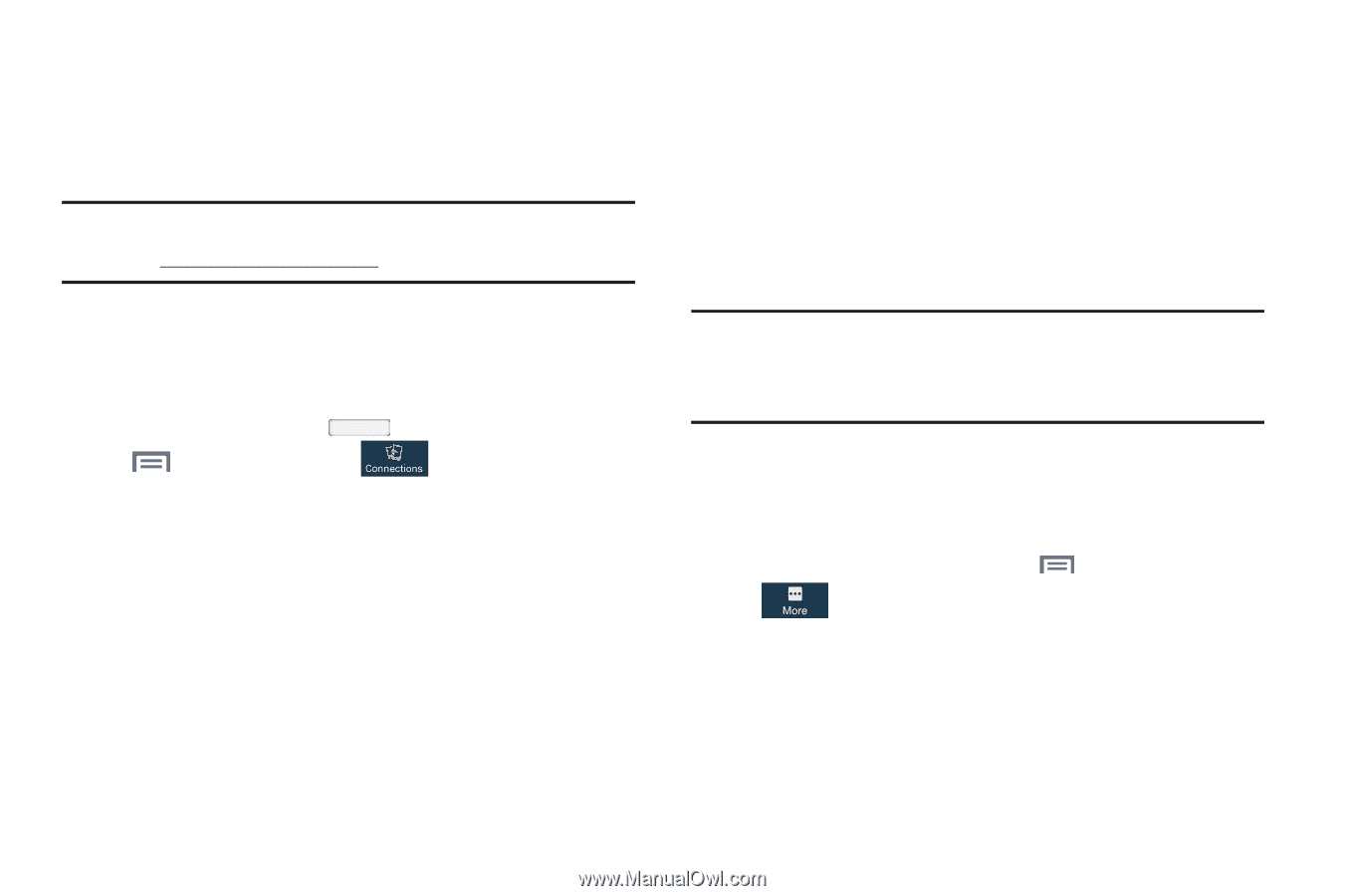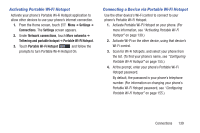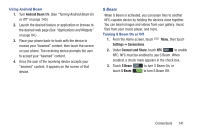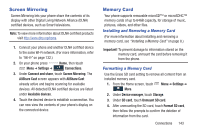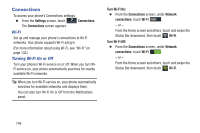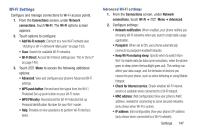Samsung SCH-R970C User Manual Cricket Sch-r970c Galaxy S 4 Jb English User Man - Page 149
Screen Mirroring, Memory Card, Installing and Removing a Memory Card, Formatting a Memory Card
 |
View all Samsung SCH-R970C manuals
Add to My Manuals
Save this manual to your list of manuals |
Page 149 highlights
Screen Mirroring Screen Mirroring lets your phone share the contents of its display with other Digital Living Network Alliance (DLNA) certified devices, such as Smart televisions. Note: To view more information about DLNA certified products visit http://www.dlna.org/home. 1. Connect your phone and another DLNA certified device to the same Wi-Fi network. (For more information, refer to "Wi-Fi" on page 132.) 2. On your phone press Home, then touch Menu ➔ Settings ➔ Connections. 3. Under Connect and share, touch Screen Mirroring. The AllShare Cast screen appears with AllShare Cast already active and begins scanning for available devices. All detected DLNA certified devices are listed under Available devices. 4. Touch the desired device to establish a connection. You can now view the contents of your phone's display on the connected device. Memory Card Your phone supports removable microSD™ or microSDHC™ memory cards of up to 64GB capacity, for storage of music, pictures, videos, and other files. Installing and Removing a Memory Card (For more information about installing and removing a memory card, see "Installing a Memory Card" on page 8.) Important! To prevent damage to information stored on the memory card, unmount the card before removing it from the phone. Formatting a Memory Card Use the Erase SD card setting to remove all content from an installed memory card. 1. From the Home screen, touch Menu ➔ Settings ➔ More. 2. Under Device manager, touch Storage. 3. Under SD card, touch Unmount SD card. 4. After unmounting the SD card, touch Format SD card, then follow the prompts to confirm the deletion of information from the card. Connections 143