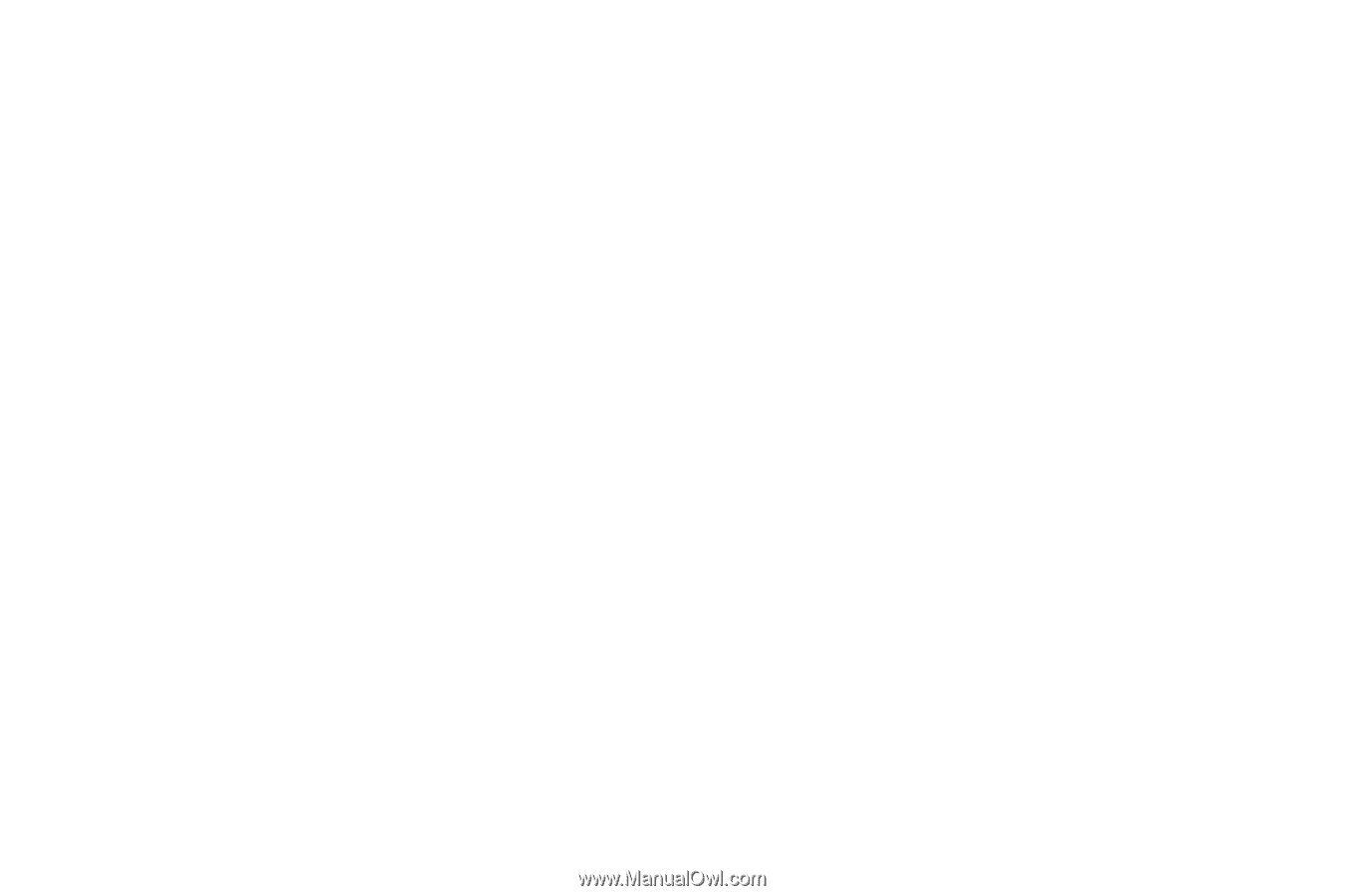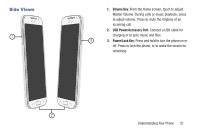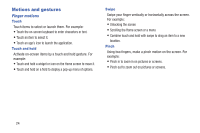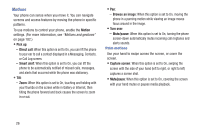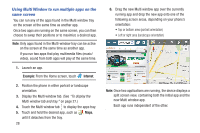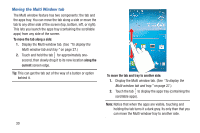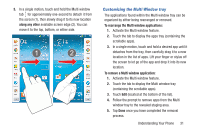Samsung SCH-R970C User Manual Cricket Sch-r970c Galaxy S 4 Jb English User Man - Page 32
Motions, Palm motions, Pick up, Direct call, Smart alert, Browse an image, Turn over, Mute/pause
 |
View all Samsung SCH-R970C manuals
Add to My Manuals
Save this manual to your list of manuals |
Page 32 highlights
Motions Your phone can sense when you move it. You can navigate screens and access features by moving the phone in specific patterns. To use motions to control your phone, enable the Motion settings. (For more information, see "Motions and gestures" on page 182.) • Pick up: - Direct call: When this option is set to On, you can lift the phone to your ear to call a contact displayed in a Messaging, Contacts, or Call Log screen. - Smart alert: When this option is set to On, you can lift the phone to be automatically notified of missed calls, messages, and alerts that occurred while the phone was stationary. • Tilt: - Zoom: When this option is set to On, touching and holding with your thumbs on the screen while in Gallery or Internet, then tilting the phone forward and back causes the screen to zoom in or out. • Pan: - Browse an image: When this option is set to On, moving the phone in a panning motion while viewing an image moves focus around in the image. • Turn over: - Mute/pause: When this option is set to On, turning the phone screen-down automatically mutes incoming call ringtones and alerts sounds. Palm motions Use your hand to swipe across the screen, or cover the screen. • Capture screen: When this option is set to On, swiping the screen with the side of your hand (left to right, or right to left) captures a screen shot. • Mute/pause: When this option is set to On, covering the screen with your hand mutes or pauses media playback. 26