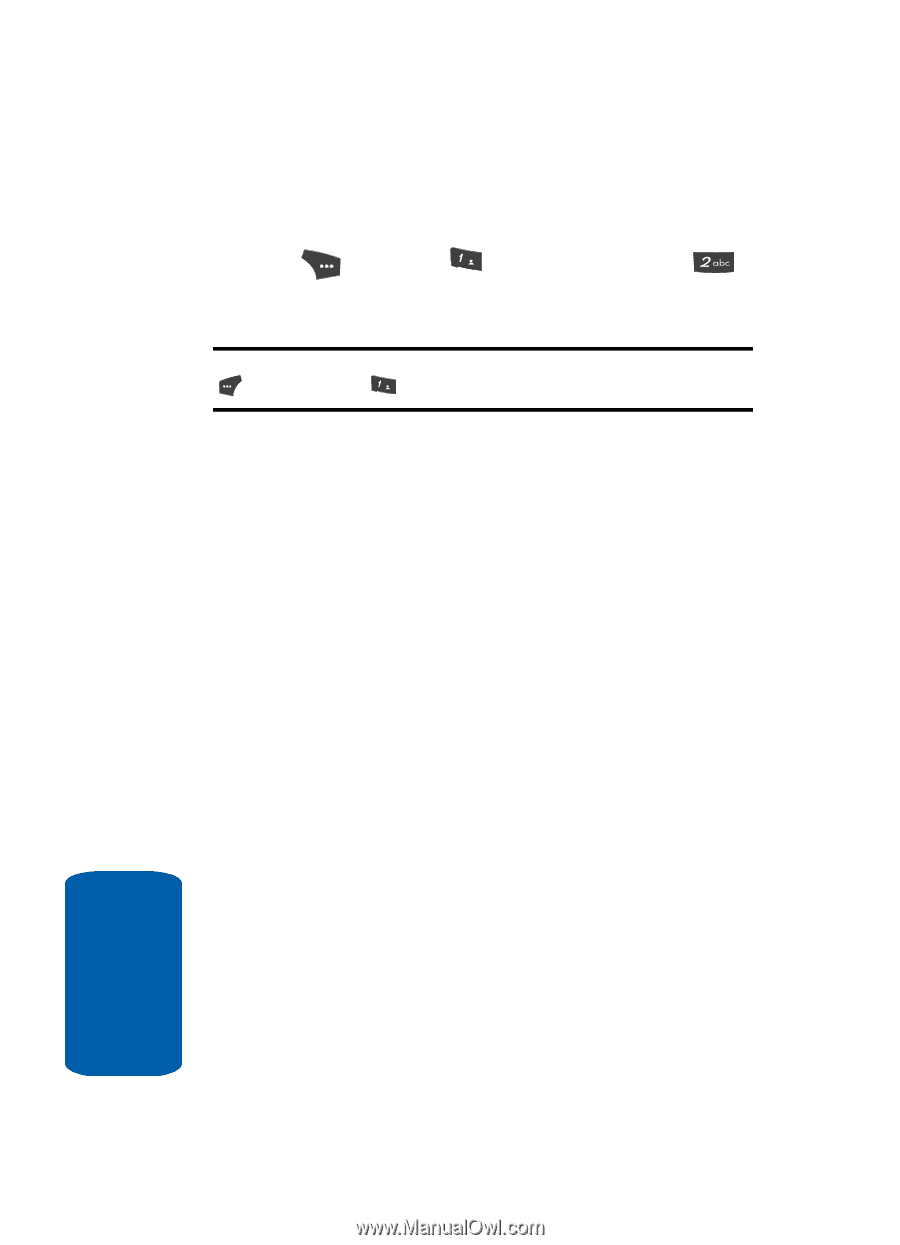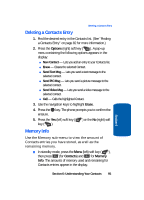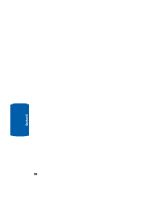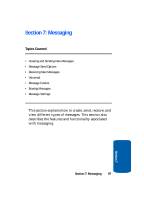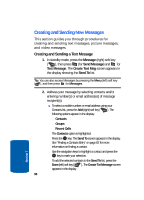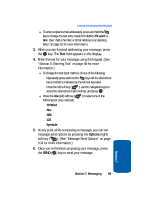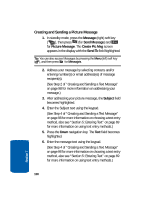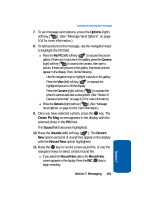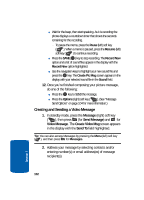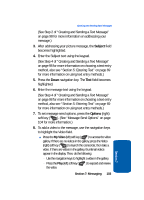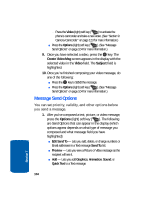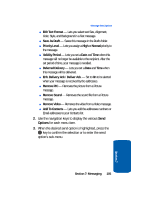Samsung SCH U520 User Manual (ENGLISH) - Page 100
Creating and Sending a Picture Message, Message, Send Message, Picture Message, Create Pic Msg
 |
View all Samsung SCH U520 manuals
Add to My Manuals
Save this manual to your list of manuals |
Page 100 highlights
Creating and Sending a Picture Message 1. In standby mode, press the Message (right) soft key ( ), then press @ )) (for Send Message) and for Picture Message. The Create Pic Msg screen appears in the display with the Send To field highlighted. Tip: You can also access Messages by pressing the Menu (left) soft key ( ), and then press @ )) for Messages. 2. Address your message by selecting contacts and/or entering number(s) or email address(es) of message recipient(s). (See Step 2 of "Creating and Sending a Text Message" on page 98 for more information on addressing your message.) 3. After addressing your picture message, the Subject field becomes highlighted. 4. Enter the Subject text using the keypad. (See Step 4 of "Creating and Sending a Text Message" on page 98 for more information on choosing a text entry method, also see "Section 5: Entering Text" on page 69 for more information on using text entry methods.) 5. Press the Down navigation key. The Text field becomes highlighted. 6. Enter the message text using the keypad. (See Step 4 of "Creating and Sending a Text Message" on page 98 for more information on choosing a text entry method, also see "Section 5: Entering Text" on page 69 for more information on using text entry methods.) 100 Section 7